To add the software setup information, define it in the Add Software Setup window.
The procedure to add software setup information is as follows:
In the Parameter tab, select the software that will be set.
Click the Add button, The Add Software window will be displayed.
Figure 7.3 Add Software Setup window
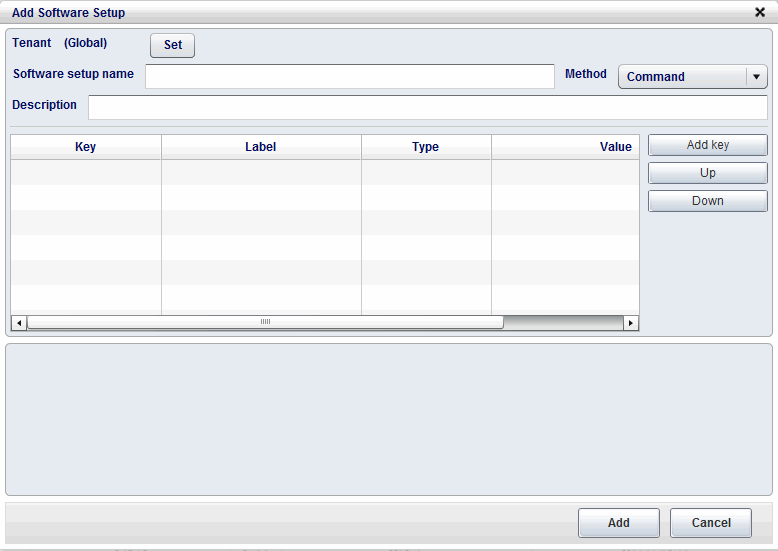
Set the following information then click the Add button.
Item | Description |
|---|---|
Tenant | Click the Set button and then, from the Select Tenant window, select the tenant to which the software setup information belongs. |
Software a setup name | Specify a maximum of 64 characters for the software setup information name. |
Method | Select one of the following parameter settings methods:
|
Description | Enter a maximum of 256 characters for the software setup information description. |
The information that was entered is displayed, and the input field for the key information will be displayed at the bottom of the page.
When the values are entered in the input field, they will be reflected in the list at the top of the page automatically.
Figure 7.4 Add Software Setup window (Add Key information)
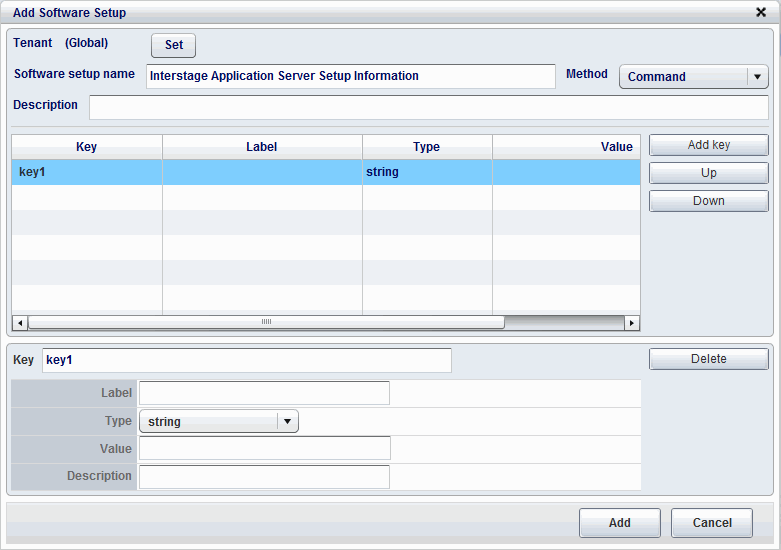
Item | Description |
|---|---|
Key | Specify a maximum of 256 bytes for the parameter key. Characters that can be used are alphanumeric and ".". However, a letter must be used for the initial character. In the default, 'key + "consecutive numbering (from 1)"' is set. |
Label | Specify a maximum of 64 characters for the label when the parameters are displayed on the screen. |
Type | Select one of the following value types:
In the default, "string" is set. |
Value | Specify a maximum of 4096 characters for the parameter value that will be required to run the software at the time of deployment. Parameters not set at deployment will be omitted. |
Description | Enter a maximum of 256 characters for the parameter description. |
Click the Add button. A message confirming that the software setup information was added will be displayed, and the software setup information will be added.
Changing keys
When the key is selected from the list, its detailed information will be displayed at the bottom of Add Software Setup.
When detailed information about the key is changed, the content that was changed will be reflected at the top of the Add Software Setup window. However, if a syntax error occurred in the values that were changed, an error message will be displayed and the pre-change values will be restored.
The following items can be changed:
Key Name
Label
Type
Value that was set
description
Deleting keys
Select the key to be deleted from the list, then click the Delete button. A deletion confirmation message will be displayed.
Click the Yes button to delete the key from the list.