This sub section explains the necessary operating procedures for restoration using the Restore Wizard for Exchange Server.
The flow of the restore operation is shown below.
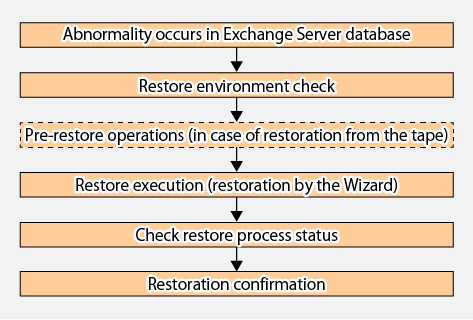
Check the following conditions.
Check the backup
The Exchange Server database backup must be acquired using the Backup Execution Script created by the Backup Wizard. Or the backup of the Exchange Server 2010 database or the Exchange Server 2013 database must be acquired according to the procedure described in the following sections.
A new backup must be created immediately after the Exchange Server database path is changed.
A new backup must be created immediately after the ESEUTIL/p (restores faults or damaged Exchange Server databases) or ESEUTIL/d (defrags/compresses Exchange Server databases) commands are executed.
Do not let the size and the composition of the device that has executed the backup of the Exchange Server database be changed.
Confirmation of restoring
For the point-in-time restoration
Exchange Server database must not be running.
(Please dismount the Exchange Server database if running.)
For the roll-forward restoration
All of the transaction logs that have been created since the latest complete backup was taken must exist.
The generation numbers of existing transaction log files ("XXXXXXXX" part of E0nXXXXXXXX.log) must be consecutive.
Exchange Server database must not be running.
(Please dismount the Exchange Server database if running.)
Check the server/storage
The environment described in "8.4.3 Prerequisites" of "Backup and Restore using the Wizard for Exchange Server" has been configured.
The following has been configured to the backup server:
A Metadata document is present on the backup server (refer to Table 8.8 Metadata Document).
The Exchange Server database regions (active, passive) and the partitions of the log regions (active, passive) are of the same partition configuration as when the backup was performed, and these are formatted with NTFS.
The backup volume and backup destination volume must be set to be combined.
File | Save Destination |
|---|---|
Writer Metadata Document | <ACM environment settings directory>\etc\repl\data\exchange\<active mailbox server host name>\metadoc\<Exchange Server database name>.wmd.xml |
Backup Component Document | <ACM environment settings directory>\etc\repl\data\exchange\<active mailbox server host name>\metadoc\<Exchange Server database name>.bcd.xml |
Note: "ACM" refers to AdvancedCopy Manager.
No fault in the volumes used for restore is found.
Use the ETERNUS Web GUI to check the status of the restore source and destination volumes.
If any fault is found in the volumes, refer to "8.4.7.1 Corrective Action for Hardware Fault" to take corrective action.
Note
For Exchange Server 2013, Microsoft Exchange Search Host Controller service is stopped and restarted by the Restore Wizard while the Restore Wizard is running. There is a possibility of influencing making and the retrieval of the index of Exchange Server if Microsoft Exchange Search Host Controller service stops. Please consider the influence by the stop of Microsoft Exchange Search Host Controller service, that is, Exchange Server on the retrieval when you execute the Restore Wizard for Exchange Server.
The following preparatory operations 1~6 are necessary when restoring from tape (secondary backup) due to a storage malfunction.
Delete the shadow copy
The shadow copy must be deleted when restoring from tape.
Login to the active Mailbox Server as an AdvancedCopy Manager user.
Bring up the command prompt.
Execute the following command.
C:\>C:\Win32app\AdvancedCopyManager\bin\swsrpshadowadm_exchange delete -dbname dbName Information
When the command in step 3 is executed, the following processes will take place:
The shadow copy existing on the backup server will be deleted.
The backup server writer metadata and backup component documents are deleted.
Stop QuickOPC session
Before executing a restore from tape, stop the QuickOPC session for the Exchange Server database for which restore is to be performed.
Login to the active Mailbox Server as an AdvancedCopy Manager user.
Bring up the command prompt.
Execute the following command:
C:\>C:\Win32app\AdvancedCopyManager\bin\swsrpshadowadm_exchange stopqopc -dbname dbNameNote
When there is no QuickOPC session, the command will be abnormally terminated. Please advance to the following procedure to continue processing, and confirm the stop of the session.
Confirmation of QuickOPC session stop
Execute the following command to confirm that the QuickOPC session has stopped.
When the QuickOPC session has stopped, "----" is displayed in the Trk column.
C:\>C:\Win32app\AdvancedCopyManager\bin\swsrpshadowadm_exchange status -dbname dbName Initializing a disk
Note
Please make it online before initializing the disk when the disk is offline.
All data on the initialized disk will be deleted. Be careful to correctly identify the target.
Login to the backup server as an AdvancedCopy Manager user.
Bring up the command prompt.
Execute the following command:
C:\ >diskpart
DISKPART> select disk diskNumber
DISKPART> cleanCreating a partition
Create a partition with the same configuration as that before initialization, and assign a drive letter.
Login to the backup server as an AdvancedCopy Manager user.
Bring up the server manager screen.
Select "Disk Management".
Right click on the target volume and select "New simple volume". Using the wizard, create a partition having the same configuration as that before initialization.
Note
If partitions cannot be created, the disk may be a read-only volume. In that case, start Diskpart by the command prompt to clear the read-only attribute on the disk.
Restoring data from tape
Restore the database domain and transaction log domain backup data to its initial location (the backup destination volume where a backup was acquired).
Login to the backup server as an AdvancedCopy Manager user.
Restore the saved files to their original location (the backup destination volume where a backup was acquired).
Restoring metadata documents from tape
Restore metadata documents to their initial location (the location where a backup was acquired).
Refer to Table 8.8 Metadata Document for information on metadata document save destinations.
Login to the backup server as an AdvancedCopy Manager user.
Restore the saved files to their original location (the location where a backup was acquired).
Refer to "Restore Exchange Server Database Using Wizard" in the ETERNUS SF Web Console Guide for the operating procedure.
Restore process status can be checked in the Web Console Job Status pane. Refer to "Job Status Pane" in the ETERNUS SF Web Console Guide for information on the Job Status pane display.
When a restore is executed using the Restore Wizard for Exchange Server, the following information is displayed in the Job Status pane.
Item | Display Contents |
|---|---|
Action | Restore Wizard for Exchange Server |
Status | Executing |
Results | - |
Item | Display Contents | |
|---|---|---|
Action | Restore Wizard for Exchange Server | |
Status | Completed | |
Results | Normal case | Success |
Abnormal case | Failed | |
After completing a restore using the Restore Wizard for Exchange Sever, confirm that the Exchange Server database has been correctly restored.
In the case of DAG configuration, create a passive database copy after completing OPC physical copy.
Point
Because the passive database copy creation process is performed through the network, it can be expected to increase network and server loads for an extended period of time. It is therefore recommended that this action be performed during a time when it will have minimum effect on operations, such as during a holiday or at night.