Register a pattern of startup days for tasks that are to be performed routinely, such as on day X every year or X day of the week every month.
When a Schedule Pattern is specified as the startup day of an Automated Operation Process, if the Schedule Pattern is changed, this will be automatically reflected in the startup day of the Automated Operation Process.
A Schedule Pattern that is commonly used by Management Servers and a Schedule Pattern that is commonly used by an Automated Operation Process Group can be created.
Schedule Pattern common in Management Server
Use swrba_patternimport command to register a Schedule Pattern that is commonly used in Management Server.
This command registers a Schedule Pattern. Use a Schedule Pattern definition file with this command to register Schedule Pattern and make sure to keep a backup of the Schedule Pattern definition files you register.
swrba_patternimport -ent Schedule Pattern definition file
This command outputs a Schedule Pattern.
Refer to the Systemwalker Runbook Automation Reference Guide for information on commands.
In following windows the name of the Schedule Patterns common in management server are marked with an "*".
Create Schedule Definition Wizard (Confirm)
Schedule Definition Details (Definition Information)
Schedule Definition List Window
Schedule Pattern common to an Automated Operation Process Group
Register a Schedule Pattern that is commonly used within an Automated Operation Process Group from a Web console.
Click the Schedule Patterns submenu of the Process Management tab and then click the Create button to create a new Schedule Pattern.
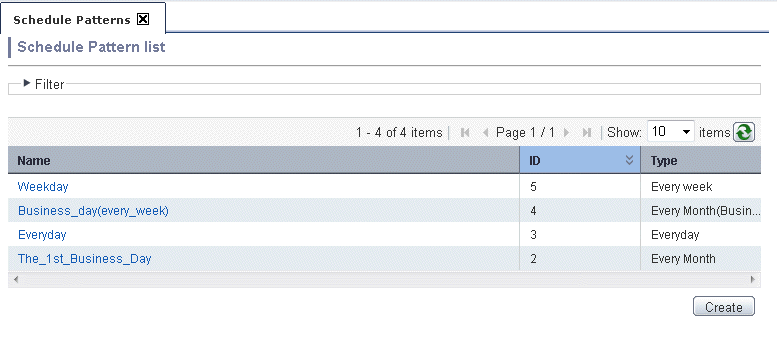
Enter the following values in the Schedule Pattern creation window and then click the Finish button.
Item | Input value |
|---|---|
Name | Name of the Schedule Pattern. This is a name that includes the Schedule Definition name and that is unique within the Automated Operation Process Group. (Mandatory) |
Type | Select from every day, every week, every month, every month (business days), and every year. (Mandatory) |
Every Year | Set a date or day of the week of every year. (Optional) |
Every Month | Set a date of every month, a day of the week of a certain week of every month, or month end. (Optional) |
Every Week | Set a day of week. (Optional) |
Every Day | Set every day. (Optional) |
Every Month(Business Day) | Set financial month or business days. (Optional) |