Checking Mailbox Server and Backup Server environments
Check whether the conditions listed in "Supported volume configurations" of "8.4.1.2 Supported configurations" are met.
Installation
This section explains the software installation that is required to use the Backup Wizard for Exchange Server.
The Mailbox Server and backup server installation flow is shown below.
Note
Before performing the installation, check the behavior types shown below. If they are not running, ensure that they are:
Check that Exchange Server has been installed on the Mailbox Server, and is running.
In DAG configurations, check that the DAG environment is running.
Figure 8.61 Installation task flow
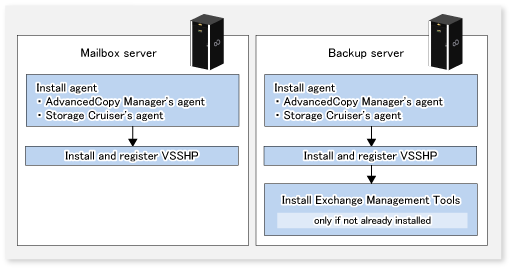
It is necessary to install the AdvancedCopy Manager's agent, Storage Cruiser's agent, and ETERNUS VSS Hardware Provider into the Mailbox Server and backup server. For information on the installation procedure, refer to the following manuals:
AdvancedCopy Manager's agent
"Installation of AdvancedCopy Manager's agent" in the ETERNUS SF Installation and Setup Guide
Storage Cruiser's agent
"Installation of Storage Cruiser's agent" in the ETERNUS SF Installation and Setup Guide
ETERNUS VSS Hardware Provider
"Transportable Copy Configuration Installation" in the ETERNUS VSS Hardware Provider Copy Set Operation Technical Guide
The installer is stored on the DVD-ROM "Agent Programs & Manuals":
<DVD-ROM drive>:\Agent_windows\AdvancedCopy_Manager\VSSHP\win2008_x64\install\setup.exe
Note
Install the each software on a LUN which is not a backup target. In addition, install it according to the following instructions:
For the AdvancedCopy Manager's agent, install "64bit version agent".
Install ETERNUS VSS Hardware Provider with attention to the following matters:
If the firewall is enabled, the port (TCP/IP) used by ETERNUS VSS Hardware Provider must be registered as an exception. Refer to the manual for the relevant firewall for information concerning changing firewall settings.
When the ETERNUS VSS Hardware Provider is installed, it is necessary to specify the server type in the [Select Server Type]. Specify the following according to the installed server.
For the Mailbox Server: Production Server(Transportable copy)
For the backup server: Backup Server(Transportable copy)
During the installation process, on the screen to register a shadow copy destination in the target disk pool management file (screen displayed as "Disk list" immediately after VSS Hardware Provider), do not register on the copy destination volume but press the [CANCEL] button.
Environment setup
Refer to "Setup of AdvancedCopy Manager's agent" and "Setup of Storage Cruiser's agent" in the ETERNUS SF Installation and Setup Guide before setting up the backup server and Mailbox Server.
Start the AdvancedCopy Manager's agent service and Storage Cruiser's agent service on each server.
Refer to "8.4.4 Start and Stop" for information on how to start these services.
Set up the Management Server.
Refer to "Product common settings" and "Setup of AdvancedCopy Manager's manager" in the ETERNUS SF Installation and Setup Guide for information on the setup procedure. If the Management Server is cluster construction, refer to "Customization for Management Server Transaction" in the ETERNUS SF Cluster Environment Setup Guide, too.
Note
In "Setting up user account", create a user account for the Backup Wizard for Exchange Server.
The user that was created must belong to ESFAdmin of the ETERNUS SF role group.
Register the backup server and Mailbox Server.
Refer to "Register the server" in the ETERNUS SF Web Console Guide for information on the procedure to register the servers.
Point
Check that the backup server and Mailbox Server are running, before registering the servers.
In server registration, register them as Managed Servers that use AdvancedCopy Manager's agent functions.
In server registration in a virtual environment, register the VMware host to Server on which Mailbox and backup servers are running. Refer to "8.4.8 Virtual environment" for more information. In addition, the VMware host should be registered to Server with AdvancedCopy Manager's agent and Storage Cruiser's agent services started, in the Mailbox and backup servers.