The section describes the upgrade of clustered systems.
The following values are used in the description:
Value | Description |
|---|---|
$INS_DIR | "Program Directory" specified at the AdvancedCopy Manager CCM installation. |
The operational environment must be prepared prior to upgrading the AdvancedCopy Manager Copy Control Module, as described below.
Check that the CCM Server transactions are stopped on the secondary node.
If not stopped, use the Failover Cluster Manager on the secondary node to stop the transactions included in AdvancedCopy Manager Copy Control Module.
Stop the CCM Server transactions on the primary node.
Use the Failover Cluster Manager to stop the transactions included in AdvancedCopy Manager Copy Control Module.
However, the shared disk for shared data of AdvancedCopy Manager Copy Control Module must be online.
Back up the environment and data.
On the primary and secondary nodes, back up the Windows system.
On the primary node, back up the shared disk for shared data of AdvancedCopy Manager CCM.
Point
If a failure occurs during the upgrade, you cannot restore the environment to the pre-installation status (rollback). Therefore, back up the following before the upgrade.
Windows system
Shared disk for shared data of AdvancedCopy Manager CCM
If a failure occurs during the upgrade, restore the system from the backup.
Note
If the Windows system cannot be backed up, the upgrade procedure described in the section below cannot be performed.
In this case, perform the following procedure:
Uninstall the previous product version.
If Symfoware Server that was bundled with AdvancedCopy Manager is being used, perform the following:
From the Control Panel, use the Add or Remove Programs or Programs and Features function to uninstall Symfoware.
If you have installed both the Symfoware Server and the Symfoware Server Client, uninstall the Symfoware Server Client first.
Install this product version.
The following describes the upgrade procedure for the primary node.
Log on to the server using Administrator privileges.
Save the AdvancedCopy Manager CCM environment setting file ($INS_DIR\CCM\sys\sys.properties).
Copy it to any directory other than the installation destination directory for AdvancedCopy Manager CCM.
The saved file is required for post-Upgrade Installation.
Restore the original file of the AdvancedCopy Manager CCM environment setting file (sys.properties).
Overwrite the original environment setting file with the copy destination file.
Original environment setting file | Copy destination file |
|---|---|
$INS_DIR\CCM\noncluster\sys\sys.properties | $INS_DIR\CCM\sys\sys.properties |
Save the generic script for AdvancedCopy Manager CCM.
If stored the generic script under the bin directory of the program directory for AdvancedCopy Manager CCM according to "Preparation of generic script for AdvancedCopy Manager CCM" in the ETERNUS SF Cluster Environment Setup Guide for the relevant previous version for the corresponding operating system and node, copy it to any directory other than the installation destination directory for AdvancedCopy Manager CCM.
The saved file is required for post-Upgrade Installation.
Insert the DVD-ROM "ETERNUS SF SC/ACM/Express Mediapack for Windows (Manager Program) (1/2)" for this version into the DVD-ROM drive.
Refer to "DVD-ROM contents" in the ETERNUS SF Installation and Setup Guide for this version for information on the DVD-ROM structure and detailed contents.
The following window will be displayed. Click Manager installation.
To cancel the upgrade at this point, click Exit.
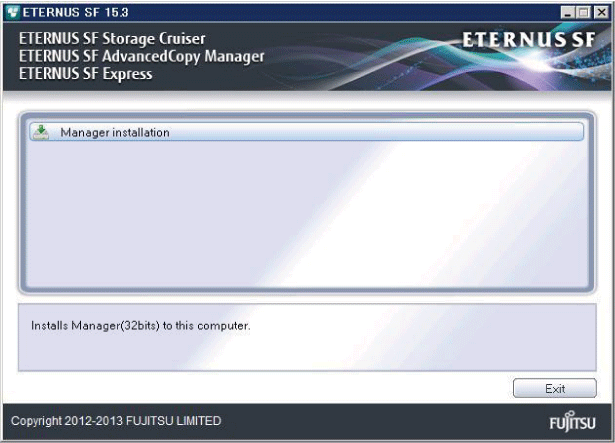
Read the terms and conditions of the License Agreement page.
If the conditions are agreeable, select [I accept the terms of the license agreement] and then click Next.
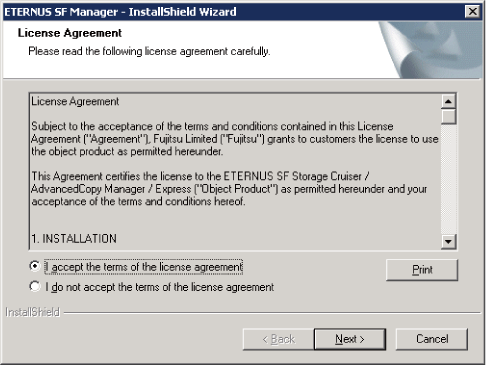
The following dialog box will be displayed. Click Yes.
To cancel the upgrade, click No.
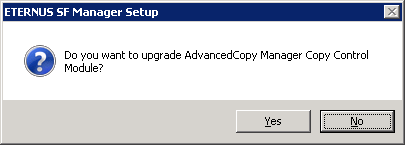
The system configuration will be updated. Wait for the configuration update process to complete.
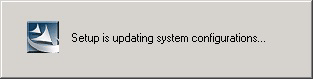
The following installation wizard page will be displayed. The upgrade is completed. Click Finish.
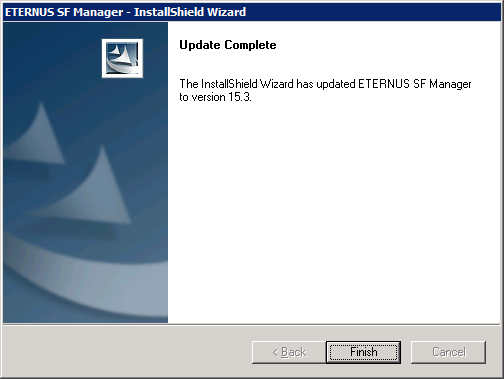
Eject the DVD-ROM.
When the upgrade has been completed, the tasks below need to be performed:
Restore the AdvancedCopy Manager CCM environment setting file.
Overwrite the environment setting file ($INS_DIR\CCM\sys\sys.properties) saved in step 2 of "7.6.2.2 Performing the upgrade (Primary node)" with the file after the upgrade.
Edit the stxs_etcdir information within the AdvancedCopy Manager CCM environment setting file ($INS_DIR\CCM\micc\sys\.install.sys) as follows:
Before | After |
|---|---|
stxs_etcdir=previousDir | stxs_etcdir=upgradedDir (*1) |
*1: Specify the value of stxs_etcdir set to the $INS_DIR\CCM\noncluster\micc\sys\.install.sys file for upgradedDir.
Note
Do not change anything other than the stxs_etcdir line in the $INS_DIR\CCM\micc\sys\.install.sys file.
The $INS_DIR\CCM\noncluster\micc\sys\.install.sys file is for reference only, do not edit.
Restore the generic script for AdvancedCopy Manager CCM.
If the generic script is saved in step 4 of "7.6.2.2 Performing the upgrade (Primary node)", copy the saved generic script to the directory that stored the generic script according to "Preparation of generic script for AdvancedCopy Manager CCM" in the ETERNUS SF Cluster Environment Setup Guide for the relevant previous version for the corresponding operating system and node.
Perform the upgrade for the secondary node.
The upgrade procedure is the same as that for the primary node. Refer to "7.6.2.2 Performing the upgrade (Primary node)".
The required procedure after performing the upgrade for the secondary node is the same as that for the primary node. Refer to "7.6.2.3 Tasks to be performed after the upgrade (Primary node)".
When the upgrade is complete, start the CCM Server transactions.
Use the Failover Cluster Manager on the primary node to start the transactions included in AdvancedCopy Manager CCM.