The section describes the upgrade of non-clustered systems.
Back up the Windows system before starting the upgrade for the AdvancedCopy Manager Copy Control Module.
Point
If a failure occurs during the upgrade, you cannot restore the environment to the pre-installation status (rollback). Therefore, back up the Windows system before performing the upgrade.
If a failure occurs during the upgrade, restore the system from the backup.
Note
If the Windows system cannot be backed up, the upgrade procedure described in the section below cannot be performed.
In this case, perform the following procedure:
Uninstall the previous product version.
If Symfoware Server that was bundled with AdvancedCopy Manager is being used, perform the following:
From the Control Panel, use the Add or Remove Programs or Programs and Features function to uninstall Symfoware.
If you have installed both the Symfoware Server and the Symfoware Server Client, uninstall the Symfoware Server Client first.
Install this product version.
The upgrade is performed as follows:
Log on to the server using Administrator privileges.
Insert the DVD-ROM "ETERNUS SF SC/ACM/Express Mediapack for Windows (Manager Program) (1/2)" for this version into the DVD-ROM drive.
Refer to "DVD-ROM contents" in the ETERNUS SF Installation and Setup Guide for this version for information on the DVD-ROM structure and detailed contents.
The following window will be displayed. Click Manager installation.
To cancel the upgrade at this point, click Exit.
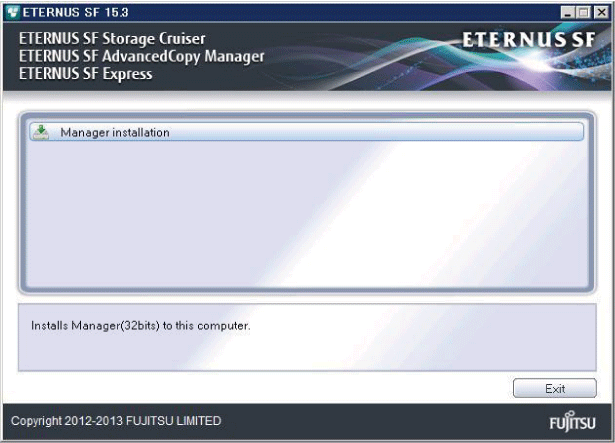
Read the terms and conditions of the License Agreement page.
If the conditions are agreeable, select [I accept the terms of the license agreement] and then click Next.
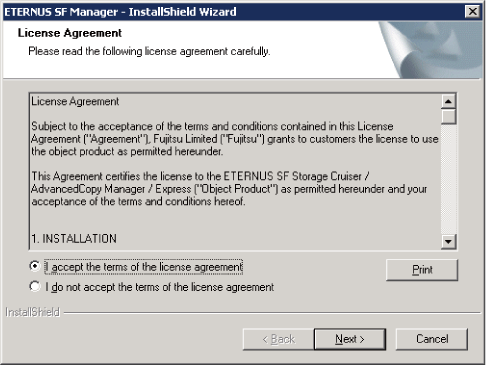
The following dialog box will be displayed. Click Yes.
To cancel the upgrade, click No.
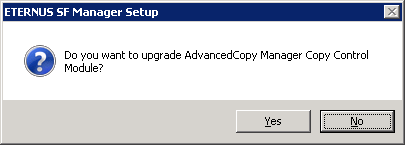
The system configuration will be updated. Wait for the configuration update process to complete.
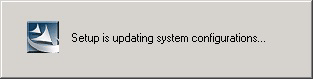
The following installation wizard page will be displayed. The upgrade is completed. Click Finish.
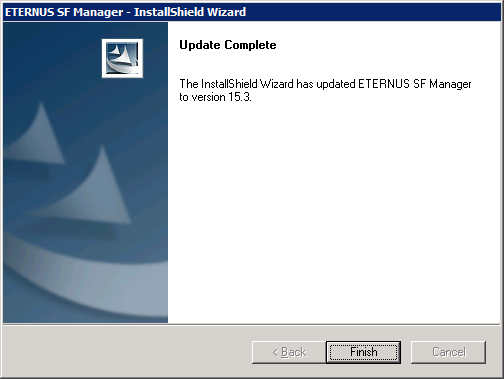
Eject the DVD-ROM.