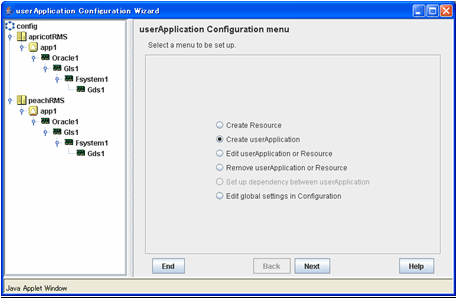Register Oracle resources in userApplication that is created at “2.2.4 userApplication with No Oracle Resources”.
In standby operation, userApplication is configured as follows.
Note that resource (Ora_App1) is being created and added.
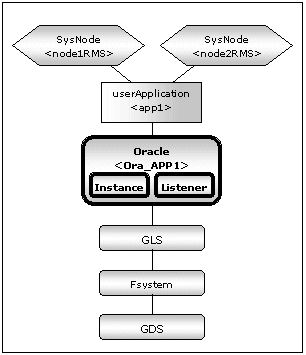
Note
Check if Oracle is properly running by starting and stopping manually before starting Oracle Resource Creation and Setting.
Before starting this procedure, Oracle instances, Oracle listeners and RMS on all the cluster nodes should stop.
Do not create multiple resources for the same Oracle instance or Listener.
userApplication is edited using the userApplication Configuration Wizard.
The flow of userApplication creation is as follows:
1 | userApplication deletion | |
2 | Oracle resources creation | |
3 | Other resources creation | |
4 | userApplication creation | |
5 | Other userApplication creation | |
6 | Configuration-Generate and Configuration-Activate |
Delete only the userApplication that was created in "2.2.4 userApplication with No Oracle Resources" using the userApplication Configuration Wizard. Do not delete resources that are included in the userApplication.
Information
For further details, refer to “8.1.1 Changing the Cluster Application Configuration” of the “PRIMECLUSTER Installation and Administration Guide”.
This section describes how to create an Oracle resource.
Select “Create Resource” in the “userApplication Configuration” menu.
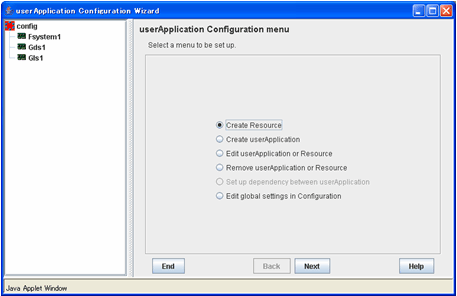
Select “Oracle” in the “Resource Type” menu.
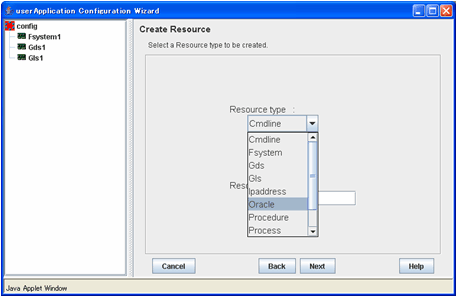
Add the Oracle instance and Oracle listener in the “Set up Resource” menu.
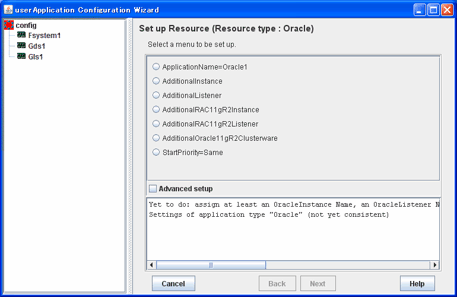
Attributes | Description |
ApplilcationName | Change the application name. |
AdditionalInstance | Add an Oracle instance resource. |
AdditionalListener | Add an Oracle listener resource. |
AdditionalRAC11gR2Instance | Not used. |
AdditionalRAC11gR2Listener | Not used. |
AdditionalOracle11gR2Clusterware | Not used. |
StartPriority | Set up the startup order of the Oracle instance and Oracle listener. The default is “Simultaneous startup”. |
Information
A resource name on RMS is based on the application name (SubApplicationName) entered in “ApplilcationName” on this step.
Oracle instance resource/ASM instance resource
ORACLE_<SubApplicationName>_<OracleSID>
Oracle listener resource
LISTENER_<SubApplicationName>_<ListenerName>
These resource names have the following convention and rules.
Characters per resource name must be up to 39 characters.
“ORACLE_” and “LISTENER_” are fixed words.
Note
If you create and register an ASM instance resource, refer to "2.4.2 ASM (Automatic Storage Management)".
Example
If a shared server configuration or a dynamic service information is used, specify “Listener” for the StartPriority attribute.
Set up the Oracle instance as follows:
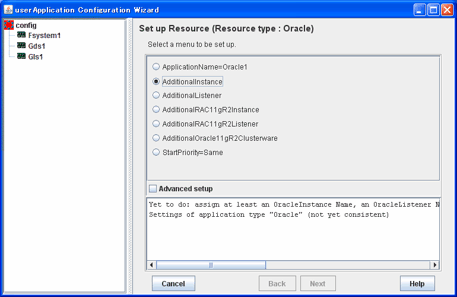
Enter ORACLE_SID.
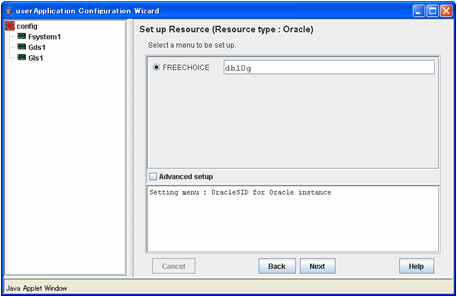
Oracle instance settings
To change the settings, select setting item and click “Next” button.
To change the advanced settings, check “Advanced setup”.
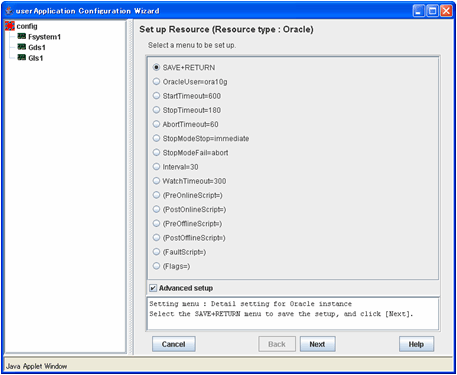
The settings for Oracle instance resource are as follows:
Attributes | Description |
OracleSID | ORACLE_SID |
OracleUser |
|
StartTimeout | Timeout (sec) duration of Oracle startup. |
StopTimeout | Timeout (sec) duration of Oracle stop. |
AbortTimeout | Timeout (sec) duration of forced termination in the event of an Oracle stop error. Default: 60 (60 - 86400) |
StopModeStop | Oracle stop mode in normal time. |
StopModeFail | Oracle stop mode in the event of a failure. |
Interval | Monitoring interval (sec) of Oracle instance. Default: 30 (5 - 86400) |
WatchTimeout | No response time (sec) during monitoring Oracle. Default: 300 (30 - 3600) |
The advanced settings are as follows. These settings are optional:
Attributes | Description | |
PreOnlineScript | Executed before online processing. | |
PostOnlineScript | Executed after online processing. | |
PreOfflineScript | Executed before offline processing. | |
PostOfflineScript | Executed after offline processing. | |
FaultScript | Executed when a fault occurs. | |
Flags | NullDetector | Selects whether or not resource monitoring is enabled. |
AutoRecover | Selects whether or not resource restart is attempted before failover in the event of a resource failure. | |
MonitorOnly | Selects whether or not a failover is generated in the event of a resource failure. | |
Information
For details about Scripts, see “2.4.1 Oracle Online/Offline Script”.
For details about Flags, see “9 Appendix - Attributes” of the “PRIMECLUSTER RMS Configuration and Administration Guide”.
The following value is used for the timeout values (sec) of PreOnlineScript, PostOnlineScript, PreOfflineScript, PostOfflineScript and FaultScript.
StartTimeout + StopTimeout + AbortTimeout + 10
Note
If NullDetector is enabled, the AutoRecover and MonitorOnly attribute will automatically be disabled.
MonitorOnly can be enabled in the following cases:
One resource of “Instance” type and one resource of “Listener” type exist, and StartPriority is set to “Same”.
In this case, MonitorOnly only for the one of them can be enabled.
More than one resources of “Instance” type exist.
In this case, MonitorOnly for the one of them cannot be enabled, but all of the others can be enabled.
Flags=<Abbreviation> indicates that the flag attribute is enabled.
Set up the Oracle listener as follows:
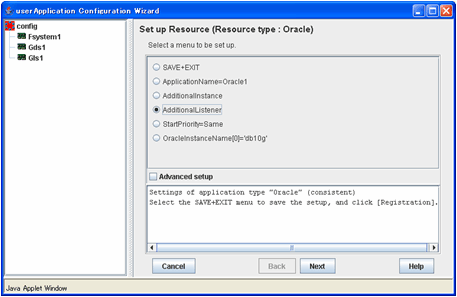
Enter the listener name.
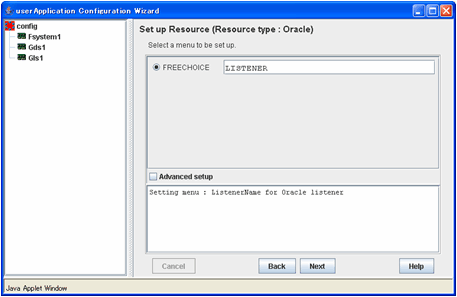
Oracle listener settings
To change the settings, select setting item and click “Next” button.
To change the advanced settings, check “Advanced setup”.
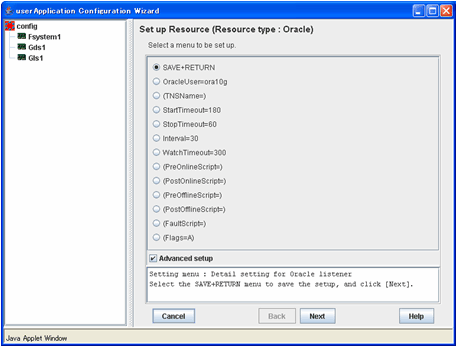
The settings for Oracle listener resource are as follows:
Attributes | Description |
ListenerName | Listener name |
OracleUser |
|
StartTimeout | Timeout (sec) duration of Oracle startup. |
StopTimeout | Timeout (sec) duration of Oracle stop. |
Interval | Monitoring interval (sec) of Oracle instance. |
WatchTimeout | No response time (sec) during monitoring Oracle. |
The advanced settings are as follows. These settings are optional:
Attributes | Description | |
TNSName | Network service for listener monitoring | |
PreOnlineScript | Executed before online processing. | |
PostOnlineScript | Executed after online processing. | |
PreOfflineScript | Executed before offline processing. | |
PostOfflineScript | Executed after offline processing. | |
FaultScript | Executed when a fault occurs. | |
Flags | NullDetector | Selects whether or not resource monitoring is enabled. |
AutoRecover | Selects whether or not resource restart is attempted before failover in the event of a resource failure. | |
MonitorOnly | Selects whether or not a failover is generated in the event of a resource failure. | |
Information
For details about Scripts, see “2.4.1 Oracle Online/Offline Script”.
For details about Flags, see “9 Appendix - Attributes” of the “PRIMECLUSTER RMS Configuration and Administration Guide”.
The following value is used for the timeout values (sec) of PreOnlineScript, PostOnlineScript, PreOfflineScript, PostOfflineScript and FaultScript.
StartTimeout + StopTimeout + 10
Note
If NullDetector is enabled, the AutoRecover and MonitorOnly attribute will automatically be disabled.
MonitorOnly can be enabled in the following cases:
One resource of “Instance” type and one resource of “Listener” type exist, and StartPriority is set to “Same”.
In this case, MonitorOnly only for the one of them can be enabled.
More than one resources of “Listener” type exist.
In this case, MonitorOnly for the one of them cannot be enabled, but all of the others can be enabled.
Flags=<Abbreviation> indicates that the flag attribute is enabled.
Save the settings by selecting “SAVE+EXIT”.
Check that the Oracle resource is set then save the settings by selecting SAVE+EXIT.
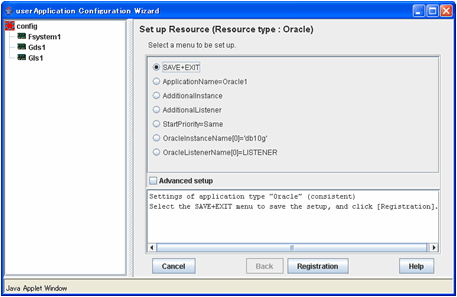
Information
After set up userApplication, the settings in this section can be confirmed with clorainfo -c command. See “4.6 clorainfo - Display Resource Configuration and Monitoring Status” for details.
If you have any other required resources, create them.
Information
Other resources (ex. Procedure resource, resource concerning backup software) should be registered here.
For details of them, refer to the each manual. (For Procedure resource, refer to “PRIMECLUSTER Installation and Administration Guide”.)
Select “Create userApplication” in the “userApplication Configuration” menu to create userApplication including the resources created in “2.2.7.2 Oracle Resource Creation” and “2.2.7.3 Other Resource Creation”.
For further details of the attributes of userApplication, refer to “2.2.3 userApplication Creation”.
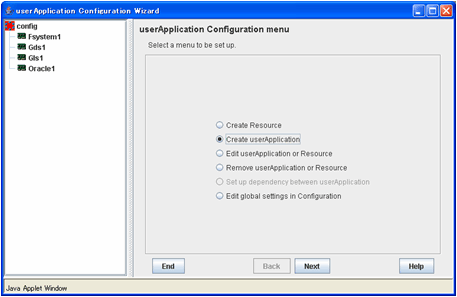
Note
HELP description is common to GUI and CUI, so a part of them includes a description about CUI.
If you have any other required userApplications at "2.2.7.4 userApplication Creation", create them using the userApplication Configuration Wizard.
Check the set contents and then generate and activate the configuration. The image screens after activation are as follows: