The uninstallation procedure of Storage Cruiser's agent (for Windows) is performed as follows:
Using an account with Administrator privileges, log on the server where the uninstallation will be performed.
Perform the following tasks.
For Windows Server 2003
From the Control Panel, open the [Add or Remove Programs] screen.
From the list of displayed programs, select "ETERNUS SF Storage Cruiser Agent" and then click the [Change/Remove] button.
For Windows Server 2008 or later
From the Control Panel, open the [Programs and Features] screen.
From the list of displayed programs, select "ETERNUS SF Storage Cruiser Agent" and then click the [Uninstall] button.
Information
Sometimes, an error dialog may be displaying "Error reading setup initialization file", indicating that uninstallation cannot be performed. In such a case, insert the DVD-ROM that you used for installation into the DVD-ROM drive, open the directory stated below with Explorer or another application, and execute setup.exe.
<DVD-ROM drive>:\Agent_windows\Storage_Cruiser\windows_x86
The following screen is displayed. Click the [OK] button.
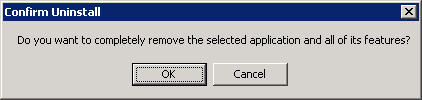
When the uninstallation processing is complete and the following screen is displayed, click the [Finish] button.
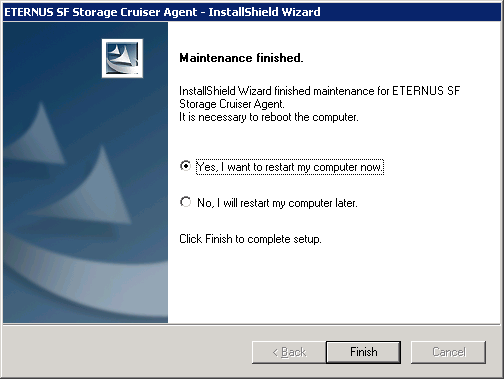
Restart the system.
The uninstallation of Storage Cruiser's agent (for Windows) is completed.
Information
Sometimes, uninstallation does not delete the directory into which the software was installed.
[For example]
C:\ETERNUS_SF\ESC\Agent
In such a case, use Explorer or another application to delete the directory manually.