This section describes how to uninstall the Systemwalker Runbook Automation Development Computer.
Note
Ensure that you are logged in using an account that belongs to the Administrators group on the computer where the uninstallation is to be performed.
Follow the steps below to uninstall Systemwalker Runbook Automation Studio:
Note
If an error occurs during uninstallation, refer to the Systemwalker Runbook Automation Message Guide for information on meanings and action methods for the messages that are output, and eliminate the cause of the error. Then, retry the uninstallation process.
If the problem cannot be addressed based on the message that is output, collect the following log file from the directory indicated by the %SystemDrive% environment variable, and contact Fujitsu technical support.
swrbastudio_uninst.log
Log in using an account that belongs to the Administrators group.
Start the uninstaller.
Select either Programs or All Programs from the Start menu, and then, select Fujitsu >> Uninstall (middleware).
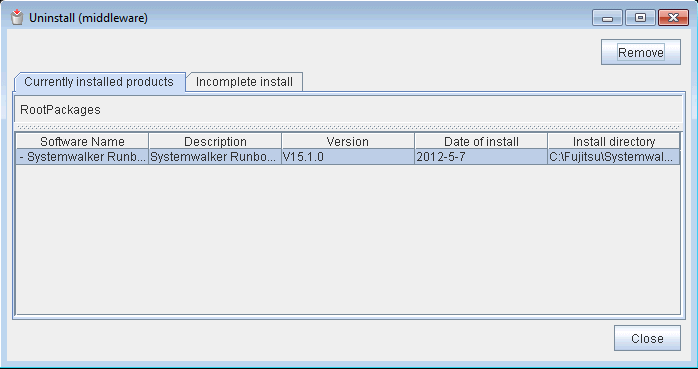
Note
Due to installation failure or for some other reason, Systemwalker Runbook Automation may be displayed in the Incomplete install tab. If Systemwalker Runbook Automation is not displayed in the Currently installed products tab, click the Incomplete install tab and check if Systemwalker Runbook Automation is displayed there. The uninstallation procedure is the same even if Systemwalker Runbook Automation is displayed in the Incomplete install tab.
Select Systemwalker Runbook Automation (Development Computer), and click the Remove button.
If it is OK to remove the software, click the Uninstall button.
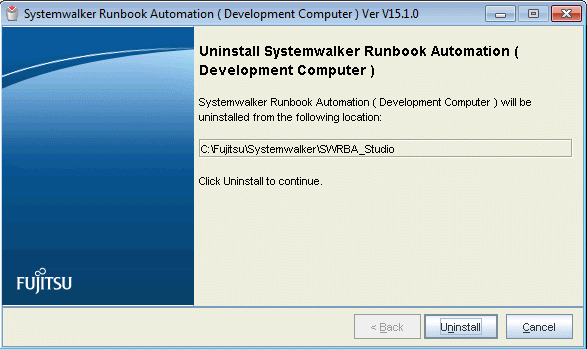
After the uninstallation is complete, click the Exit button to exit the uninstaller.
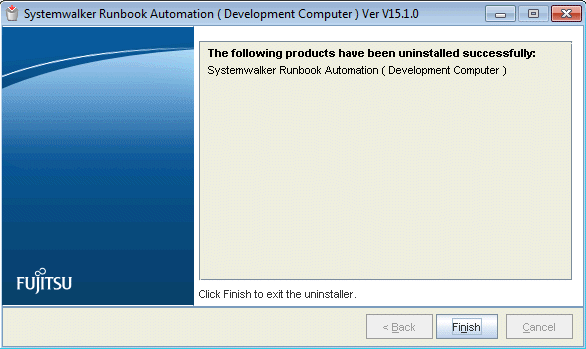
Restart the system.
Click the Yes button.
