This chapter explains how to cancel Interstage Single Sign-On.
A flow of procedures required to cancel Interstage Single Sign-On and cancel the settings is shown below:
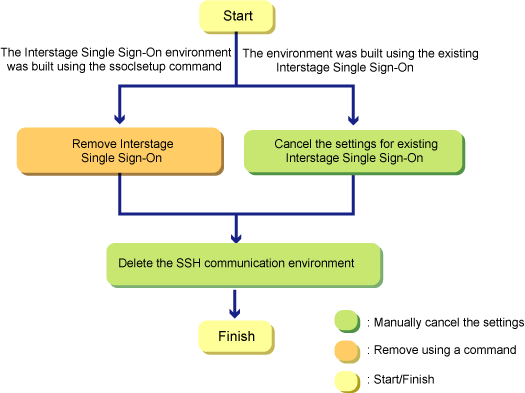
Note
The procedures explained in this chapter must be executed with administrator privileges.
This chapter explains how to cancel setup Interstage Single Sign-On.
Note
Cancel setup Interstage Single Sign-On after setup removal is completed for Systemwalker Runbook Automation.
Execute the cancel setup command of Interstage Single Sign-On (hereafter referred to as the ssoclunsetup command) to cancel setup Interstage Single Sign-On.
The following Interstage Single Sign-On resources are deleted when the ssoclunsetup command is executed:
The following Interstage Single Sign-On servers:
Repository server (update type)
Authentication server
Business server (*1)
SSO repository referenced by the repository server (update type)
Web server that built the repository server (update type) and the authentication server (*2)
*1: The ssoclunsetup command deletes all business servers for Interstage Single Sign-On built on the machine where it is executed. Note, however, that the Web server itself will not be deleted.
*2: Only the Web server (Web server name: SSOauth) that built the repository server (update type) and the authentication server will be deleted. Other Web servers will not be deleted.
Note
Refer to ssoclunsetup (Interstage Single Sign-On cancelling setup command) in the Systemwalker Runbook Automation Reference Guide for information on the ssoclunsetup command.
Procedure for deletion
Execute the ssoclunsetup command:
[Windows]
ssoclunsetup
The ssoclunsetup command is located in the following folder:
< Systemwalker Runbook Automation management server installation directory] \sso\bin[Linux]
/opt/FJSVctsec/sso/bin/ssoclunsetup
Confirm the deletion.
A message confirming the deletion of Interstage Single Sign-On will be displayed after executing the ssoclunsetup command. To delete, enter "yes". If a string other than "yes" is entered, "Command canceled" will be displayed and Interstage Single Sign-On will not be deleted.
A message containing the resource status will be displayed.
The status of resources to be deleted will be displayed in a message after executing the ssoclunsetup command. A description of the resources is shown below:
Resource name | Description |
|---|---|
Repository Server | Repository server (update type) |
Authentication Server | Authentication server |
Business Server | Business server |
Web Server (Web server name) | Web server that built the repository server (update type) and the authentication server |
SSO Repository (repository name) | SSO repository referenced by the repository server (update type) |
The status of resources is displayed in the following messages:
Message | Resource status |
|---|---|
Exist | Exist |
Not exist | Do not exist |
Note
After the ssoclunsetup command is completed, the Web server (Interstage HTTP Server) where the business servers were added will not be started.
If the ssoclunsetup command is executed when there are no resources to be deleted, the command still completes successfully.
Execution example
[Windows]
ssoclunsetup Repository Server : Exist Authentication Server : Exist Business Server : Exist Web Server (SSOauth) : Exist SSO Repository (rep001) : Exist Are you sure to delete the Single Sign-on system? (yes/no) yes IHS: INFO: ihs01000: The command terminated normally. IREP: INFO: irep70002: Repository environment deleted. [rep001]
[Linux]
#/opt/FJSVswrba/sso/bin/ssoclunsetup Repository Server : Exist Authentication Server : Exist Business Server : Exist Web Server (SSOauth) : Exist SSO Repository (rep001) : Exist Are you sure to delete the Single Sign-on system? (yes/no) yes UX : IHS: INFO : ihs01000: The command terminated normally UX : IREP: INFO : irep70002: Repository environment deleted. [rep001]
This section explains how to cancel the settings for existing Interstage Single Sign-On
. Deactivate the Web browser contents cache settings using the following procedure:
Start the Interstage Management Console.
Start the Web browser.
Specify the Interstage Management Console URL.
When SSL encrypted communication is not used: http://[host name of the Management Server]:[port number for the Interstage Management Console]/IsAdmin/
When SSL encrypted communication is used: https://[host name of the Management Server]:[port number for the Interstage Management Console]/IsAdmin/
Login to the Interstage Management Console.
Stop the Web server.
On the Interstage Management Console, select System >> Services >> Web Server >> FJapache to display FJapache: Status, then click the Stop button.
Update the environment definition file of the business server.
The environment definition file of the business server must be updated using the Editor.
The location and the file name of the environment definition file of the business server are shown below:
[Windows]
<Interstage Application Server installation folder>\F3FMsso\ssoatzag\conf\ssoatzag.conf
[Linux]
/etc/opt/FJSVssoaz/conf/ssoatzag.conf
Delete the line "http-cache-cntl=NO" in the above file.
Start the Web server.
Select System >> Services >> Web Server >> FJapache to display FJapache: Status, then click the Start button.
On the Interstage Management Console, follow the procedure below to delete the business system of Interstage Single Sign-On.
Start the Interstage Management Console.
Refer to 6.2.5.2.1 Disable Contents Cache Inhibition for information on how to start the Interstage Management Console.
Stop the Web server.
Select System >> Services >> Web Server, and select the check box showing FJapache as the Web server name, then click the Start button.
Display the business system.
Select System >> Security >> Single Sign-on >> Business system, and open List.
Delete the business system.
From the business system where FJapache is specified as the Web server name, select the check box showing the business system name to be deleted, and click the Delete button.
Start the Web server.
Select System >> Services >> Web Server >> FJapache to display FJapache: Status, then click the Start button.
On the Interstage Management Console, follow the procedure below to delete the site definitions:
Start the Interstage Management Console.
Refer to 6.2.5.2.1 Disable Contents Cache Inhibition for information on how to start the Interstage Management Console.
Delete the site definitions.
Select System >> Security >> Single Sign-on >> Authentication infrastructure >> Repository server >> Protection resource, and open [Protection resource: List]. Select the site definitions registered when Interstage Single Sign-On was built, and click the Delete button.
This section explains the deletion of the SSL communication environment.
Note
This task is not necessary if SSL communication is also used in cases other than Interstage Single Sign-On.
Using the Interstage Management Console, delete the SSL definition.
Start the Interstage Management Console.
Start the Web browser.
Specify the Interstage Management Console URL.
When SSL encrypted communication is not used: http://[host name of the Management Server]:[port number for the Interstage Management Console]/IsAdmin/
When SSL encrypted communication is used: https://[host name of the Management Server]:[port number for the Interstage Management Console]/IsAdmin/
Login to the Interstage Management Console.
Delete the SSL definition.
Select System >> Security >> SSL to display the list of SSL definitions. Select the desired SSL definition, then click the Delete button.
Delete the site certificate used in SSL communication, and the private key or CA certificate for that site certificate, from the Interstage certificate environment.
Note
When the site certificate is deleted, the private key for that site certificate will also be deleted. Once a private key has been deleted, it cannot be registered again as a site certificate. Also, when a CA certificate is deleted, CA certificates and site certificates issued by that CA cannot be used. For this reason, take care when deleting certificates.
It will not cause any problems if expired certificates that cannot be used any more are not deleted.
Deletion procedure
The command execution examples shown below use the following settings values:
Site certificate nickname:SERVERCERT
[Windows]
C:\> scsdelete -n SERVERCERT Password: SCS: INFO: scs0103: The certificate was deleted.
[Linux]
# scsdelete -n SERVERCERT Password: SCS: INFO: scs0103: The certificate was deleted.