Set up Systemwalker Runbook Automation.
Log in to the Management Server as a user with administrator privileges.
Start the setup:
<Installation directory for the Systemwalker Runbook Automation Management Server>\bin\swrba_setup -s |
Note
If the operating system being used is Windows Server 2008 or a subsequent version, execute the command above as an administrator.
The Systemwalker Runbook Automation Setup Tool will start.
Check the settings displayed, and then click the Next button.
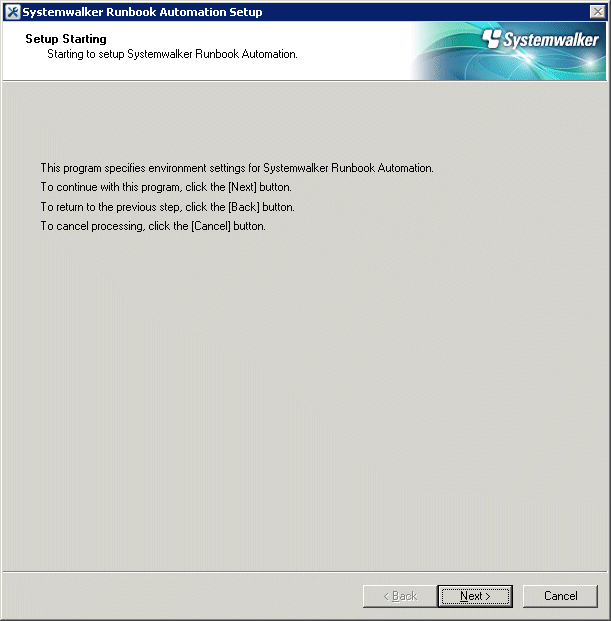
Specify the server type settings.
Enter each setting, and then click the Next button.

Item name | Input value | |
|---|---|---|
Select the build server type: | Select the operating type of the Management Server from the following options:
| |
High-Reliability Environment Settings | Inherit File Storage Directory | Specify this parameter if "Cluster operations" has been specified in Select the build server type. Specify the directory that will store the files for inheriting information about the Management Server when a failover occurs. Specify the absolute path to a directory on the shared disk that can be accessed by both the primary node and the secondary node. The value can contain up to 100 characters, but cannot contain spaces. |
Primary Node Host Name | Specify this parameter for the server type that is to be built, when a cluster operation has been specified. Specify the host name for the primary node physical IP address. | |
Secondary Node Host Name | Specify this parameter for the build server type, when a cluster operation has been specified. Specify the host name for the secondary node physical IP address. | |
Set up the Process Management Database.
Enter each setting, and then click the Next button.
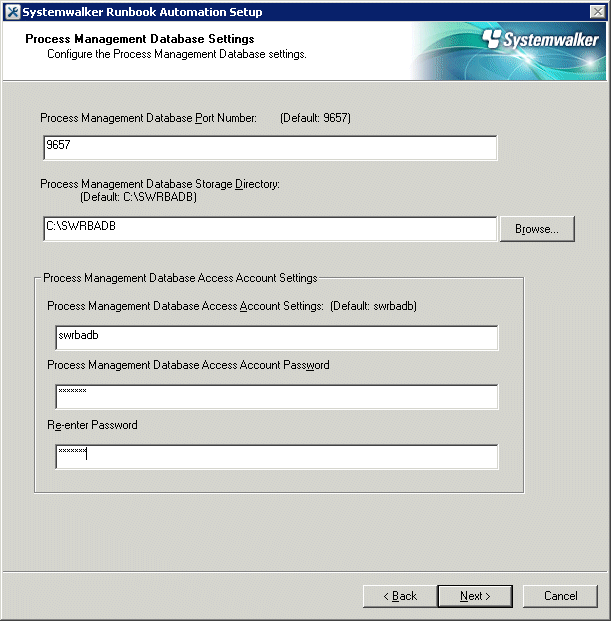
Item name | Input value |
|---|---|
Port number for Process Management Database | Specify the port number for accessing the Process Management Database. |
Process Management Database Storage Directory | Specify the directory for storing the database. The value can be up to 100 characters long. Specify the directory name using half-width numeric characters, hyphens ("-"), underscores ("_") or half-width blank spaces. Directories in "C:\Program Files" or "C:\Program Files (x86)" can also be specified. Paths or relative paths that begin with \\ cannot be specified. Note that read and write permissions for the directory specified in this step must be granted to the "Users" group. |
Account for Process Management Database | Register a new account, which will be required for Systemwalker Runbook Automation to access the Process Management Database. The value can contain up to 18 initial alphanumeric characters. Note that the value specified for this item is required to directly manipulate the Process Management Database. |
Account Password for Process Management Database | Specify the password for the account for accessing the Process Management Database. The value can contain up to 18 alphanumeric characters and symbols (*1). Note that the value specified for this item is required to directly manipulate the Process Management Database. *1: The following symbols can be used: !#%=~:,_ |
Re-enter Password | Re-enter the password for the account for accessing the Process Management Database. |
Set up the environment for the authentication server.
Enter each setting, and then click the Next button.
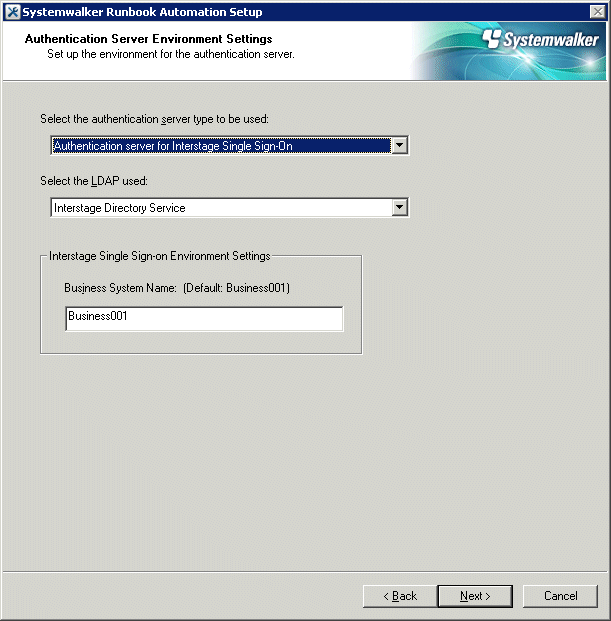
Item name | Input value |
|---|---|
The authentication server type to be used | Select the type of the authentication server to be used from the following options:
|
LDAP Used | Select the LDAP to be used, depending on the authentication server type. Interstage Single Sign-On Authentication Server
ServerView Operations Manager Single Sign-On Authentication Server
LDAP server
|
Interstage Single Sign-on Environment Settings | If "Authentication server for Interstage Single Sign-On" has been selected as the authentication server type, specify the name of the Business System. If an Interstage Single Sign-On environment has been created in accordance with the procedure in "Interstage Single Sign-On Build and Settings", specify "Business001". Default value: Business001 |
Set up the environment for user authentication.
Enter each setting, and then click the Next button.

Item name | Input value |
|---|---|
Host Name or IP address | Specify the host name or IP address for the LDAP server. The value can contain up to 64 characters. Note If an LDAP environment has been created on the Management Server, an IP address in the IPv6 format cannot be specified for this item. In this case, specify a host name or an IP address in the IPv4 format. |
Port Number | Specify the port number for the LDAP server. The value must be between 1 and 65535. Default: 389 |
Key Name | Set up the public directory using the following format: Note Separate public directory levels with commas(,). Example: If the public directory is ou=interstage,o=fujitsu,dc=com itcm.com, specify ou=interstage,o=fujitsu,dc=com |
Organizational Unit | Specify the name of the organizational unit using the following format: Default: ou=Group |
Account Storage Unit | Specify the name of the account storage unit using the following format: Default: ou=User |
Administrator DN |
Default: cn=manager Note: If only the name is specified, the public directory will be added automatically. |
Password for Administrator DN | Specify the password for the LDAP repository administrator. Note that $, \, ", and spaces cannot be used. |
Note
To click the Next button, Confirm authentication to LDAP Server.
Failed to confirm authentication to LDAP Server, Review the setting value with displayed error messages.
Specify user information.
Enter each setting, and then click the Next button.

Item name | Input value |
|---|---|
User for Process Control | Specify the user required for Systemwalker Runbook Automation to control processes. The recommend value is "swrbaadmin", but any value can be specified. This user must have been registered in the LDAP directory. |
Password for the User for Process Control | Specify the password for the user for process control. Note that $, \, ", and spaces cannot be used. |
User for Schedule Startup | Specify the user required by Systemwalker Runbook Automation to start automated operation process according to a schedule. swrbasch is the recommended value, however anything can be specified for this. This user must be registered in the LDAP. |
Password of User for Schedule Startup | Specify the password of the user for schedule startup. Note that $, \, ", and spaces cannot be used. |
Note
To click the Next button, Confirm authentication to LDAP Server.
Failed to confirm authentication to LDAP Server, Review the setting value with displayed error messages.
And confirm as below.
Because there may be error on setting LDAP Server, get back to previous window, and confirm if the information is set normally or not.
Confirm if user information registered on LDAP server and group information are correct or not.
Set up an environment for the SMTP server.
To send email notifications when tasks are allocated as part of Automated Operation Process operations, information for the SMTP server must be registered on the Management Server. Enter each setting, and then click the Next button.
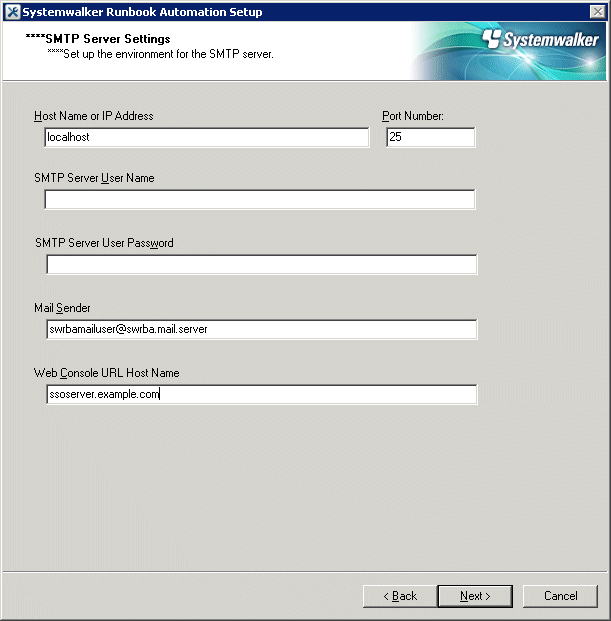
Item name | Input value |
|---|---|
Host Name or IP Address | Specify the host name or IP address for the SMTP server for sending emails.
|
Port Number | Specify the port number for the SMTP server for sending emails. Default value: 25 |
SMTP server user name | Specify the name of the user that is used to authenticate with the SMTP server when emails are sent. Do not specify a value if authentication with the SMTP server is not performed when emails are sent. |
SMTP server user password | Specify the password of the user that is used to authenticate with the SMTP server when emails are sent. Do not specify a value if authentication with the SMTP server is not performed when emails are sent. |
Mail sender | Specify the sender (the "from" address) that will be assigned to the emails that are sent, using email address format. Note that this address will be used as the address for receiving error emails when the notification emails that are sent bounce because the recipient cannot be found. Specify the email address of someone who can respond to problems promptly. |
Web console URL host name | Specify the host name of the Management Server, which will be embedded into the URL for the Web console. The host name specified here (in the following format) will be used in the URL that appears in the message text when email notifications are sent:
Be sure to specify a URL that can be accessed by mail recipients. In particular, in environments that use single sign-on, be sure to specify the host name in FQDN format. |
Information
The email sender and the host name for the Web console URL cannot be omitted. If the design of the SMTP server is not complete, enter provisional values for the mail sender and the host name for the Web console URL and then continue on. In this case, change the provisional values to the correct values when email notifications are used, by referring to "8.4.1 Changing the Mail Server Information Registered on the Management Server".
Refer to "Setting Up Mail Notification" in the Systemwalker Runbook Automation Operation Guide for information on email notification.
Configure the port number to be used by Systemwalker Runbook Automation.
Enter relevant values, and click Next.

Item name | Input value |
|---|---|
Port Number for Message broker | Specify the port number required by Systemwalker Runbook Automation to use the Java EE feature. |
Port Number for Server Function | Specify the port number required to run the Systemwalker Runbook Automation server feature. |
The settings will be displayed.
Check the displayed values are correct, and then click the Next button. The setup will commence.

A window will be displayed indicating the setup progress.
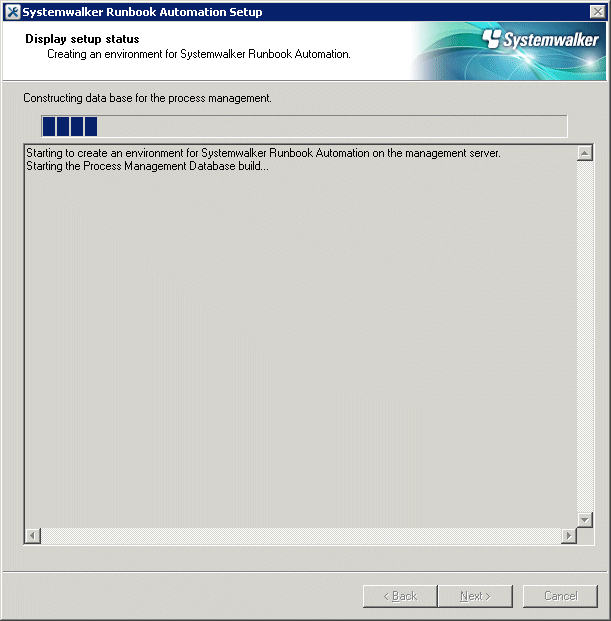
If the setup completes normally, the settings will be displayed. Check the settings that are displayed, and then click the Finish button.
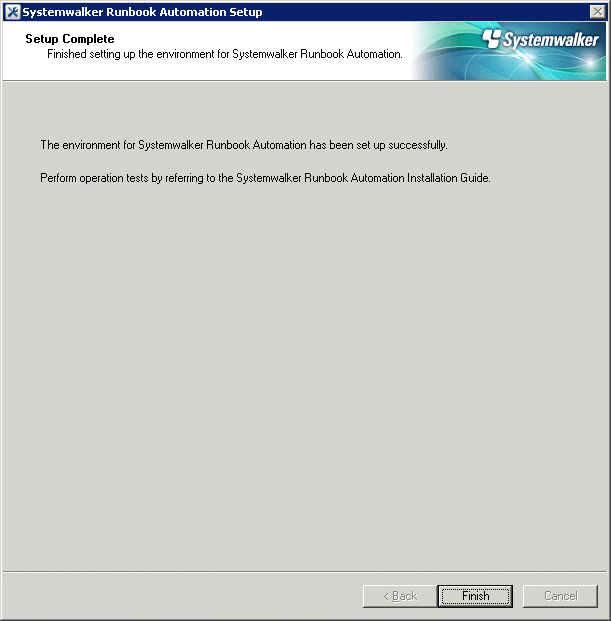
Note
If the setup fails for any reason, be sure to cancel the setup.