This section explains how to troubleshoot when the report function does not function normally.
Check the following items in order:
The confirmation procedure is shown as the flowchart as follows.
Check the setting according to this flowchart and take action.
For details of each type of processing, refer to the table that follows the figure.
Figure 16.2 Figure: Flow chart of Report Display
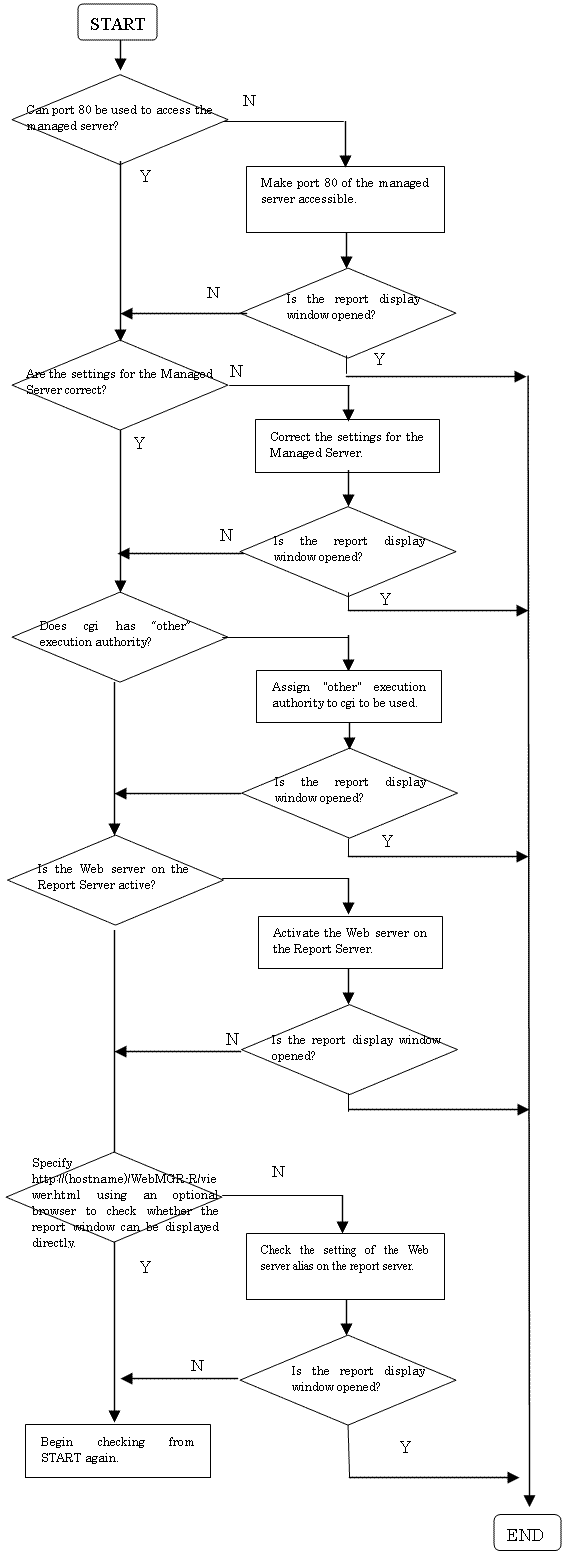
Note
Web Site Management Functionality uses the operation management client as the report server.
Classification | Check item | Corrective action |
|---|---|---|
Environment settings | Does the following file permit an access from "other" to obtain performance information? /var/opt/FJSVssqc/database/csv /opt/FJSVssqc/exa/etc/MpTrfExaAgt.ini | Assign the file at the left access authority for "other" |
- | Check that Manager can access Agent for Business using http port 80. | Set the http port to 80. |
- | Are the settings for the managed server correct? | Refer to "7.2 Registering a Managed Server" and check whether the settings for the managed server are correct. |
The report window cannot be displayed. | Are the settings for the report server correct? | Check whether the report server IP address displayed at Management Server in the Environment Setting window is correct. |
- | Is the Web server on the report server active? | Activate the Web server on the report server and check that any window of the Web server can be displayed. |
- | Can the report window be opened directly by specifying the following URL from an arbitrary browser? http://(hostname)/SSQC/console.html (hostname): report server host name or IP address. | Refer to "5.1.1.1 Setting virtual directories" and check the Web server alias setting on the report server. |
- | Can the report server be referenced from the Management Server through the network? | Conrect the network settings so that the report server can be referenced from the Management Server through the network. |
- | Check the properties of the virtual directory. | Set an account having administrator authority as an account used for anonymous access. Follow the procedure below: 1.Select virtual directory name SQC from the setting window of Microsoft(R) Internet Information Services. 2.Set directory security using the properties window of the above virtual directory as follows: 2-1.Select the "anonymous access" check box. 2-2.Specify the user having administrator authority as an account used for anonymous access. |
Error message "Error: ExtendCopy()" is displayed. | If report generation is performed continuously using the report function while the version of Microsoft(R) Internet Information Server is 4.0, the following occurs: -Microsoft(R) Internet Explorer "Error: ExtendCopy()" is displayed. | Add the following registry entry and then restart IIS. HKEY_LOCAL_MACHINE\SYSTEM\CurrentControlSet \Services\Inetinfo\Parameters Value name: DisableMemoryCache Data type: DWORD Value: 1 |
Note
Web Site Management Functionality uses the operation management client as the report server.