This section explains how to troubleshoot when tamper monitoring does not function normally.
Check the following items in order:
Check the environment settings.
Take action according to the present situation.
Tampering is not detected (reported).
The confirmation procedure is shown as the flowchart as follows.
Check the setting according to this flowchart and take action.
For details of each type of processing, refer to the table that follows the figure.
Figure 16.3 [Figure : Flow chart of Tamper Monitoring]
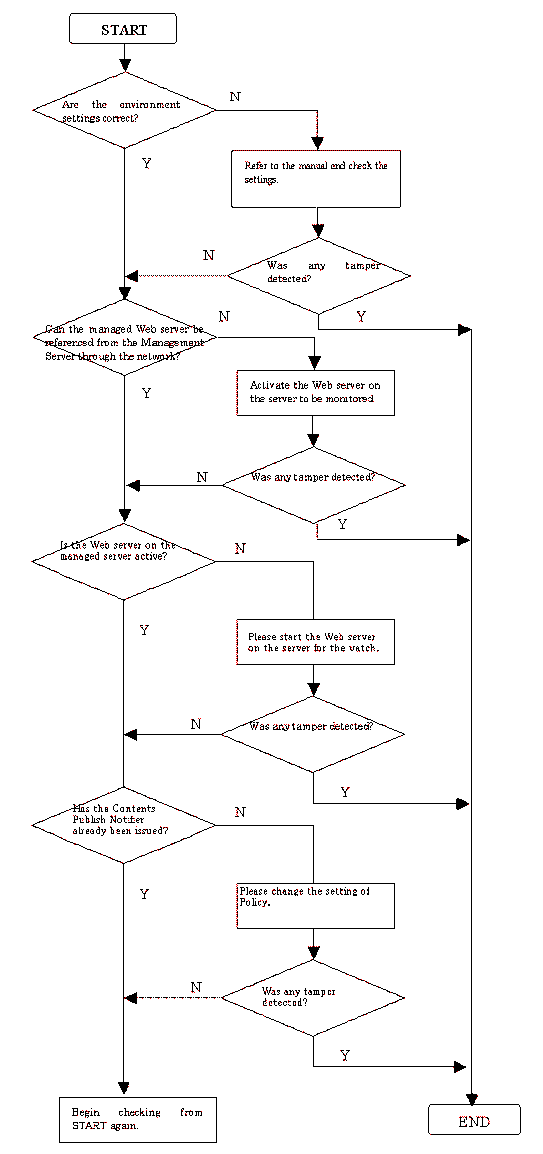
Classification | Check item | Corrective action |
|---|---|---|
Environment settings | Check that Agent for Business can be accessed from Manager using http port 80. | Set the http port to 80. |
- | Are the settings for the managed server correct? | Refer to "7.2 Registering a Managed Server" and check whether the settings for the managed server are correct. |
- | Is the Web server on the managed server active? | Activate the Web server on the managed server. |
Tampering is not detected (reported). | Are the environment settings correct? | Refer to "10.2 Environment Settings" and check the settings. |
- | Has the Contents Publish Notifier already been issued? | Refer to "10.4.2 Notifying content publish (contents administrator job)" and issue the Contents Publish Notifier. |