This section explains how to troubleshoot when Trend Viewer does not function normally.
Check the following item sequentially referring to "Set confirmation".
Check the environment settings.
Take action according to the present situation.
"The server does not respond. A connection timeout occurred" is displayed.
The DB registration engine causes an application error during operation.
Error message "404 File not found" is displayed in the analysis window.
An error message is displayed in the analysis window.
The confirmation procedure is shown as the flowchart as follows.
Check the setting according to this flowchart and take action.
For details of each type of processing, refer to the tables that follow the figure.
Figure 16.1 Figure: Flow chart of Usage Analysis
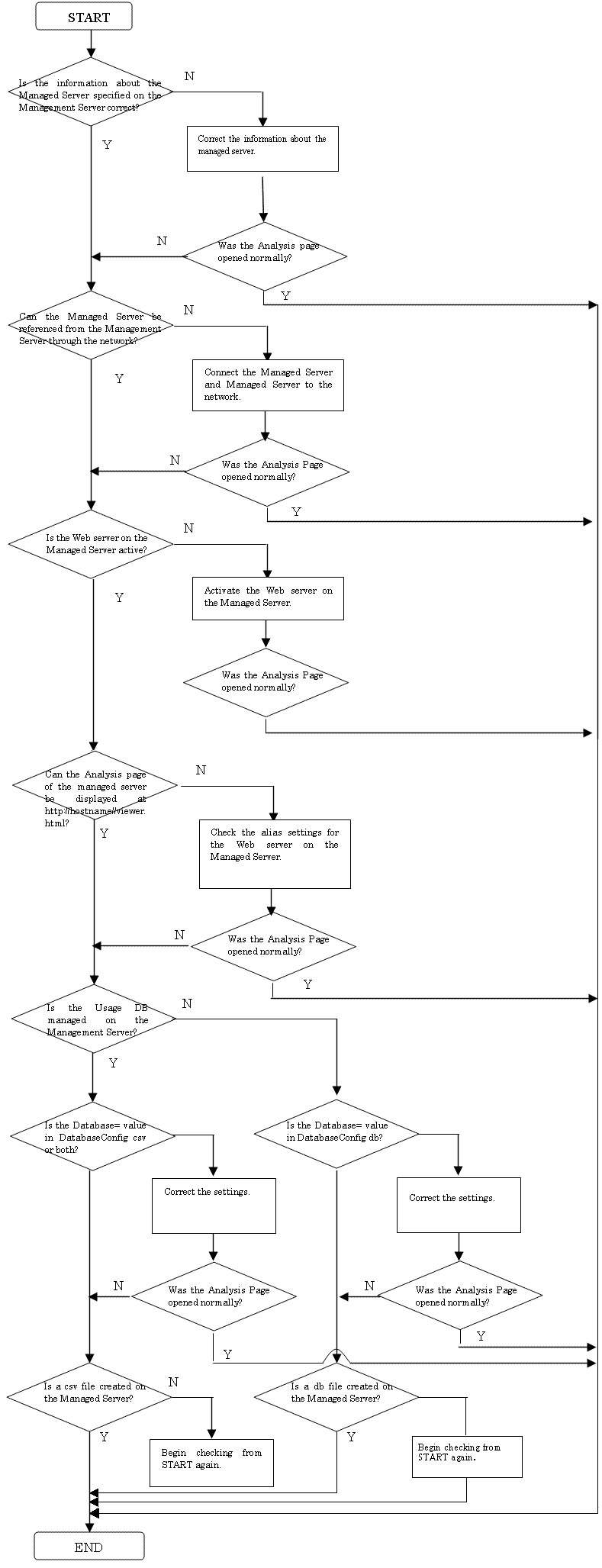
Set confirmation
Classification | Check item | Corrective action |
|---|---|---|
Environment settings | Check and correct the settings by referring to "11.2.2 Start operation". | - |
"The server does not respond. A connection timeout occurred" is displayed. | Check whether the managed server definition is correct. | Check the setting window to see whether information on the target server is defined correctly. Also, refer to "4.2 Environment Settings for Usage Analysis" to check whether the current settings are correct. |
- | Can the managed server be referenced from the Management Server through the network? | Make settings so that the managed server can be referenced from the Management Server through the network. |
- | Check whether the Agent for Business Web server is active. | If the Agent for Business Web server is not active, activate the Web server and check that any page on the server can be displayed. |
- | Can specifying the URL open the Agent for Business usage analysis window? http://(hostname)/SQC/viewer.html (hostname) : managed server host name or IP address | Check whether the setting of the Web server alias on the managed server is correct. |
- | Check whether the usage DB has been created.
(*1) The server directory is created with the name specified by Symbol in the analysis target server definition block in the usage DB environment setting file. (*2) The variables in the directory name in the usage DB are as follows. The date means the date on which the usage DB was switched (created). | If the usage DB has not been created, the environment must be set so that a usage DB is created. Refer to "4.2 Environment Settings for Usage Analysis" and check whether the current environment settings are correct. |
The DB registration engine causes an application error during operation. | Check whether a file with extension .LOCK exists under the following directory: <Variable file storage directory>\database | Make a backup copy of the file with the .LOCK extension, delete the file, and then restart the service. <Variable file storage directory>\database |
- | Check whether the database contains an error. | If the database contails an error, refer to "4.2 Environment Settings for Usage Analysis" and correct the settins, then delete the database file. A new database will be automatically recreted according to the routine schedule. |
Error message "404 File not found" is displayed in the analysis window. | Check whether the URL required for display in the analysis window is registered. | Refer to "4.1 Settings for Web Server" and check the URL registration status. |
An error message is displayed in the analysis window. | - | Refer to "17.2.3 Analysis window" and take proper action. |