When defining a due date for an activity, you also define what happens when the due date is reached and the activity has not been completed. One option is to escalate the activity to additional users using the Escalate Task Java Action.
The same applies when you define a timer for an activity: You can escalate the activity when the timer expires.
To escalate an activity:
Define a due date or timer for an Activity Node or Voting Activity Node or Compound Activity Node.
Refer to section 6.22.1 Defining Due Dates or 6.22.2 Defining Timers for instructions.
On the Due Date or Timers tab, click Add. The Action Type List dialog is displayed.
Expand Server Actions and double click Escalate Task.
Specify a JavaScript expression for the users to whom you want to escalate.
You can type a constant (that is, the name of a user), select a User Defined Attribute (UDA) that has the name as its value, or build a complex JavaScript expression that evaluates to a name. For details, refer to section 11.14 Defining JavaScript Expressions.
Note
If you select a UDA, the UDA must be of type STRING. Otherwise an error will occur when the Java Action is executed.
If you want to specify multiple users, use commas to separate the names. The following figure shows an example.
Figure 11.12 Escalating an Activity
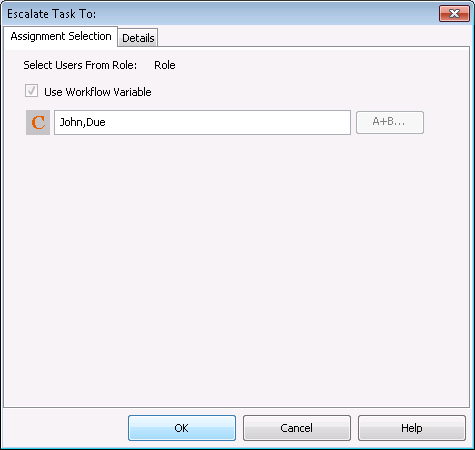
On the Details tab, type a descriptive name and your notes for the Java Action.
Click OK.
Note
It is not necessary to compensate this action using a compensation action, because changes made by this action are in Systemwalker Runbook Automation only and they will be rolled back after the process instance goes into error state. For information on compensation actions, refer to section 11.1.7 Dealing With Errors in Java Actions.