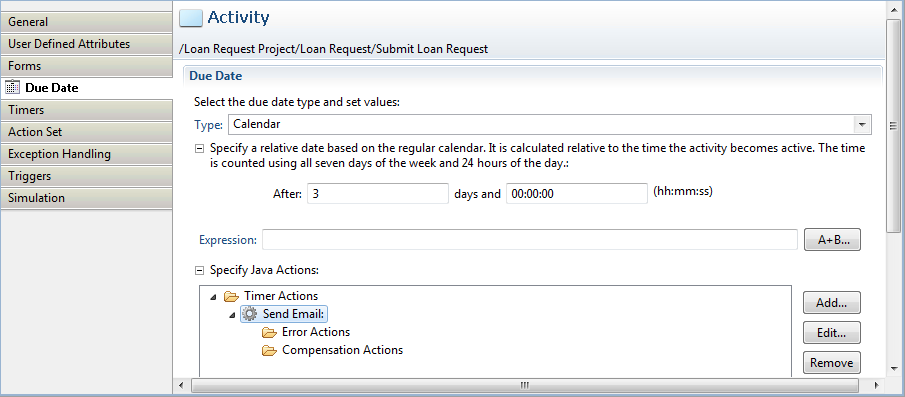When defining a due date, you can choose between the following due date types:
Absolute: Sets the due date to an absolute time, for example to January 1, 2007, 00:00:00.
Calendar: Sets a relative due date based on the regular calendar. The due date is calculated relative to the time the activity becomes active. The time is counted using all seven days of the week and 24 hours of the day. As such, they can expire outside the normal business hours.
Business: Sets a relative due date based on a business calendar. The time is counted using only business days and hours. This ensures that activities are due only during normal business hours.
Systemwalker Runbook Automation Studio determines business days and hours using a business calendar. Refer to section 6.22.4 Creating Your Own Business Calendars for more information on business calendars.
Advanced: Sets the due date according to an expression that you specify. The expression defines an absolute or relative due date. The time can be counted using the regular calendar or a business calendar.
To define a due date:
Do any of the following:
Select the Activity Node, Voting Activity Node, or Compound Activity Node to display the Properties view for the nodes.
Click in the blank space of the editor of the Process Definition to display the Properties view for the Process Definition.
Select the Due Date tab.
Specify one of the following due date types:
An absolute date based on the regular calendar.
Select Absolute and type the date and time.
Note
While setting the Absolute time (Year, Month, Day, Time), if the value of time is larger than that 24:00:00, it is converted as a day, and added to the Day field.
Note
To define expiration time as an expression, you can enter the Java Script expression in the Expression field. Refer to 6.22.2 Defining Timers for details.
A relative date based on the regular calendar.
Select Calendar and specify after how many days and at what time the activity is due to be completed once it has become active.
Note
While setting the Calendar timer (Day, Time), if the value of time is larger than that 24:00:00, it is converted as a day, and added to the Day field.
Note
To define expiration time as an expression, you can enter the Java Script expression in the Expression field. Refer to 6.22.2 Defining Timers for details.
The maximum value of the Calendar timer (Day, Time) is the following: Calendar timer (Day, Time) is converted into the millisecond. This value is not to exceed the Long.MAX_VALUE.
A relative date based on the business calendar.
Select Business and specify after how many business days and at what business time the activity is due to be completed once it has become active.
For the business time, you have different options. You can specify an absolute time, a time relative to the current time, a time relative to opening time, or a time relative to closing time.
An absolute or relative date specified with an expression.
Select Advanced and type the expression.
Note
If you set the expression in Advanced timer and if this expression is expressible as Business timer then this expression is displayed as the Business timer.
For information on date codes that you can use in the expression, refer to section 6.22.3 Time and Day Codes for Advanced Due Dates and Timers.
Click Add and select the Java Actions to be executed when the due date is reached and the activity has not been completed.
By default, an empty Timer Actions folder is displayed. You can add regular Java Actions, Error Actions, and Compensation Actions to the Action list. For information on Java Actions, refer to section 11.1 Using Java Actions.
The following dialog shows an example of a due date. If the activity is not completed after three business days, an email is sent.
Figure 6.30 Defining a Due Date