Prerequisites:
You have added a Complex Conditional Node to your process definition.
The Complex Conditional Node has outgoing arrows.
You have specified User Defined Attributes (UDAs) that you want to evaluate.
When using Conditional Nodes, you can only specify simple conditions; that is, you can only specify if a UDA is equal, less or greater than a given value. Complex Conditional Nodes give you more flexibility as they allow you to specify conditions using JavaScript expressions.
To define complex conditions:
Select the Complex Conditional Node to display the Properties view for it.
Select the Decisions tab.
Figure 6.45 Defining Complex Conditions
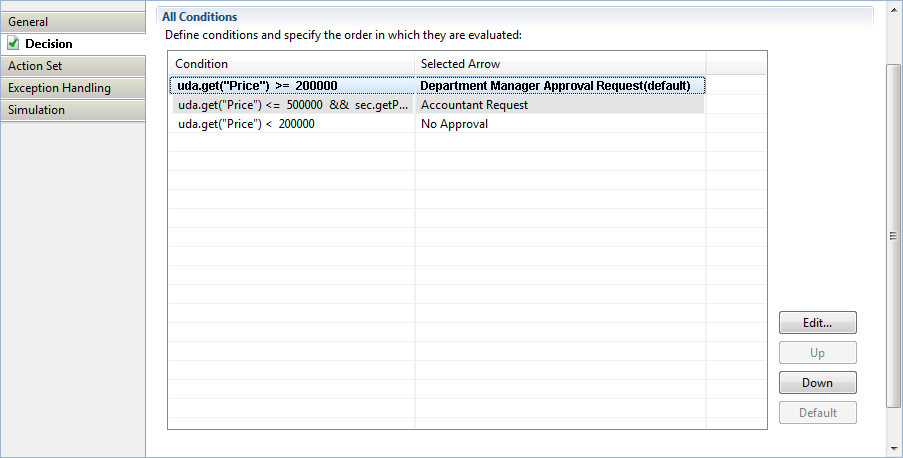
For each arrow that originates from the Complex Conditional Node, specify a JavaScript expression. You can type the JavaScript expression directly or build it using the Expression Builder. For details, refer to section 11.14 Defining JavaScript Expressions.
If the JavaScript expression for an arrow evaluates to true, the arrow is chosen.
If you want to define a default condition, select the condition in the All Conditions area and click Default. If it has already been set as the default condition, the Default button is disabled.
You can rearrange the order in which the conditions are evaluated by highlighting the condition and clicking the Up or Down button.
All outgoing arrows are checked in the sequence in which they appear in this view. The first matching arrow is chosen. If no valid arrow is found, the arrow defined as default is chosen - even if the condition does not apply.