This section explains the definition of the conditions.
Prerequisites:
You have added a Conditional Node to your process definition.
The Conditional Node has outgoing arrows.
You have specified User Defined Attributes (UDAs) that you want to evaluate.
A Conditional Node represents a step where the process proceeds in one of many possible directions. The outgoing arrows of the node represent the directions in which the process can proceed. The decision which direction to take depends on the value of a UDA.
The following figure shows parts of a purchasing process. Team members can order goods directly if the price is below a certain limit. Otherwise, the approval of the project manager is required.
Figure 6.43 Using Conditional Nodes
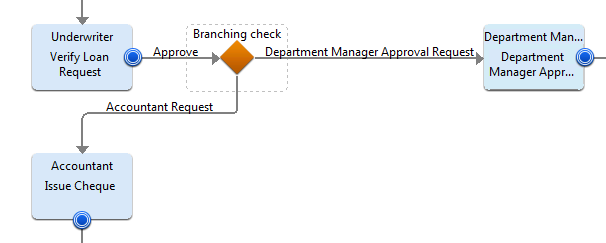
When defining conditions, you can also define a default arrow. The default arrow is chosen if none of the conditions apply. It is also chosen, if you do not enter values for the Conditional Node to evaluate.
To define conditions:
Select the Conditional Node to display the Properties view for it.
Select the Decision tab.
In the UDA to Evaluate area, select the UDA data type from the UDA name drop-down list.
If you select a UDA data type as XML, the Properties view displays an additional XPath field.
Note
If you select a non-XML UDA type, the XPath field will be disabled.
Optional: If you want to edit the XPath expression that you selected in the XPath drop-down list, click the Edit button that is displayed next to the XPath drop-down list. XPath Editor dialog is displayed with the selected XPath expression in its editor area. You can edit this XPath expression and click OK to use the edited XPath expression.
Note
The XPath expressions related to the selected XML UDA are displayed in the XPathdrop-down list. When XML Schema is defined in selected UDA, the XPath list that can be used with this XML Schema is displayed. When Initial value is defined in selected UDA, the XPath list that can be used with this Initial value is displayed. When both are defined, Xpath list of XML Schema is displayed.
Note
XPath Editor only validates the syntax of the XPath. It does not check if the edited XPath expression exists or not.
For each arrow that originates from the Conditional Node, specify the criteria to compare with the value of the UDA.
Figure 6.44 Defining Conditions
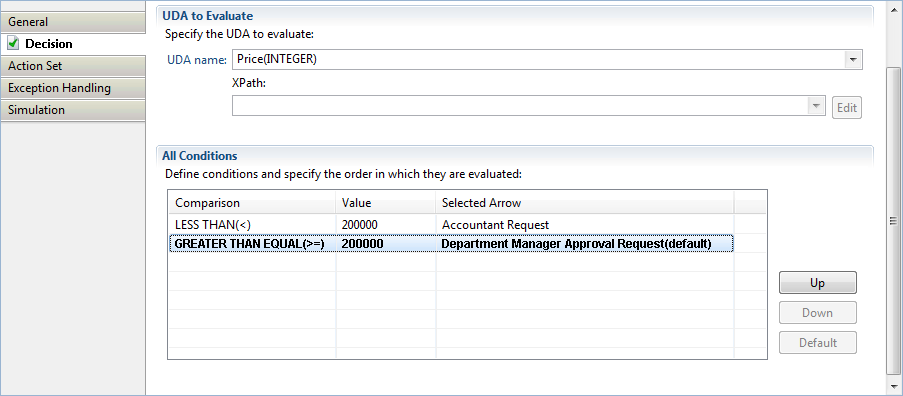
If you want to define a default condition, select the condition in the All Conditions area and click Default. If it has already been set as the default condition, the Default button is disabled.
You can rearrange the order in which the conditions are evaluated by highlighting the condition and clicking Up or Down.
All outgoing arrows are checked in the sequence in which they appear in this view. The first matching arrow is chosen. If no valid arrow is found, the arrow defined as default is chosen - even if the condition does not apply.
If you want to specify advanced conditions, use a Complex Conditional Node instead of a Conditional Node.