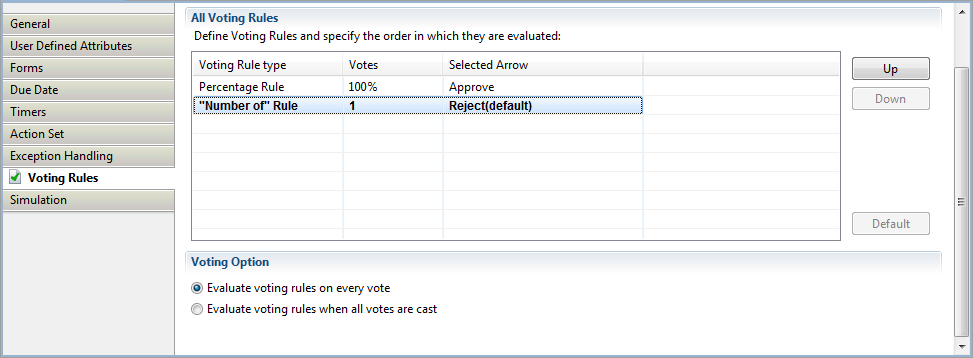This section explains the definition of the voting rules.
Prerequisites:
You have added a Voting Activity Node to your process definition.
The Voting Activity Node has outgoing arrows.
A Voting Activity Node allows users to work on an activity in collaboration with one another. All users can make their own choice (or vote). All of their votes are polled. The winning vote, represented by one of the outgoing arrows, is determined by voting rules.
The following figure shows an example, where Managers can give their vote on a change request.
Figure 6.39 Voting on a Change Request
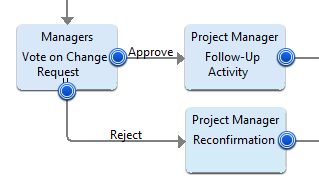
You define a voting rule for every outgoing arrow. The following rule types are available:
Majority Rule
If this rule is assigned to a choice, a majority of votes for that choice make it the winning choice.
For example, if the majority rule were assigned to a choice called "Approve", a majority of votes for the "Approve" choice would make that the winning choice. The process instance would proceed along the "Approve" arrow to the next activity.
Percentage Rule
If this rule is assigned to a choice, the specified percentage of votes for that choice makes it the winning choice.
For example, if a 50% rule is assigned to a choice called "Approve", 50% of the total number of votes for the "Approve" choice would make that the winning choice.
"Number of" Rule
If this rule is assigned to a choice, the specified number of votes for that choice makes it the winning
choice.
For example, if a "1" is assigned to a choice called "Reject", one vote for "Reject" would make
that the winning choice.
When defining voting rules, you also choose a default rule. The default rule is chosen if none of the rules apply.
To define voting rules:
Select the Voting Activity Node to display the Properties view for it.
Select the Voting Rules tab.
The All Voting Rules area displays all of the Voting Activity Node's outgoing arrows.
For each arrow, define a voting rule.
Do one of the following:
If you want to complete the activity as soon as a voting rule is satisfied, select Evaluate voting rules on every vote.
If you want to ensure that everyone gets a chance to vote, select Evaluate voting rules when all votes are cast.
If you want to define a default voting rule, select the voting rule and click Default. If it has already been selected as the default, then the Default button is disabled.
You can rearrange the order in which the voting rules are evaluated by highlighting a rule and clicking Up or Down.
All outgoing arrows are checked in the sequence in which they appear in this view. The first matching rule is chosen. If no valid rule is found, the arrow defined as default is chosen - even if the rule does not apply.
Examples
The following figure shows an example for percentage rules. A decision is approved if at least 75 % of the managers vote for it. The setting Evaluate voting rules when all votes are cast makes sure that all managers give their vote.
Figure 6.40 Percentage Rules
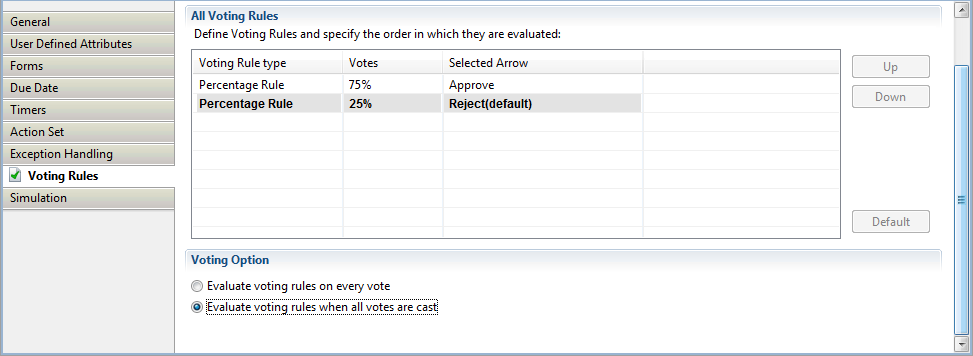
The next example shows the usage of majority rules. A decision is approved or rejected, if the majority of users vote for or against the decision. If an equal number of users vote for and against the decision, the default voting rule is used. In this case, the default is to reject the decision.
Figure 6.41 Majority Rules
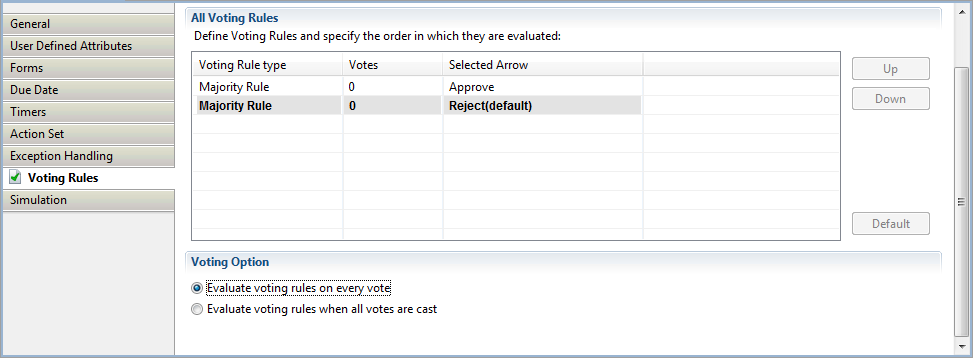
In the following example, a decision is only approved if all users vote for it. As soon as one user votes against it, the decision is rejected, and the process proceeds to the next activity.
Figure 6.42 Number of Rule