You can specify input values in table format by using delimiters. This can be used for input information such as the toaddress input information for the "Send emails" component or the param input information for the "Perform REST-based communications" component.
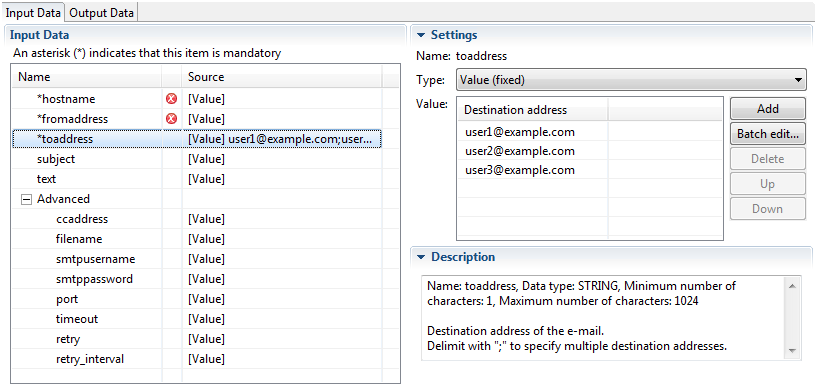
The input field for tables is displayed when "Value (fixed)" is selected from the Type combo box.
If the input information does not support the table format, the regular text field (a single row or multiple rows) is displayed.
Click the Add button to add a new item to the list. A new item with the default value ("user@example.com" in this example) is added to the end of the list. Click the Delete button to delete an item from the list. Click the Up button to move an item one position higher in the list. Click the Down button to move an item one position lower in the list.
Click the Batch Edit button to input data in a batch. Mail addresses can be entered in the Batch Edit dialog box, separated by semi-colons as is normally the case. Values can also be loaded in bulk from a CSV file.
To edit a value, click the cell for the list item. Alternatively, select the list item and press the F2 key. (The cell on the left of the selected item becomes editable).
Press the Enter key to confirm the entry. Press the ESC key to cancel the entry.
Press the Tab key to make the cell to right of the list item editable. If you press the Tab key while in the cell on the far right, the cell on the far left then becomes editable.
Press the ![]() (up arrow) key to make the cell above editable. Press the
(up arrow) key to make the cell above editable. Press the ![]() (down arrow) key to make the cell below editable.
(down arrow) key to make the cell below editable.
If the item exists on a list that includes null values, a warning icon will be displayed at the head of the item. An error message is also displayed in the left of the status bar (at the bottom of Studio).
Figure 6.3 Batch Edit dialog box
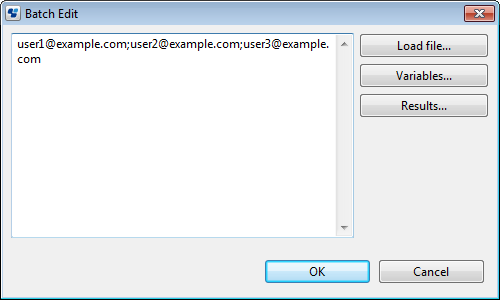
Click the Load file button to display the Select File dialog box.
Values can be loaded in bulk from a CSV file selected in the Select File dialog box.
The content set in the Value field is overwritten when the file is loaded.
Point
The CSV files that can be loaded are shown below:
Separate each item with a linefeed character.
If working with parameters that allow two or more data to be input into one item, separate them with commas (,).
If the data contains commas (,) and double-quotes ("), then enclose all the data that is specified in the column in double-quotes ("). Additionally, if the data contains double-quotes ("), put two double-quotes in succession. Doing so represents the appearance of the double-quote in the data.
Click the Variables button to open the Variables dialog box. Click the Results button to open the Results dialog box.
Refer to 6.1 Input Definitions for Operation Component Nodesfor information on how to use the Variables and Results dialog boxes.
Data input using the table format can be used with the following operation component parameters:
Operation component name | Parameter name |
|---|---|
Perform REST-based communications | param |
Send emails | toaddress, ccaddress, and filename |
Get value using SNMP | oid |
Set value using SNMP | oid, value, and type |
Send SNMP trap | oid, value, and type |
Execute Web service | parametername, parametervalue, and returnpropname |
Check that service has started | service |
Start the server | hostname, ipmiipaddress, ipmiusername, and ipmipassword |
Stop the server | hostname, ipmiipaddress, ipmiusername, and ipmipassword |
Stop OS | hostname, ostype, username, password, and execusername |
Restart OS | hostname, ostype, username, password, and execusername. |
Start virtual server | servername |
Stop virtual server | servername |
Restart virtual server | servername |
Build virtual server | network and serveripaddress |
Check server running normally | service and port |
Disable server monitoring | deterrenceipaddress and deterrencehostname |
Get performance counter | perfcounterpath |
Check operational status of node | hostname |
Check port connection | port |
Set the operating system network | dns and wins |
Install operating system updates | mod_patchfilename and wsus_patchno |
About formatting a file to enable the Batch Edit dialog box to be read
Operation Component Name: | Check that service has started |
Parameter name: | service |
Input file: | service 1 [linefeed] service 2 [linefeed] service 3 [linefeed] service 4 [linefeed] |
Operation Component Name: | Perform REST-based communications |
Parameter name: | param |
Input file: | param 1, value 1 [linefeed] param 2, value 2 [linefeed] param 3, value 3 [linefeed] param 4, value 4 [linefeed] |