In any Workflow Application project, you can create additional folders or structure the existing folders
to your needs to reflect the hierarchy of your application.
Note
You can create new folders beneath the default dms, web, and classes folders.
To create a folder:
Right click the Workflow Application project folder beneath which you want to create a subfolder in the Navigator view. Select New >> Folder from the pop-up menu.
Figure 3.4 Creating a new folder
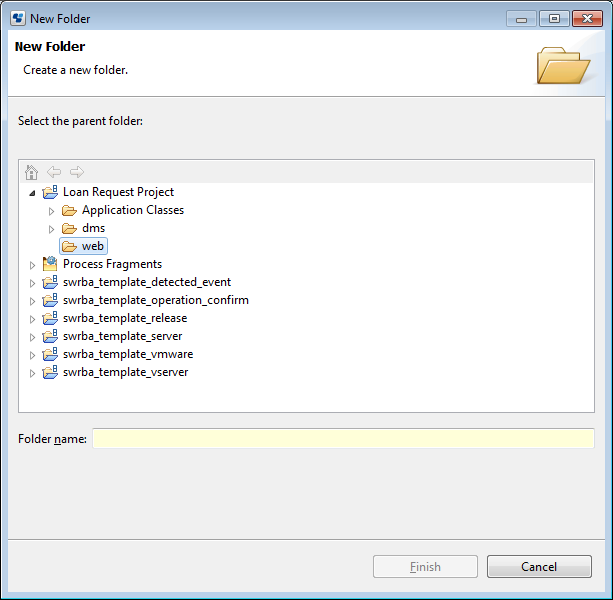
Enter a name for the new folder, and click Finish.
You can proceed with importing existing folders and files from your file system into the folder you have just created. Refer to section 3.1.4 Importing Folders and Files for details.
In addition, you can use the default functions for folders that are also available for standard file system folders, such as copy and paste, rename, and delete. Note that these functions are only available for folders that you created, not for the predefined ones.