You can change the appearance of the palette for each Process Definition Editor individually. You can also set preferences for all Process Definition Editors that you open in the future.
Figure 2.15 Palette Settings
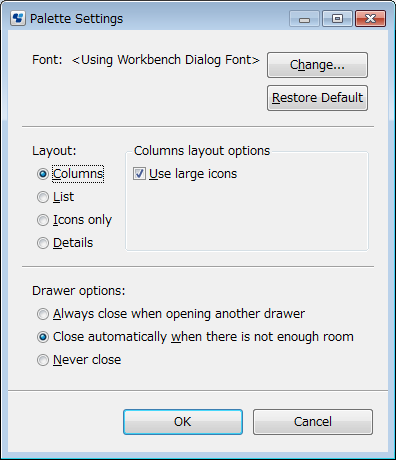
To change the settings for Palette:
Font:
To change the Font settings for the icon texts:
Right click the palette and select Settings from the pop-up menu.
Click Change.
Change font properties like font family or font size.
Close the dialog by clicking OK.
Layout:
To change the palette Layout, select the desired layout, for example Icons only.
For every layout, you can choose between large and small icons be checking or unchecking the Use large icons check box.
Drawer options:
The palette is opened in a tab rather than a drawer, so these options are ignored.
You can set palette preferences for Process Definition Editors that you open in the future. Select Window >> Preferences and then Interstage BPM Studio >> Editor.