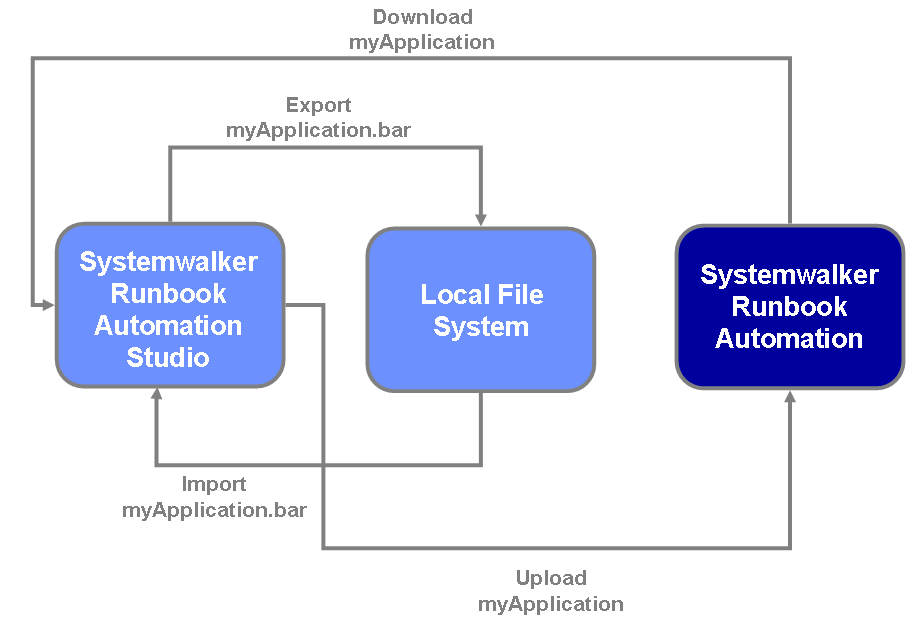Systemwalker Runbook Automation Studio is a standalone tool. It allows you to model your Workflow Application projects together with process definitions offline, that is, without connection to the Management Server. All artifacts that you create with Systemwalker Runbook Automation Studio are stored in a file system folder of your choice.
You can export individual process definitions or entire Workflow Application projects from the Systemwalker Runbook Automation Studio and import or deploy them on the Management Server.
Transferring Individual Process Definitions
On the Management Server, you can publish process definitions and start process instances from it.
Vice versa, you can export process definitions from the Management Server and import them into Systemwalker Runbook Automation Studio. After completing your modifications, you transfer the modified process definition again to the Management Server.
XPDL is used to exchange data between Systemwalker Runbook Automation Studio and the Management Server. XPDL stands for XML Process Definition Language and is a standard file format for process definitions.
The following figure shows how process definitions are transferred between Systemwalker Runbook Automation Studio and the Management Server.
Figure 1.5 Transferring Process Definitions
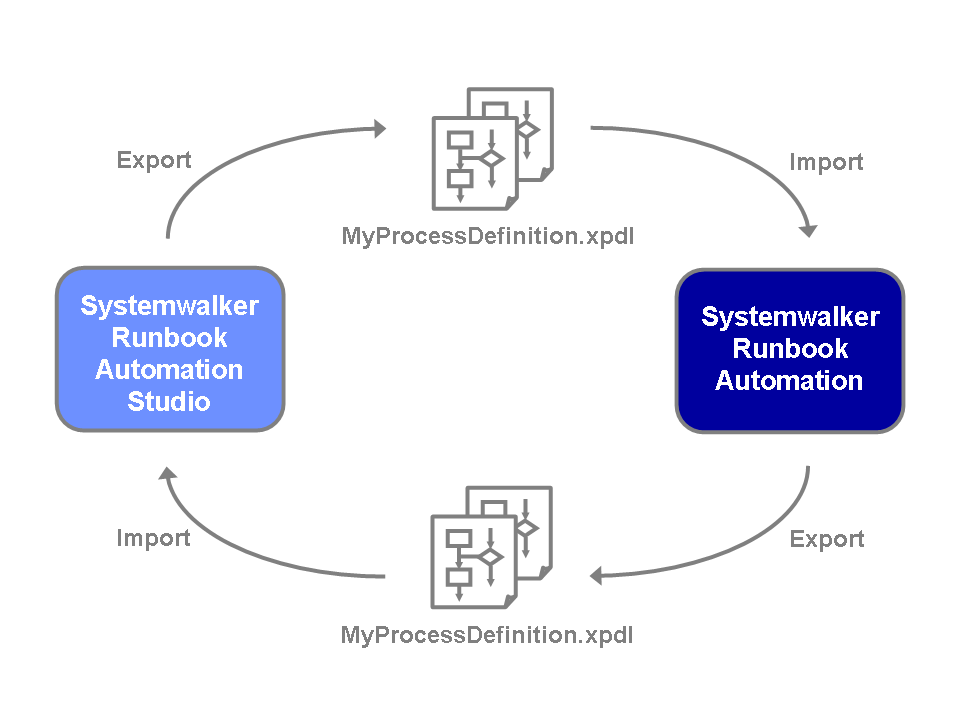
Transferring Workflow Application Projects
Transferring Workflow Application Projects
Systemwalker Runbook Automation Studio allows you to transfer entire Workflow Application projects between your workspace, the local file system, and the Management Server.
These files contain everything that is required to run your application.
You can transfer projects as a whole, or you can select specific components to be transferred. You can then use the Web Console for deploying the application on the Management Server and thus make the application available for public use.
The name of a Workflow Application project must uniquely correspond to the application on the Management Server.
When transferring Workflow Application projects, you have the following options:
Download projects from an application server: This function downloads projects from a Management Server. This function allows you to download Workflow Application projects from a remote server to your workspace. You can select entire projects or specific components to be downloaded.
For more information, refer to section 3.1.14 Downloading Workflow Application Projects from a Server.
Upload projects to an application server: This function uploads projects to a Management Server. This function allows you to upload a local Workflow Application project from your workspace to a remote server. Similarly to the Upload projects to an application server function, you can upload entire projects or selected components.
For more information, refer to section 3.1.15 Uploading Workflow Application Projects to a Server.
Import applications: This function allows you to import a project or selected components from a .bar file that is stored on your local file system.
For more information, refer to section 3.1.12 Importing Workflow Application Projects.
Export applications: This function allows you to export a local Workflow Application project from your workspace to the local file system. You can select specific components to be exported, too. The exported .bar file can then be deployed on the Management Server.
For more information, refer to section 3.1.13 Exporting Workflow Application Projects.
The following figure shows how Workflow Application projects can be transferred between Systemwalker Runbook Automation Studio and the Management Server.
Figure 1.6 Transferring Workflow Application Projects