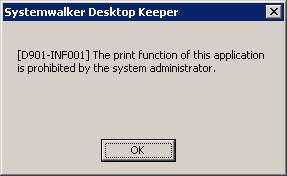By setting the printing prohibition policy, printing of applications that are specified can be prohibited in the client (CT) PC.
When the number of pages permited to be printed has been set in the policy of monitoring the number of pages for printing, printing can be prohibited if the set number of pages is reached.
Note
Functions may be restricted due to the environment being used
When setting the policy, functions may be restricted due to the environment being used.
For details, please refer to “1.2.9 Printing Prohibition ”.
Steps to make prohibition effective through policy setting
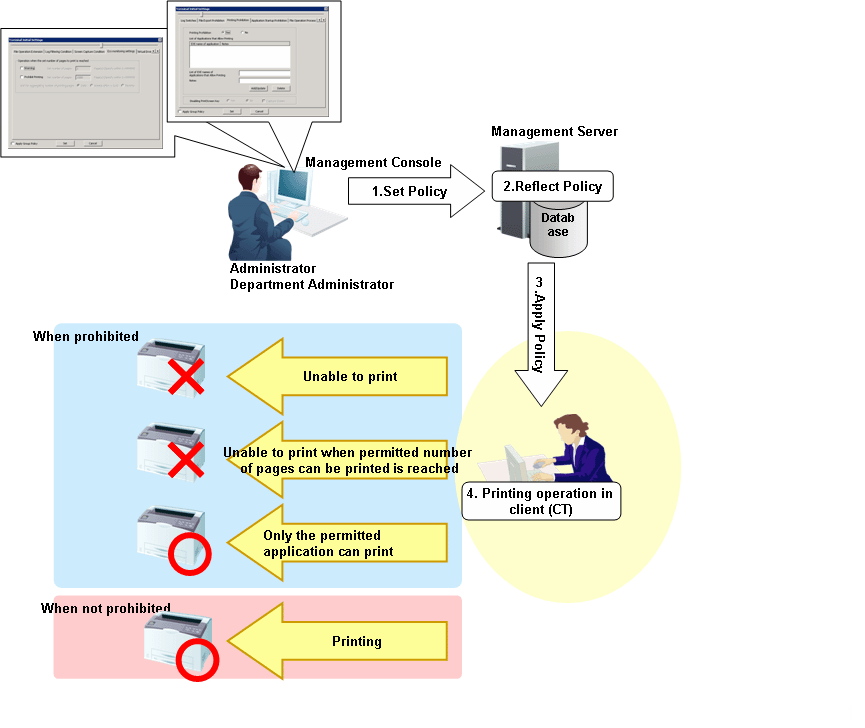
Set Policy
Set policy in the [Terminal Initial Settings] window, the [User Policy Settings] window or the window after Management Console is started (CT policy settings window).
Set the conditions for prohibiting printing in the [Printing Prohibition] tab.
Set the conditions for prohibiting printing in the [Eco monitoring settings] tab.
Reflect Policy
The set policy will be reflected to the database.
Apply Policy
The set policy will be applied to the client (CT).
Printing operation
When intending to print through applications in the client (CT), the status will become one of the following:
Unable to print
The number of pages permitted to be printed is reached, unable to print
Printing can be performed through permitted applications only
Any printing can be performed
When prohibited
When printing with an unpermitted application, the prohibition window will be displayed in the client (CT). The window is as follows: