This section describes the following two methods for changing the system structure from 2-level to 3-level:
When adding a new Master Management Server
When changing an existing Management Server to the Master Management Server
When adding a new Master Management Server
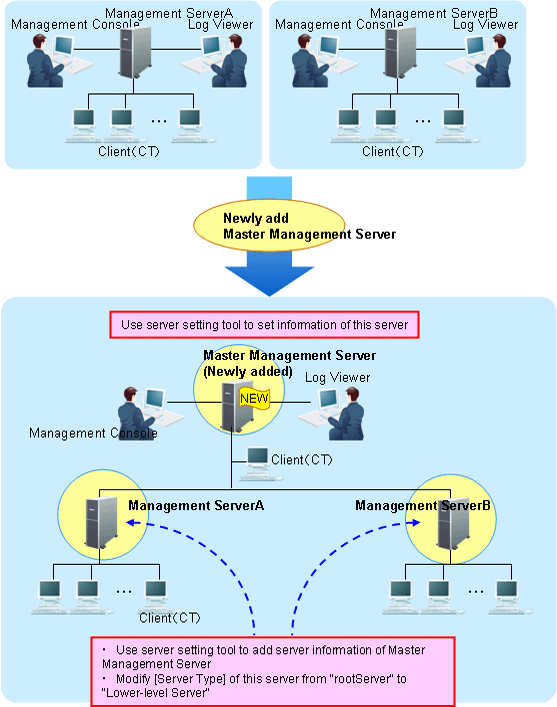
Construct a new Master Management Server.
For information on how to do so, please refer to “Installation” of “Systemwalker Desktop Keeper Installation Guide”.
Set the information of this server in the [Server Information Settings] window of the Server Settings Tool.
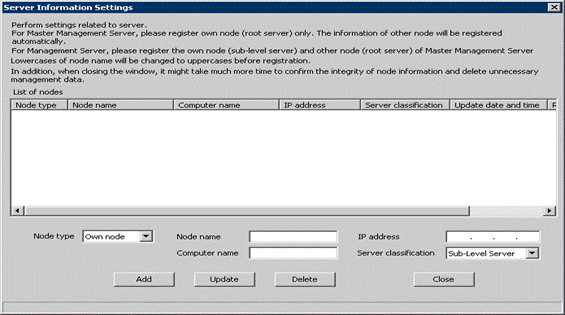
Stop the level control service and server service of the Management Server (Management Server A and Management Server B).
Set the following information in the [Server Information Settings] window of the Server Settings Tool on the Management Server.
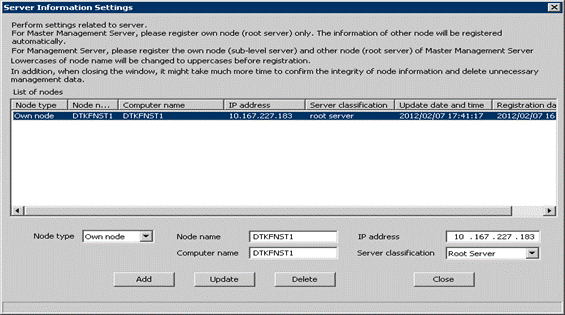
Change the [Server classification] of this server from “Root Server” to “Sub-Level Server”.
Add the information of the Master Management Server.
For details, please refer to “Set Server Information” of “Systemwalker Desktop Keeper Installation Guide”.
Start the level control service and server service of the Master Management Server.
Start the level control service and server service of the Management Server.
→ After the service of the Management Server has been started, the information of the subordinate Management Server will be set automatically in the Master Management Server.
When the client (CT) directly under the Master Management Server is connected, any of the following operations can be performed:
Install a new CT in the PC.
Please refer to “Install CT” of “Systemwalker Desktop Keeper Installation Guide” for installation method.
Change the existing client (CT) environment.
For information on how to do so, please refer to “7.7.1 Change Management Server/Master Management Server To Be Connected”.
Set the Log Viewer environment and Management Console environment.
Any of the following operations can be performed:
Install a new Management Console.
For information on how to do so, please refer to “Install Management Console” of “Systemwalker Desktop Keeper Installation Guide”.
Change the existing environment of Log Viewer and Management Console.
For information on how to do so, please refer to “7.8 Change Management Console Environment” or “Start Log Viewer”.
When changing the existing Management Server to Master Management Server
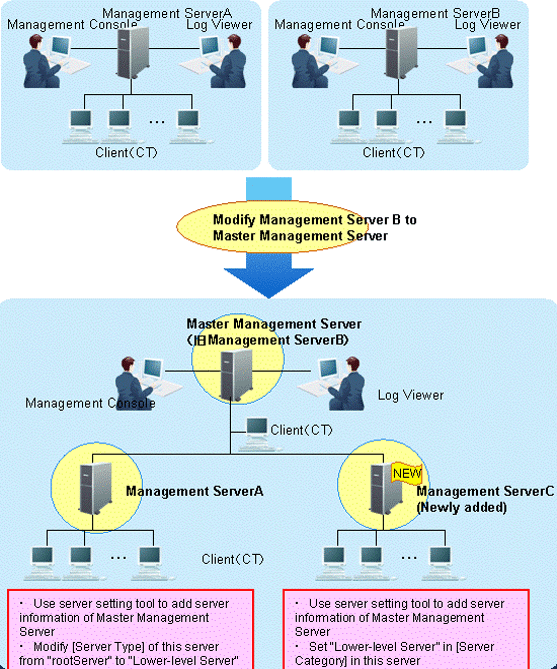
To directly use the server information of Management Server B, there is no need to change the Master Management Server (old Management Server B).
(In the Management Server B, the [Server Classification] is set to [Root]. This is because even if changes are made to the Master Management Server, [Server Classification] will not change.)
Stop the level control service and server service of the Master Management Server (old Management Server B) and Management Server A.
Set the following information in the [Server Information Settings] window of the Server Settings Tool on Management Server A.
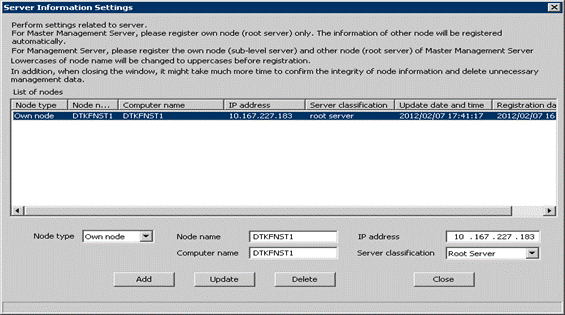
Change the [Server classification] of this server from “Root Server” to “Sub-Level Server”.
Add the information of the Master Management Server.
For details, please refer to “Set Server Information” of “Systemwalker Desktop Keeper Installation Guide”.
Construct a new Management Server C.
For information on how to do so, please refer to “Installation” of “Systemwalker Desktop Keeper Installation Guide”.
Set the following information in the [Server Information Settings] window of the Server Settings Tool.
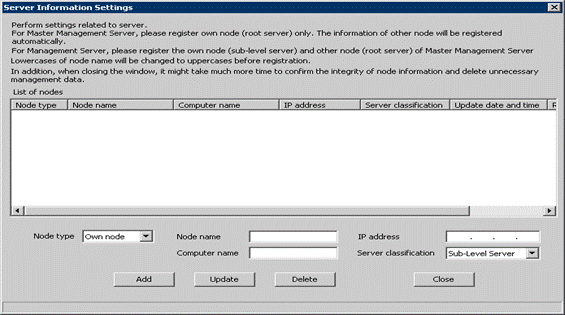
Add the information of the Master Management Server.
For details of how to do so, please refer to “Set Server Information” of “Systemwalker Desktop Keeper Installation Guide”.
Set the [Server classification] of this server to “Sub-Level Server”.
Start the level control service and server service of the Master Management Server.
Start the level control service and server service of Management Server A and Management Server C.
→ After the service of the Management Server has been started, the information of the subordinate Management Server will be set automatically in the Master Management Server.
When the client (CT) directly under the Master Management Server is connected, any of the following operations can be performed:
Install a new CT in the PC.
For information on how to do so, please refer to “Install CT” of “Systemwalker Desktop Keeper Installation Guide”.
Change the existing client (CT) environment.
For information on how to do so, please refer to “7.7.1 Change Management Server/Master Management Server To Be Connected”.