This section describes how to change the IP address or computer name of the (Master) Management Server to be connected that is set during the installation of the Management Console.
The method described here is the procedure when the IP address or computer name of connection target server of the Management Console is modified if the Management Console has already been installed.
Before the procedure is started, it is required to complete the change of environment of the Management Server and the Management Console according to “7.9.4 Change System Environment with the Change of IP Address/Computer Name of Management Server/Master Management Server”.
In addition, in the case of specifying the computer name when changing the (Master) Management Server to be connected, please confirm that the name has been analyzed first.
The procedure is as follows.
Logon to the PC with a user that belongs to the Administrators group of local computer or a user that belongs to the Domain Admins group.
Insert the setup disk. When the installer is not started, start “swsetup.exe” of the drive with setup disk inserted.
Select [Management Console Installation].
→ The following window is displayed.
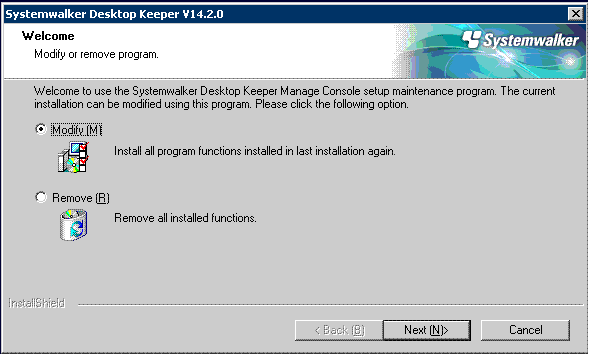
Select [Modify] and click the [Next] button.
→ The following window is displayed.
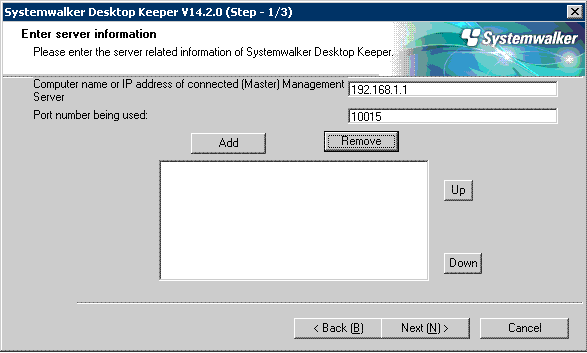
Change the computer name or IP address.
[When Adding New Computer Name or IP Address]
Set [Computer name or IP address of connected (Master) Management Server].
Set the [Port number being used].
Click the [Add] button.
[When Deleting the Set Computer Name or IP Address]
Select the “Computer name or IP address of connected (Master) Management Server: Port number being used” to be deleted.
Click the [Remove] button.
[When Changing the Computer Name or IP Address that has been Set]
Select the “Computer name or IP address of connected (Master) Management Server: Port number being used” to be modified.
Click the [Remove]button.
Set the [Computer name or IP address of connected (Master) Management Server].
Set the [Port number being used].
Click the [Add] button.
Click the [Next] button.
Click the [Install] button.
Click the [Finish] button.
When requested to restart the PC after the installation has completed, please restart.
During installation with overwriting when the Management Console has been started