Modify User Policy
The following are three methods for modifying user policy:
Modify user policy one by one
Select multiple users to modify user policy collectively
Select the user group to modify its subordinate user policy collectively
The procedure is as follows:
Start [Management Console].
Select [User Policy Settings] from the [User Settings] menu.
→The [User Policy Settings] window is displayed.
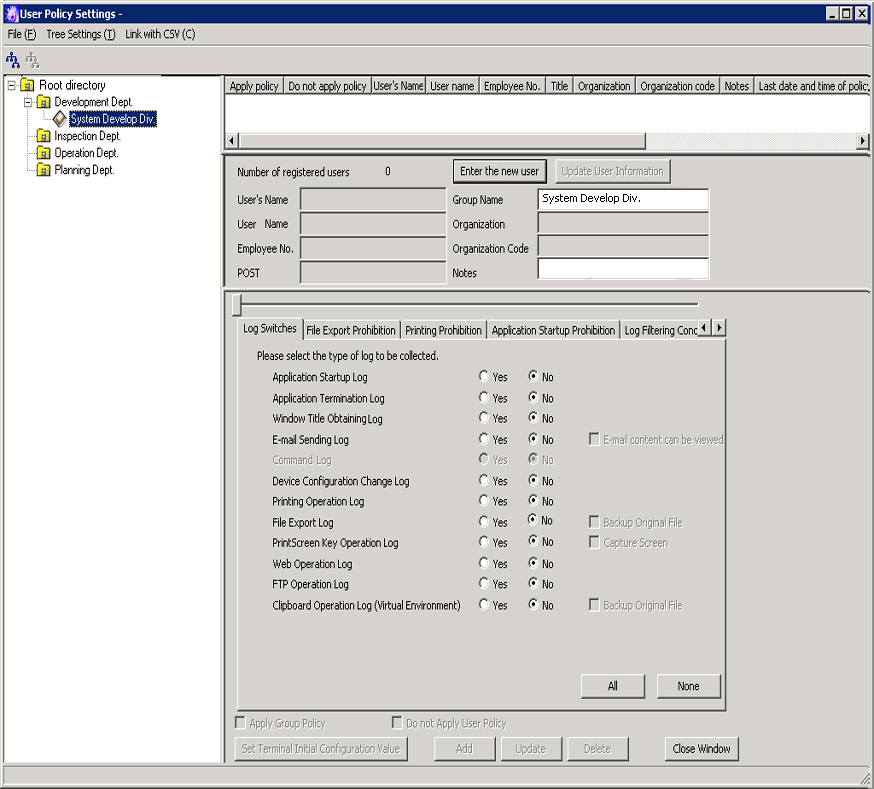
When modifying [User’s Name], [Employee No.], [POST], [Organization], [Organization Code] and [Notes], the modified value will be updated as the information of that [User Name]
Modify policy in each tab of the policy list.
The user specific policy can be set. For description of policy setting items, please refer to “2.4.1 Perform Terminal Initial Settings”.
When setting the value of the [Terminal Initial Settings] window, please click the [Set Terminal Initial Configuration Value] button. For the [Terminal Initial Settings] window, please refer to “2.4.1 Perform Terminal Initial Settings”.
When applying the user group policy of the user group to which the user belongs, please select the [Apply Group Policy] checkbox. (This is also applicable when multiple users are selected.)
To temporarily cancel the application of user policy and apply the CT policy, please select the [Disable User Policy] checkbox. To apply the user policy again, please cancel the selection.
Click the [Update] button.
→The set policy will be updated at the next time of logon.
In addition, when the user with modified policy has already logged on to the client (CT), if immediate update of CT policy is executed for this client (CT), the modified user policy will be updated immediately.
The procedure is as follows:
Start [Management Console].
Select [User Policy Settings] from the [User Settings] menu.
→The [User Policy Settings] window is displayed.
Select the lines that require policy setting from the [User List] by pressing the [Shift] or [Ctrl] key.
→The value of the [Terminal Initial Settings] is set in policy.
Mask input cannot be performed in [User Name], [User’s Name] and [Employee No.].
The value of [POST], [Organization], [Organization Code] and [Notes] are not specified (not set).
For the [Terminal Initial Settings] window, please refer to “2.4.1 Perform Terminal Initial Settings”.
Modify policy in each tab of the policy list.
For description of policy setting items, please refer to “2.4.1 Perform Terminal Initial Settings”.
Click the [Update] button.
→The set policy will be updated at the next time of logon.
When the [Update] button is clicked after values have been input into [Title], [Organization], [Organization Code] and [Notes], the input value will be set for all the selected users. In addition, when a single-byte or double-byte space is entered, it will be updated with a space.
During the setting of user group policy, policy can be set collectively for the users under that user group.
For details of the setting procedure, please refer to “3.2.2 Modify User Group Policy”.
Copy User Policy
The policy that has been set for a user group or a user can be copied to another user group or user.
For details of the setting method, please refer to “Copy User Group Policy or User Policy”.