Modify CT Group Policy
When policy has been updated in the Management Console, the policy of all tabs will be updated (for the part where the setting is not modified, it will be updated with the same value).
It is unable to update only the tabs or items with modified settings.
The following describes the procedure for modifying a CT group policy.
Start [Management Console].
Select the CT group for policy setting from the CT group tree.
→ The latest policy information is displayed.
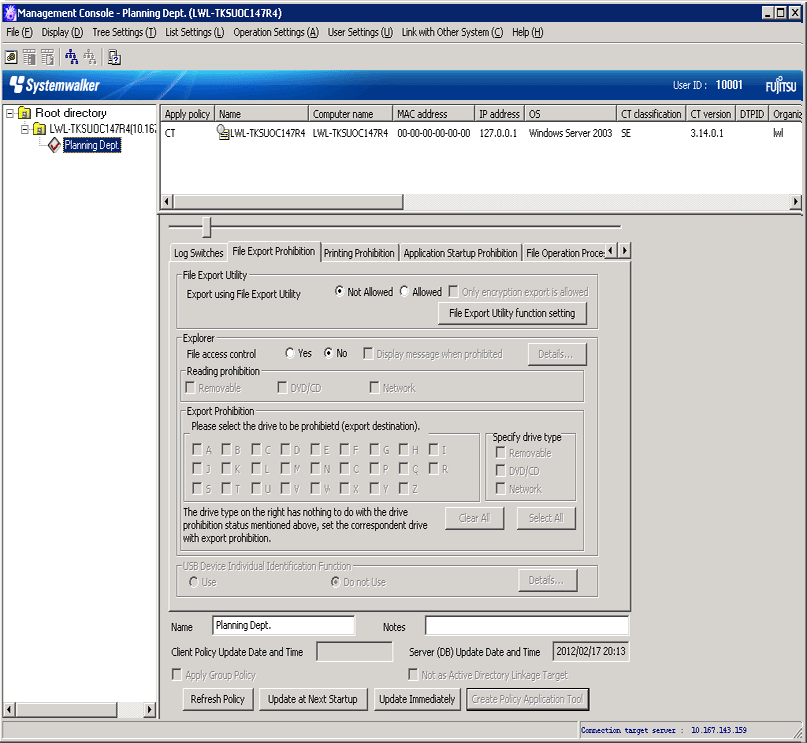
Note
In the following cases, please update the information of CT group and CT list
When any of the following conditions are satisfied, the information of the CT group or CT list of the Management Server under the Master Management Server displayed in the window may not be updated.
When the CT group is modified on the Management Server side
When Active Directory Linkage is performed and the group tree is modified
Please select [Refresh Tree] from the [Tree Settings] menu to update.
Modify policy in each tab of the policy list.
For description of policy setting items, please refer to “2.4.1 Perform Terminal Initial Settings”.
Modify [Name] or [Notes] of CT group as needed.
For characters that can be entered in [Name] and [Notes], please refer to “Modify group information”.
Click any of the following buttons to update policy to the CT group:
When clicking the [Update at Next Startup] button
The policy of each tab will be updated to the database, but it will not be updated to the client (CT) immediately. Instead, the latest policy will be updated at the next time when the client (CT) is started and communicates with the target server (Master Management Server or Management Server).
When clicking the [Update Immediately] button
The policy of each tab will be updated both in database and the running client (CT).
However, the setting of [File Export Prohibition] tab will update policy at the next startup of file export utility when the file export utility has been started at the client (CT) on which the immediate update is performed.
When the application permitted in the [Printing Prohibition] tab has already been started in the client (CT) on which the immediate update is performed, policy will be updated at the next application startup.
When logoff or shutdown has been set in the [Logon Prohibition] tab, it will be updated to the running client (CT). In addition, for the client (CT) that is not running and the client (CT) that is unable to communicate with the upper level server, the latest policy will be updated at the next time when the client (CT) is started and communicates with the target server (Master Management Server or Management Server.
When the [Update at Next Startup] button or the [Update Immediately] button is grayed out, the configuration may not be updated after a CT group has been created, moved or deleted. At this time, please select [Reflect CT Group Structure] from the [Tree Settings] menu to update configuration.
Point
When there are a large number of clients (CTs) in a CT group, it is recommended to select [Update at Next Startup]
The timeout period for the connection of the client (CT) that is not connected to the Master Management Server or Management Server is 5 seconds for each client (CT). In addition, in spite of dependence on network environment, when performing [Update Immediately] for the client (CT) that is connected to the Master Management Server or Management Server, the time required for each client (CT) to apply policy is approximately 1 second.
Therefore, when immediate update is performed for a CT group, if there are a large number of CTs for which the policy needs to be set, it is recommended to click the [Update at Next Startup] button to use this option.
→ The following window is displayed.
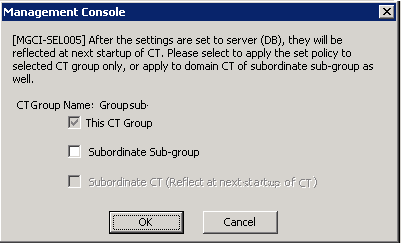
Select the method for applying policy and click the [OK] button.
[This CT Group]:
Apply the set policy to the selected CT group. It cannot be modified.
[Subordinate Sub-group]:
Apply the set policy to the subordinate subgroup of the selected CT group.
[Subordinate CT (Reflect at next startup of CT)]:
Apply the set policy to the subordinate client (CT) of the selected CT group.
The [Name] and [Notes] of the subordinate client (CT) will not be overwritten.
Selection can be performed when [Subordinate Sub-group] has been selected.
After [Name] or [Notes] has been modified, selected [Refresh Tree] from the [Tree Settings] menu.
→ The information entered in [Name] or [Notes] will be updated to the [Management Console] window.
Copy CT Group Policy or CT Policy
This section describes the method for copying the policy that has been set in the client (CT) or CT group policy to another client (CT) or CT group.
After the copy of policy has been used, the same policy can be set at another client (CT) or CT group.
The procedure is as follows:
Start the [Management Console] window.
Select the client (CT) or CT group as the copy source.
When client (CT) is selected
Select the CT group with the client (CT) registered as copy source from the CT group tree.
Select the client (CT) as the copy source from the CT list.
When CT group is selected
Select the CT group as the copy source from the CT group tree.
Right-click on the selected client (CT) or CT group.
→ The pop-up menu is displayed. (The following image shows the situation of copying CT policy.)
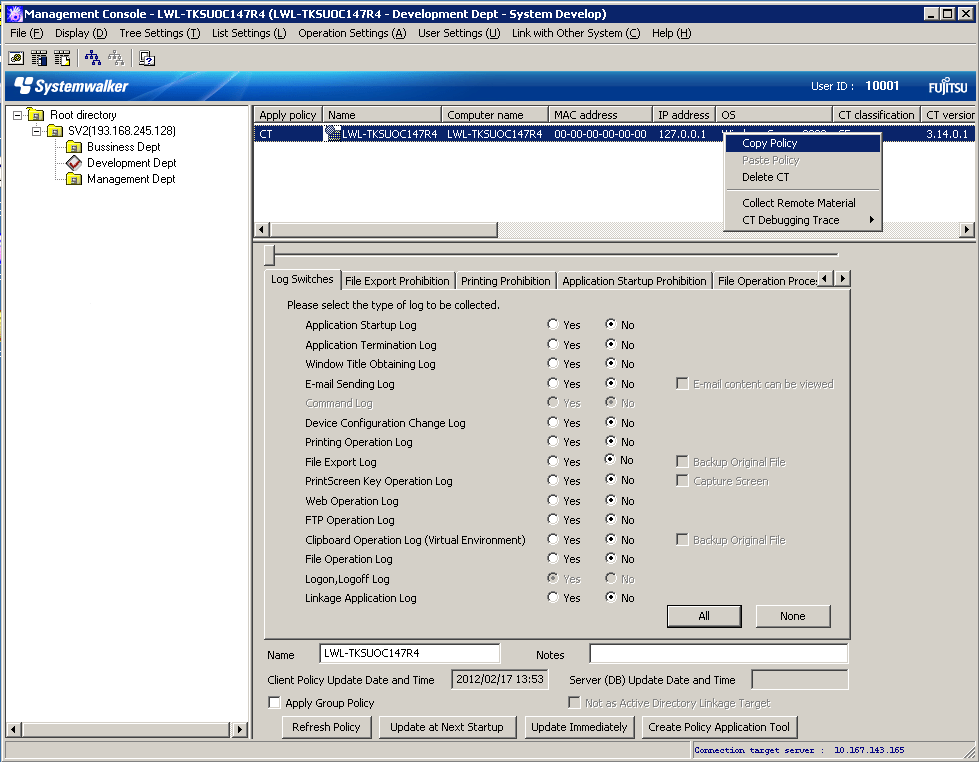
Select [Copy Policy] from the displayed pop-up menu.
Select client (CT) or CT group as the copy target.
When client (CT) is selected
Select the CT group with client (CT) registered as the copy target from the CT group tree.
Select the client (CT) as copy target from the CT list.
When CT group is selected
Select the CT group tree as copy target from the CT group tree.
Right-click on the selected client (CT) or CT group.
→ The pop-up menu is displayed. (The following image shows the situation of copying to client (CT))
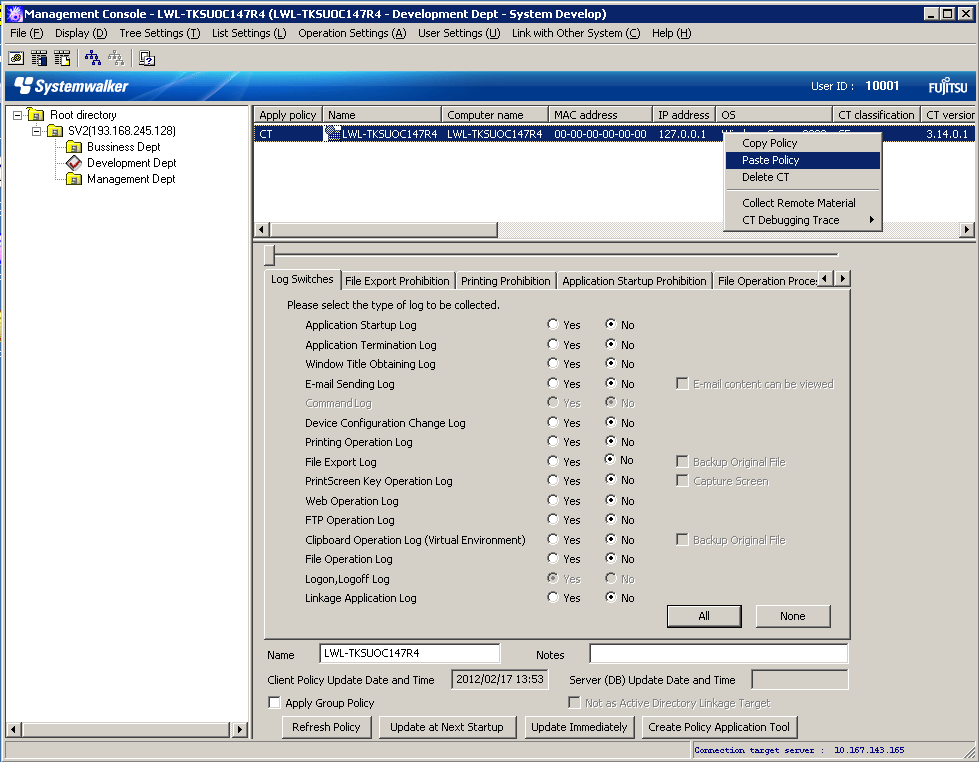
Select [Paste Policy] from the displayed pop-up menu.
→ The confirmation window for policy copying is displayed.
When pasting to client (CT)

Click [Yes] to copy policy and update the copied policy in the client (CT) immediately. Click [No] to copy policy and update the copied policy at next startup. Click [Cancel] to cancel the copy of policy.
When pasting to CT group
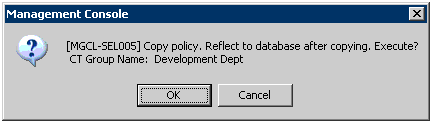
Click [OK] to copy policy and click [Cancel] to cancel the copy of policy.