The following describes how to uninstall Systemwalker Desktop Keeper Management Server/Master Management Server.
Note
When installing client (CT) on Management (Master Management) Server
When installing a client (CT) on a Management (Master Management) Server, please pay attention to the uninstall order.
For details, please refer to “When client (CT) is installed on Management Server/Master Management Server”.
Delete the database of Management Server/Master Management Server
Delete the database before uninstalling the Management Server/Master Management Server of Systemwalker Desktop Keeper. The steps for deleting a datebase are as follows:
Log on to Windows with the user used at the construction of database of Management Server/Master Management Server. When other applications are being used, please exit them.
Log on to Windows with a user that belongs to the Administrators group or a user that belongs to the Domain Admins group. When other applications are being used, please exit them.
Select [All Programs] - [Systemwalker Desktop Keeper] - [Server] - [Operating Environment Maintenance Wizard (Construct/Delete Environment)] from the [Start] menu.
The “Welcome to use Operating Environment Maintenance Wizard (Construct/Delete Environment)” window is displayed. Please click the [Next] button.
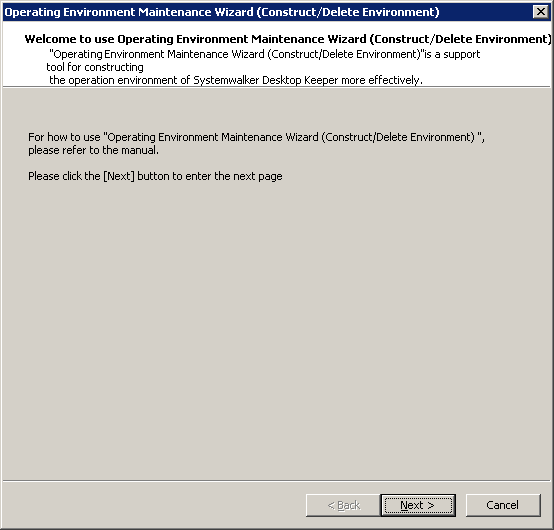
The [Select a process] window is displayed. Please set the “Executed process” and click the [Next] button.
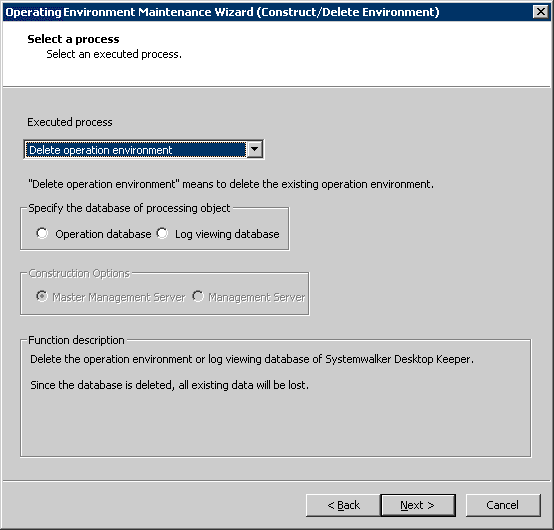
Item Name | Description |
|---|---|
[Executed process] | Select a processing to be executed. Please select “Delete operation environment” here.
|
[Specify the database of processing object] | Please select the database to be deleted.
|
The [Confirm the settings] window is displayed. Please check if there is any mistake in the content displayed in the window and click the [Next] button.
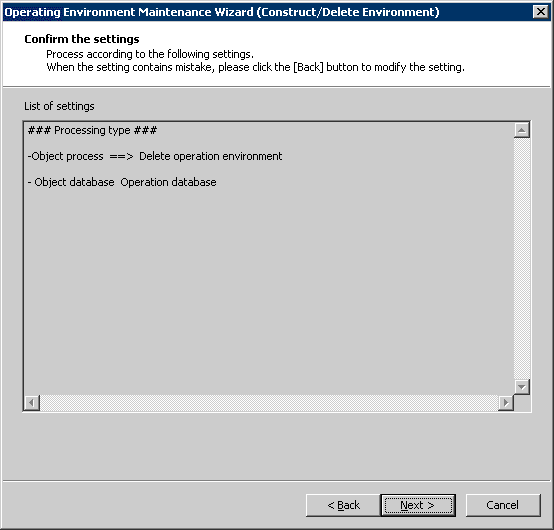
The execution confirmation window is displayed. To continue, please click the [Yes] button.
The “Execute Processing” window is displayed, and database deletion is started.
When the processing has completed normally, the “Processing Completed” window will be displayed. Please click the [Finish] button.
When there is an operation database or a log viewing database remaining, please execute again from Step 1.
Note
When the database area cannot be deleted
Even if “Operating Environment Maintenance Wizard (Construct/Delete Environment)” is used to delete the operating environment, due to the database status, the database may not be deleted sometimes. If this occurs, please delete the following file.
<Database Saving Target>\RDB
Uninstall Management Server / Master Management Server
Continue to uninstall the Management Server/Master Management Server. The steps of uninstalling the Management Server / Master Management Server are as follows.
Log on to Windows with a user that belongs to the Administrators group or a user that belongs to the Domain Admins group. When other applications are being used, please exit them.
Stop the level control server and server service.
Select [Control Panel] - [Network Connection] from the [Start] menu.
Select [Local Area Connection] and disable the local area collection. In addition, please perform the following steps 1 minute later.
The Windows service window is displayed. Select the following services and select [Stop] from the [Operation] menu. It will take 30 seconds to 1 minute till the services are stopped. In addition, after starting SWServerService or during date change (12am), confirmation of available database capacity will be performed. In the 15 minutes till the confirmation operation has completed, service may not be able to be stopped, please confirm later.
SWLevelControlService
SWServerService
After the above services are stopped, enable “Local Area Connection”.
Start [Control Panel]-[Add or Remove Programs] or [Add or Remove Applications].
Select “Systemwalker Desktop Keeper Server”, and click the [Remove] button.
Even if the Management Server/Master Management Server has been uninstalled, the database management system (DBMS) cannot be uninstalled. Please continue with the following uninstallation.
Uninstall Database Management System (DBMS)
When uninstalling the database management system (DBMS), please confirm that there are no other applications being used. Please do not perform the uninstallation when other applications are being used.
The steps of uninstalling DBMS (Symfoware Server) are as follows:
Logon with Log Viewer user (the Windows account set during the installation of Management Server).
Start [Control Panel]-[Add or Remove Programs] or [Add or Remove Applications].
Select “Symfoware Client”, and click the [Remove] button.
Note
About the message displayed during the uninstallation of Symfoware Client
The following message will be displayed when uninstalling the Symfoware Client, please click the [OK] button directly to continue.
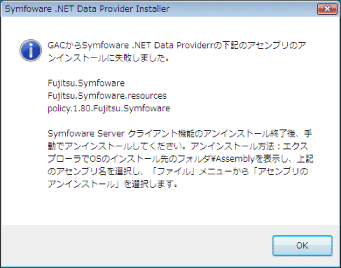
Select “Symfoware Server Enterprise Edition”, and click the [Remove] button.
After the Management Server/Master Management Server and Database Management System (DBMS) have been uninstalled, the installation folder of the Management Server/Master Management Server will be left. Please delete the installation folder of the Management Server/Master Management Server manually.
Note
Please do not delete when the database management system is not uninstalled.
Please do not delete the installation folder of Systemwalker Desktop Keeper when the database management system of Systemwalker Desktop Keeper remains under the installation folder of the Management Server/Master Management Server because another application is using the database management system, etc. After it has been deleted, the database management system will be unable to run.