The following describes the items that should be examined during the design process regarding the operation method of logs.
Items to be examined in Management Server/Master Management Server
When Systemwalker Desktop Keeper is used to collect logs continuously, the storage space will be insufficient. Therefore, through regularly backing up logs on the Management Server/Master Management Server and deleting database space, stable operation can be achieved without insufficient database space.
The following three items in Management Server/Master Management Server should be determined in advance:
Database capacity (operation database, log viewing database)
Log backup and deletion method
Backup method of attached data
Determine the capacity of the operation database
The operation database is the database that manages daily operation information (management information, operation log information).
Please examine the following information during the design process to determine the factors of capacity estimation during the construction of the operation database.
Number of CT managed
Number of file operation logs
Number of non-file operation logs
Number of months to save
For the number of months to save, since it will become linked with log backup and deletion period, it is necessary to determine which period the logs are always viewed.
Determine the capacity of the log viewing database
The log viewing database is the database for moving the previous operation logs for viewing.
Please examine the following information during design process and determine the factors of capacity asset during the construction of log viewing database:
Number of CT managed
Number of months to save
For the number of file operation logs and non-file operation logs, please perform the capacity asset according to the value of the operation database.
Log backup/deletion can be performed by executing tasks with the GUI and command. When performing fixed operations, please create the batch file for executing the backup command and execute regularly. For the example of creating a GUI, command and batch file, please refer to “3.1.2 BackUp User Assets ”.
Viewpoint of Log Backup
The following are points about the timing for backing up logs:
Backup the logs that exceed the saving period and delete the logs that have been backed up
Backup recent logs and delete the logs that exceed the saving period
It is necessary to note the situation when the log amount increases temporarily and construct a sufficient number of months to save.
Attached data cannot be saved to the database. In addition, since it is not the backup target of the backup tool, it is likely that a large amount of screen capture data and original file backup data will be accumulated on the server by settings, which will lead to an exhaustion of disk capacity. Therefore, different from the log operation mentioned above, please perform capacity confirmation, as well as backup and deletion regularly.
The structure of folder for saving the screen capture data with attached data and original file backup data is as follows. For the destination to save attached data, please refer to “2.2.5.9 Set Saving Target Folder ”.
[Structure]
Target folder for saving attached data
+-Folder of day unit
+-Folder of CT unit
[Example]
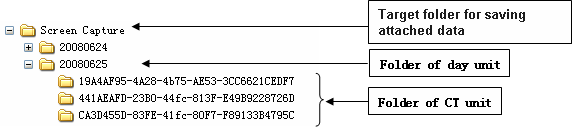
E-mail data cannot be saved to database. In addition, since it is not the backup target of the backup tool, it is likely that large amount of E-mail text and attachments will be accumulated on the server through settings, which will lead to an exhaustion of disk capacity. Therefore, different from the log operation mentioned above, please perform capacity confirmation, as well as backup and deletion regularly.
To delete, please use DTKMLDL.BAT (Delete E-mail Content) command. For details of how to use the command, please refer to “DTKMLDL.BAT (Delete E-mail Content)” of “Systemwalker Desktop Keeper Reference Manual”.
The structure of folder for saving E-mail text and attachments is as follows. For the destination to save E-mail data, please refer to “2.2.5.9 Set Saving Target Folder ”.
[Structure]
Target folder for saving E-mail content
+- Folder of day unit
+- Folder of CT unit
[Example]

Items to be examined in the Log Analyzer Server
When building the Log Analyzer Server and using the log analysis function and report output function, logs collected by the Management Server/Master Management Server will be transferred to the shared folder of the Log Analyzer Server.
Logs saved in the shared folder will be analyzed, aggregated and saved to the database of the Log Analyzer Server, but the logs on the shared folder will be kept all the time.
Therefore, by regularly backing up logs saved in the shared folder on the Log Analyzer server and deleting the logs that have been backed up, stable operation without running out of shared folder space can be achieved.
In addition, since transmission to the shared folder (data transfer) and saving to the database of the Log Analyzer Server (data move-in) are required to be performed once a day, operate after registering commands to Task. During this Task registration, the time of executing task also needs to be examined (leave sufficient time required for transmission after the transmission has completed; since the transmission/moving process will increase workload, it will be performed during night-time, etc.).
When the capacity of the shared folder is exhausted, logs cannot be transferred from the Management Server/Master Management Server. Therefore, please confirm the capacity of shared folder regularly and delete the logs that have been analyzed and aggregated after they have been backed up.
The structure of the shared folder of the Log Analyzer Server is as follows:
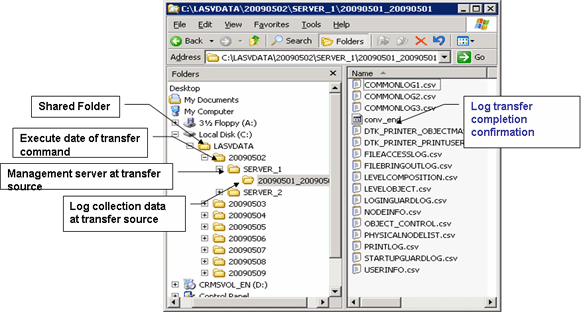
In addition, please do not backup or delete the logs for which analysis and aggregation has not been completed in the Log Analyzer Server.
The “File for conforming completion of log transmission (conv_end)” folder created under the folder of transmission source log collection day indicates that the log analysis and aggregation has been completed and logs have been saved to the database on Log Analyzer Server.
When “File for conforming completion of log transmission (conv_end)” has been created in all “Folder of transmission source log collection day” exist in the “Transmission Source Management Server Name” folder under the “Transmission Command Execution Day” folder in the above image, saving and deletion can be performed. Please save and delete in the unit of “Transmission Command Execution Day” folder.