The setup procedure when using KVM as server virtualization software is as follows:
Register Resources
Register managed servers (hosts)
The procedure is different depending on the managed server to be used.
Refer to "2.4 When using Blade Servers" or "2.5 When using Rack Mount and Tower Servers" of the "User's Guide for Infrastructure Administrators (Resource Management) CE".
Register Resources in Resource Pools
Register VM host resources (hosts)
Register disk resources (raw devices or partitions)
When migrating VM guests for virtual L-Servers, register the raw devices or the partitions shared between multiple VM hosts as disk resources defined to be shared.
Register the raw devices or the partitions to store cloning images shared between multiple VM hosts as disk resources defined as shared.
For details on how to register disk resources, refer to "1.3.4 rcxadm disk" of the "Reference Guide (Resource Management) CE".
Register network resources
If the NIC and network resources are connected when an L-Server is created, the settings matching the network resource definition will be registered automatically for the VM host that the L-Server will operate on.
For details, refer to "Manual Network Configuration".
In the ROR console orchestration tree, right-click the target network pool, and select [Create Resource] from the popup menu.
The [Create a network resource] dialog is displayed.
Enter the items necessary for network resources. For details, refer to "7.3 Network Resources" of the "User's Guide for Infrastructure Administrators (Resource Management) CE".
Register address set resources (MAC addresses)
Create and register an address set resource (MAC address) in the address pool.
For details, refer to "7.6 Address Set Resources" of the "User's Guide for Infrastructure Administrators (Resource Management) CE".
Create an L-Server Template
Create an L-Server to collect cloning images from using an L-Server template.
Export an L-Server template
Refer to "8.2.1 Exporting a Template" of the "User's Guide for Infrastructure Administrators (Resource Management) CE".
Edit an L-Server template
For details on the XML definition of L-Server templates, refer to "2.2 L-Server Template" of the "Reference Guide (Resource Management) CE".
In this case, perform the following configuration:
Specify "RHEL-KVM" for the VM type.
Specify "None" for the redundancy.
Specify "Fixed" for the positioning.
Import an L-Server template
Refer to "8.2.3 Importing a Template" of the "User's Guide for Infrastructure Administrators (Resource Management) CE".
Manual Network Configuration
For the virtual bridge created in advance, only provide the function for connection with the virtual bridge. Manually perform virtual bridge settings in advance.
Use a different VLAN ID for each virtual bridge to connect with the virtual bridge.
Additionally, the following settings must be performed in advance.
Create a Virtual Bridge
Create a virtual bridge with the same name (including upper and lower case characters) for VM hosts managed by Resource Orchestrator.
This enables migration of VM guests between VM hosts.
When configuring a virtual bridge and server virtualization software other than RHEL-KVM is being used with the same manager, set a different name from the one used by the virtual switch, virtual network, and virtual bridge on the other virtualization software.
Configure Virtual Bridge Communication Settings
Right-click the LAN switch in the server resource tree, and select [Modify]-[Network Settings] from the popup menu.
Configure LAN switches to enable communication using the tagged VLAN between virtual bridges using the same name.
The ROR console can be used for VLAN configuration of LAN switch blade external ports.
For details, refer to "4.2.3.6 Pre-configuring LAN Switch Blades on Managed Blade Systems".
Define the Supported Virtual Bridge and VLAN ID
Supported virtual bridges and VLAN IDs are defined in the virtual bridge definition file of Resource Orchestrator.
For details on definition file format, refer to "File Format for Virtual Bridge Definitions".
Create Network Resources
From the GUI:
In the [Create a network resource] dialog containing the VLAN ID that was specified in 2. and 3., check the "Use configured virtual switches." checkbox and create a network resource.
From the Command-line:
Create the XML file that defines network resources.
Define the VLAN ID specified at 2. and 3. in the XML file.
In this case, specify auto="false" in the Network tag.
To create the network resource, execute the rcxadm network create command specifying the XML file created in a.
The network resources are created.
For details on the rcxadm network command, refer to "1.3.5 rcxadm network" of the "Reference Guide (Resource Management) CE".
For details on the Network element, refer to "2.5 Network Resources" in the "Reference Guide (Resource Management) CE".
An example of virtual NIC configuration and connection with virtual bridge using network resources is given below:
Figure E.27 Virtual NIC Configuration and Connection with Virtual Networks Using Bridge Resources
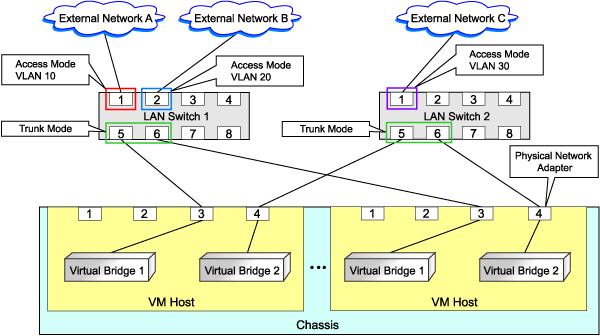
File Format for Virtual Bridge Definitions
[Windows]
Installation_folder\Manager\etc\customize_data
[Linux]
/etc/opt/FJSVrcvmr/customize_data
vnetwork_rhelkvm.rcxprop
Describe the virtual bridge definition file in one line as below:
"Virtual_bridge_name"=VLAN ID |
For the VLAN ID, a value from 1 to 4094 can be specified.
Example
"br0"=10
Blank spaces before and after equal signs ("=") are ignored.
Describe the virtual bridge correctly, as the entry is case-sensitive.
Save files using the UTF-8 character code.
When there are multiple lines with the same virtual bridge name, all specified lines are valid.
When the same VLAN ID is included in a line with a different virtual bridge name, the first occurrence in the file is valid and the lines after it are ignored.
An error occurs during L-Server creation if the definition of the VLAN ID of the network resource connected to the NIC cannot be found.
L-Server Creation
Use the following procedure to create L-Servers:
Create an L-Server Using an L-Server Template
When there are no cloning images, or when not using already registered cloning images
Create an L-Server, referring to "10.1 Creation Using an L-Server Template" of the "User's Guide for Infrastructure Administrators (Resource Management) CE".
When creating the L-Server, select "None" for images.
Install an OS
For manual OS installation, use the virtual machine manager.
For manual OS installation, refer to the "Red Hat Enterprise Linux 6 Virtualization Administration Guide".
Red Hat Enterprise Linux 6 Virtualization Administration Guide
URL: http://docs.redhat.com/docs/en-US/Red_Hat_Enterprise_Linux/6/html/Virtualization_Administration_Guide/index.html (As of February 2012) |
Collect Cloning Images
When collecting cloning images after creating an L-Server, the cloning images are stored in the image pool.
When collecting cloning images, refer to "8.6 Collecting and Registering Cloning Images".
When using an existing cloning image
Create an L-Server, referring to "10.1 Creation Using an L-Server Template" of the "User's Guide for Infrastructure Administrators (Resource Management) CE". In this case, specify the cloning image that you want to use as an image.
Create an L-Server Specifying Individual Specifications
Refer to "10.3 Creation of Virtual L-Servers Using Parameters" of the "User's Guide for Infrastructure Administrators (Resource Management) CE".
Note
When a virtual L-Server on which an OS is not installed is powered on, the same amount of memory as the physical memory on the VM host is secured.
Collect Cloning Images
This section explains how to collect cloning images.
Use the following method to collect cloning images:
After installing an OS, stop the target L-Server.
Right-click the target L-Server in the orchestration tree, and select [Cloning]-[Collect] from the popup menu.
Click <OK>.
A cloning image is collected.
A given cloning image (identified by its name attribute) can be managed by image version.
Point
When the destination folder for image storage is omitted during the collection of cloning images, an accessible disk from a VM host in the same storage pool as the disk used by the L-Server that is the target for collecting cloning images is automatically selected.
Information
The disk resource in which cloning images are stored will be "already allocated" in the "Allocation" in the "Configuration Information" confirmed in "Disk Details", and in the state where there is no information in "L-Server Properties".
When collecting cloning images, enter the disk resource name to use for storing cloning images in Comment. The relationship between the cloning image and the disk resource can be checked in "Comment" for each resource in the "Resource List".
[OS] Tab Configuration
Enter the parameters to set for the OS when creating the L-Server. This setting is valid only if an image is specified in the [General] tab.
The setting process is performed the first time the L-Server is started. If an image name is not specified, it is not necessary to enter all these items.
When the OS type on the [Server] tab is "Linux", the items can be entered, but when the OS type is "Windows" or "Linux(SELinux)", the items cannot be entered.
The [OS] tab cannot be configured in the following cases:
When the SELinux setting for the host OS is "Enable"
When the SELinux setting for the guest OS is "Enable"
When the system volume for the guest OS is LVM
Item | Necessity of Entry | Values When Omitted | Description |
|---|---|---|---|
Host name/Computer name | Possible | L-Server Name | Enter the host name or computer name. Enter a string of between 1 and 63 alphanumeric characters or hyphens ("-"), or periods ("."), beginning with an alphanumeric character. |
Domain name | Possible | localdomain | Enter the domain name. Enter between 1 and 255 alphanumeric characters, hyphens ("-"), or periods ("."), beginning with an alphabetical character. |
DNS search path | Essential | - | Enter a list of domain names to use for DNS searching, using between 1 and 32,767 characters. You can specify the same characters as the domain name. |
Time zone | Possible | The same time zone as the OS of the manager | Specify the time zone of the OS. |
Hardware clock configuration | Not Required | Local | Specify one of the following:
Even if the above is specified, it is not reflected on the guest OS. |
L-Server Operations
Use the ROR console or the rcxadm lserver command for L-Server operations.
For details on how to operate an L-Server using the ROR console, refer to "Chapter 11 L-Server Operations" of the "User's Guide for Infrastructure Administrators (Resource Management) CE".
For details on the rcxadm lserver command, refer to "1.3.1 rcxadm lserver" of the "Reference Guide (Resource Management) CE".
Changing L-Server Specifications
Use the ROR console or the rcxadm lserver modify command to change L-Server specifications.
For details on the specifications that can be changed, refer to "Chapter 11 L-Server Operations" of the "User's Guide for Infrastructure Administrators (Resource Management) CE".
The value after changing the specifications can be checked in the [Resource List] tab in the orchestration tree.
From the command-line, execute rcxadm lserver list and rcxadm lserver show.
For details, refer to "1.3.1 rcxadm lserver" of the "Reference Guide (Resource Management) CE".