This section explains the flow of operations for the users who use this product. Note that the minimal users required for this product to run are registered when the product is installed.
From registering and publishing a service through to applying to use the service
The following flowchart shows the general flow whereby service providers register ICT resources as a service, publish that service, and then service users apply to use the service.
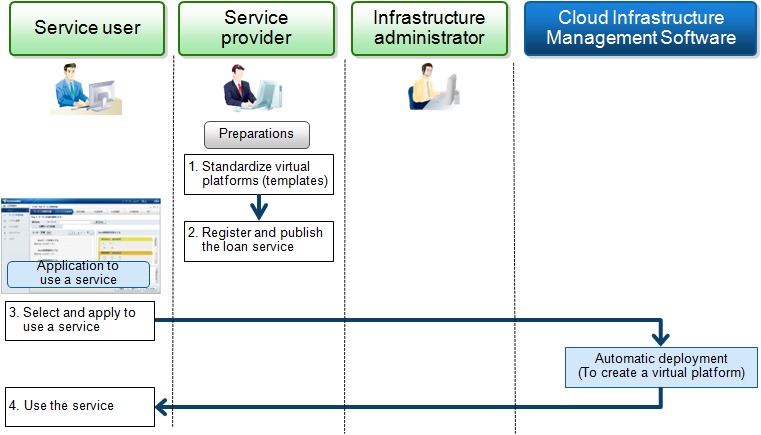
Tracking the usage status of services and resources
The following flowchart shows the general flow for tracking the usage status of a service during system operations and tracking the status of ICT resources.
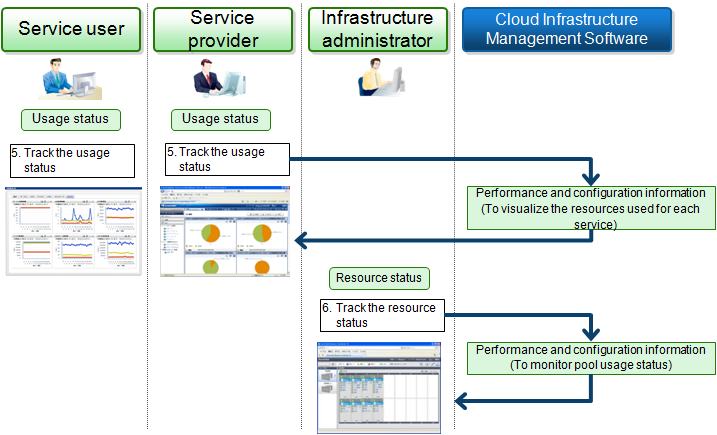
The following explains how to start the RC Console, the Operation Portal and the Cloud Portal, which are used in these operation methods.
RC Console
To connect to the RC Console, the infrastructure administrator starts a Web browser and specifies the URL of the RC Console. If the port number has been changed, specify the new port number.
URL: https://<Host name or IP address of the Admin Server>>:23461(Port number of the RC Console)/
Alternatively, in environments where the Admin Server is running on Windows and the Manager has been installed, the RC Console can also be started by selecting [Start] - [All Programs] - [Resource Coordinator VE] - [RC consol].
Refer to "A.4 RC Console" for details on the RC Console.
Operation Portal
To connect to the Operation Portal, the service provider (the administrator of the service provider department) starts a Web browser and specifies the URL of the Operation Portal.
URL: http://<Host name of the Admin Server>:<80 (Port number of the Web server)>/op_portal
Cloud Portal
To connect to the Cloud Portal, the service user (the administrator of the user department) starts a Web browser and specifies the URL of the Cloud Portal.
URL: http://<Host name of the Admin Server>:<80(Port number of the Cloud Portal)>/portal/ctrl/top/
The following sections explain operating methods, following the flows described above.