It is possible to reverse the copy direction of EC or REC, allowing you to easily toggle between source and destination volumes.
Note the followings before reversing the direction.
The copy direction type must be set as bi-directional.
The Volume Pair or Replication Group must be suspended and shown as "Replicated".
Reversing the EC or REC direction is supported by your ETERNUS disk storage systems.
For details on these options, refer to the " AdvancedCopy Manager Operator's Guide", section "Commands" > "Replication Management Commands" > " Operation commands" > "swsrprevsync (Synchronization reverse command)".
The synchronous processing direction of an EC session can be reversed as follows.
Ensure the Volume Pair or Replication Group is suspended.
For details on how to do that, refer to "4.3.2.2 Create a Replica Using the Suspend Option".
Right-click the Replication Group or Volume Pair to invoke the context menu, and select the [Reverse EC Direction]. [Confirm Reverse EC Direction confirmation] dialog box is displayed.
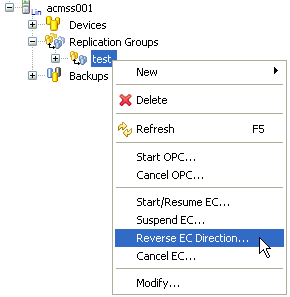
Check that the Replication Group or Volume Pair for which the copy direction is to be changed is correct.
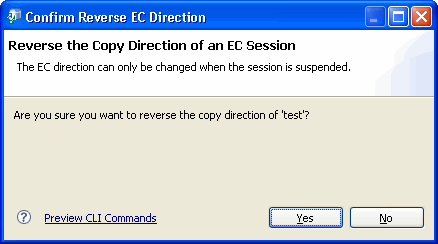
Click [Yes] to confirm the copy direction change.
Select the reversed Volume Pair or Replication Group from the site view. Right-click to invoke the EC replication context menu.
Select [Start/Resume EC] to resume the synchronization.
The synchronous processing direction of a REC session can be reversed as follows.
Ensure the Volume Pair or Replication Group is suspended.
For details on how to do that, refer to "4.3.3.2 Create a Replica using the REC Suspend Option".
Select the Volume Pair or Replication Group from the site tree and right-click to invoke the replication context menu.
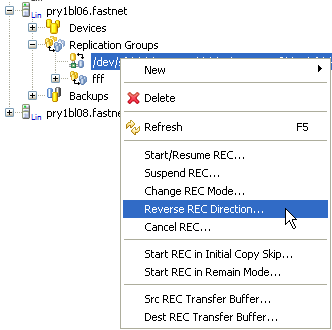
Select [Reverse REC Direction] to invoke the [Confirm Reverse REC Direction] dialog box.
The [Confirm Reverse REC Direction] dialog box can also be invoked from the task pane in the Details view.
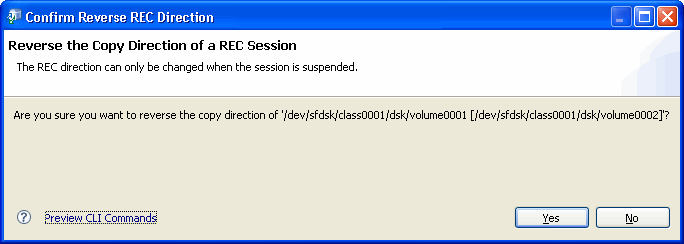
Click [Yes] to confirm the details and close the dialog box.
Select the reversed Volume Pair or Replication Group from the site view. Right-click to invoke the REC replication context menu.
Select [Start/Resume REC] to resume the synchronization.