Perform restoration from an EC backup volume as follows:
Check Status of any Equivalent Copy (EC) sessions
Check the status of Equivalent Copy synchronization sessions for the transaction volume. Ensure all the synchronization sessions have been stopped. For details, refer to "3.6.5 Cancel Synchronization".
Select the transaction volume from the Site view and right-click it to invoke the backup context menu.
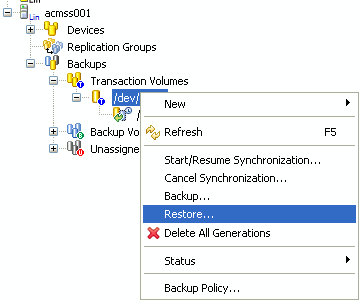
Select [Restore] to invoke the [Restore] dialog box.
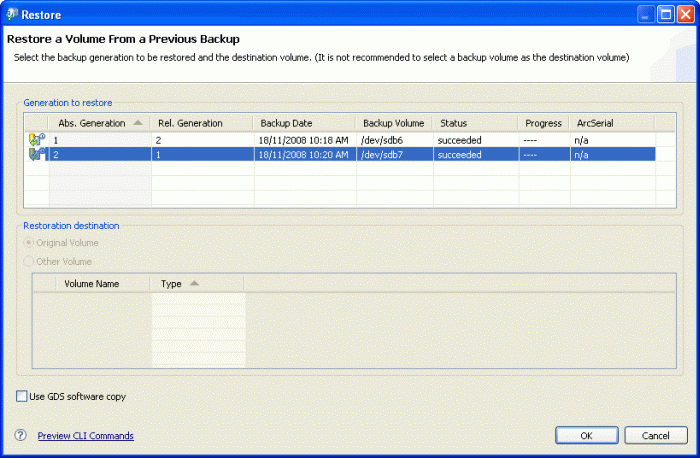
The most recent backup volume will always be highlighted in the Generation to restore form when the [Restore] dialog box displays. Select a different generation if you wish to restore from another backup generation.
If you wish to restore to an alternative destination volume, select [Other Volume] in the Restoration destination form and choose a device.
Click [OK] to continue with the restore.
The current copy status is not refreshed automatically. Right-click on the transaction volume to open the context menu and select [Refresh] to check the latest copy status.
Point
The [Use GDS software copy] check box is only applicable when the transaction volume is GDS logical volume.