Check the status of synchronization as follows.
Select the required transaction volume from the Site view and right-click it to invoke the context menu.
Select the [Status] item from the context menu and then select the [Synchronization] item in the submenu to invoke the [Synchronization Status] dialog box.
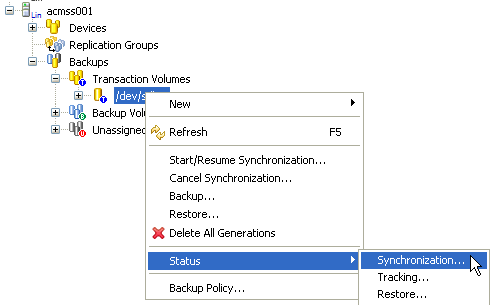
Select the [Status] from the context menu to display the submenu. Click [Synchronization] to display the [Synchronization Status] dialog box.
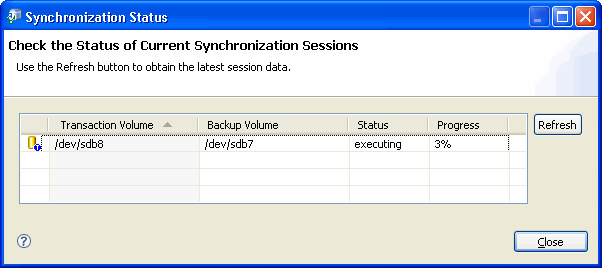
Click [Refresh] to refresh the status information.
Label | Description |
|---|---|
Transaction Volume | Displays a transaction volume name. |
Backup Volume | Displays a backup volume name. "----" is displayed when there is no backup synchronization in progress. |
Status | Displays the execution status.
|
Progress | Displays the EC or GDS software copy execution status as a percentage (%). "----" is displayed when the copy is suspended, and during backup synchronization. |