Perform the synchronization of the transaction and backup volumes using the following procedure:
Select the required transaction volume from the Site view and right-click it to invoke the backup context menu.
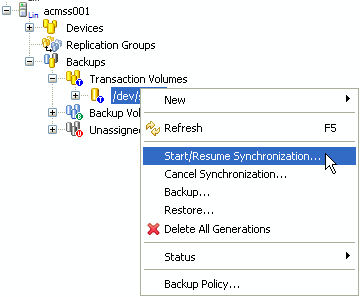
Select [Start/Resume Synchronization] from the context menu to invoke the [Start/Resume Synchronization] dialog box.
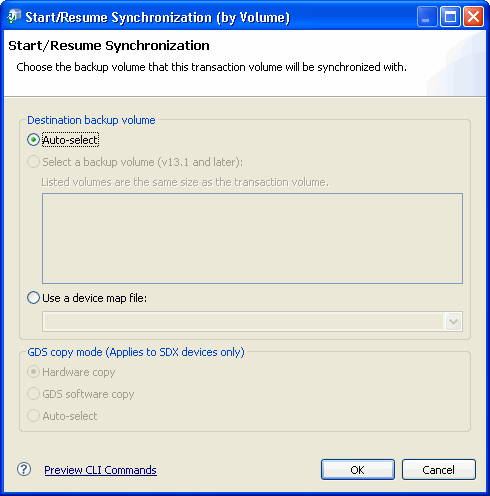
Select the method of performing the backup in the [Destination backup volume] group box.
Select [Auto-select] to have AdvancedCopy Manager automatically select a backup volume.
Select [Select a backup volume (v13.1 and later)] to choose a backup volume from the list.
Select [Use a device map file:] to specify a device map file which defines the associated backup volumes.
Click [OK] to start the synchronization.
The current copy status is not refreshed automatically. Right-click on the transaction volume to open the context menu and select [Refresh] to check the latest copy status.