Perform restoration as follows.
Select the transaction volume to be restored from the Site view and right-click it to invoke the backup context menu.
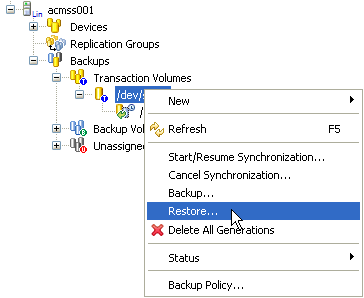
Select [Restore] to invoke the [Restore] dialog box.
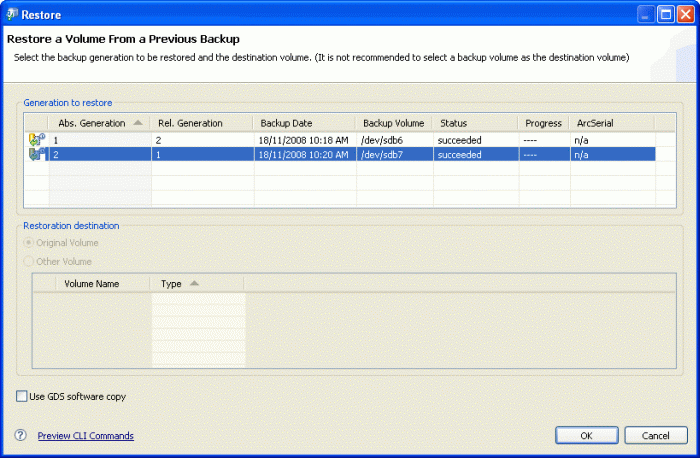
The most recent backup volume will always be highlighted in the Generation to restore form when the [Restore] dialog box displays. Select an appropriate generation if you wish to restore from an alternative backup generation.
If you wish to restore to an alternative destination volume, select [Other Volume] in the Restoration destination form and choose a device.
Click [OK] to continue.
The current copy status is not refreshed automatically. Right-click on the transaction volume to open the context menu and select [Refresh] to check the latest copy status.
Point
The [Use GDS software copy] check box is only applicable when the transaction volume is GDS logical volume.