Only UNIX root users or the Windows start-up account specified during AdvancedCopy Manager installation can change user permissions.
The following steps describe how to remove a user and associated access permissions.
Click the [User Accounts] from the [File] menu to invoke the [User Accounts] dialog box.
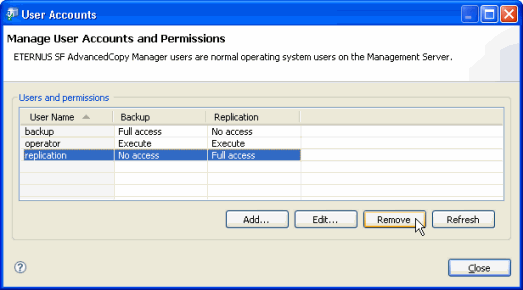
Select one or more users, then click [Remove] - the [Confirm Delete] dialog box is displayed.
Click [Yes] to remove the selected users.
If one or more users cannot be removed, an information-only dialog box with the message "Not all users could be removed" is displayed. The message will also table the users that could not be removed with reasons for the failure. Click [OK] to close the dialog box.