Only the UNIX root user or the Windows start-up account specified during AdvancedCopy Manager installation can change user permissions.
From the main application select [File] > [User Accounts] to open the [User Accounts] dialog box, and select one or more users in the table.
Alternatively, click the [User Accounts] icon from the main toolbar.
Click [Edit] to invoke the [Edit User Permissions] dialog box.
Permissions for both backup and replication must be set separately.
The following table shows access permission details.
Operation | Full access | Execute | Read only |
|---|---|---|---|
Server information display | Yes | Yes | Yes |
Device information display | Yes | Yes | Yes |
Partition information display | Yes | Yes | Yes |
Display item modification | Yes | Yes | Yes |
Refresh | Yes | Yes | Yes |
Check devices using same copy area | Yes | Yes | Yes |
Check devices in same logical group | Yes | Yes | Yes |
Add server | Yes | No | No |
Change server | Yes | No | No |
Delete server | Yes | No | No |
Add or delete devices for all devices | Yes | No | No |
Add or delete devices a specific device | Yes | No | No |
Delete device | Yes | No | No |
The default is No Change.
Open the combo box to reveal the range of allowable permissions for all users selected in the [User Accounts] dialog box, and select a permissions attribute as appropriate.
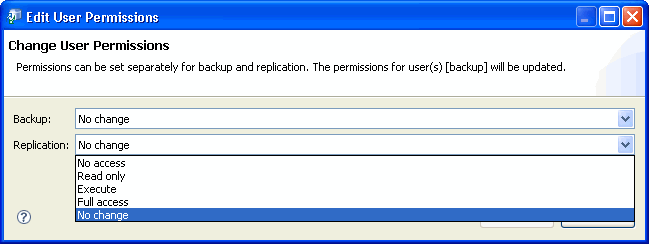
Click [OK] to change the permissions for the selected user/s and close the dialog box.
If permissions for one or more users cannot be changed, an information-only dialog box with the message
"Permissions could not be changed for all users" is displayed.
The message will also table those users for whom permissions could not be changed with reasons for failure. Click [OK] to close the dialog box.