Only the Windows start-up account and UNIX root users, as specified during AdvancedCopy Manager installation, can view account information for any or all users.
If the user is NOT the start-up account specified during installation, the menu item [User Accounts] and the relevant toolbar icons are disabled.
Click the User Accounts icon from the main application toolbar to invoke the [User Accounts] dialog box.
The dialog box details the following information according to the user's access:
Current User
Backup Permissions
Replication Permissions
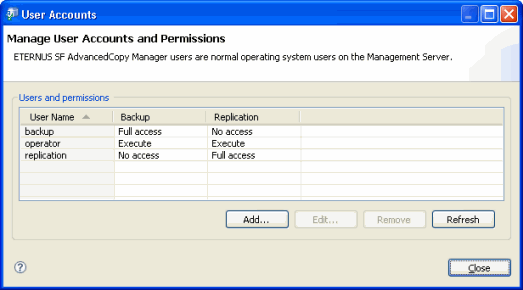
Click [Close].
Point
If the user is a root user (in UNIX) or the start-up account specified during installation (in Windows) then the table inside the Users group is enabled and all AdvancedCopy Manager users are listed. However the root/start-up users (including the current user) are not shown in the table, so they cannot be deleted or their permissions changed (they are assumed to have full access).
With a Windows management server, users in the Administrators group have the text "(admin)" appended to their user name. Permissions for users in this group cannot be edited, as they are assumed to be full access.
The [Add], [Edit] [Remove] and [Refresh] buttons are only enabled for root or administrator users.
Information
In the following conditions, a user who installed the Manager of AdvancedCopy Manager is displayed in the dialog box. If you prohibit its user from operating GUI Client, delete its user by referring the "2.4.4 Remove a User".
The OS platform of Storage Management Server is Windows, and
The user who installed the Manager of AdvancedCopy Manager is different from the "startup account" user.