This section explains how to uninstall Interstage Application Server.
Note
Make sure that no other products are using Interstage Application Server before uninstalling it.
For the Windows and Linux versions, refer to Readme for details on how to uninstall Interstage Application Server. For the Solaris version, refer to the Interstage Application Server Installation Guide.
Uninstalling from Windows servers
Use the following procedure to uninstall Interstage Application Server.
Log on to the computer from which Interstage Application Server is to be uninstalled.
To uninstall Interstage Application Server from the following Windows systems, log on as a user belonging to the local Administrators group.
Windows(R) 2000
Windows Server 2003 STD/Windows Server 2003 EE
Windows Server 2008 STD/Windows Server 2008 EE/Windows Server 2008 for Itanium-Based Systems/Windows Server 2008 Foundation/Windows Server 2008 R2
If the installation environment is a domain controller, log on as a user belonging to the built-in local Administrators group.
Start the uninstaller.
When the operating system is other than Windows Server 2008
Select Control Panel and then Add/Remove Programs from the Start menu.
When the operating system is Windows Server 2008
Select Control Panel and then Programs /Functions from the Start menu, and run the uninstaller in administrator mode.
Select Interstage Application Server Enterprise Edition V9.2.0 and click the Change/Remove button.
A message will be displayed confirming whether to continue with the uninstallation processing.
To continue with the uninstallation, click OK. Otherwise click Cancel to cancel the uninstallation.
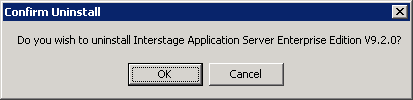
The uninstallation process will be terminated.
A message will be displayed indicating that the uninstallation is complete, and asking whether to restart the computer.
Restart the computer, either now or later.
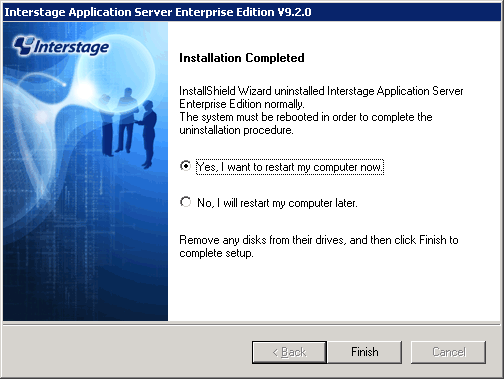
Uninstalling from Solaris servers
Use the following procedure to uninstall Interstage Application Server.
Note
The CORBA Service (FSUNod) included in Interstage is also used by the following products. If the CORBA Service is being used by other products, specify individual packages rather than specifying "all" in step 6, and do not select the FJSVod package.
Systemwalker Centric Manager Operation Management Server
If the CORBA Service still remains after Interstage has been uninstalled, it can be uninstalled using the following procedure.
Check whether any products are using the CORBA Service
Check whether the following product has been installed. If this product has been installed, do not uninstall the CORBA Service.
Systemwalker Centric Manager Operation Management Server
Uninstall the CORBA Service.
Use the pkgrm command to uninstall the CORBA Service.
# pkgrm FSUNod <RETURN> |
The FJSVsmee and FJSVsclr packages are sometimes included with non-Interstage Fujitsu products, such as Systemwalker Centric Manager. If products that include the FJSVsmee and FJSVsclr packages have been installed on the server machine where Interstage is being uninstalled, do not specify "all" in step 6. Instead, specify individual packages but do not select the FJSVsmee and FJSVsclr packages.
Log in as superuser.
Log in as superuser on the server where the Systemwalker Single Sign-On Server is to be uninstalled.
Stop the application server if the CORBA Service is running.
Execute the following command:
# isstop -f |
The isstop command is stored in the following location.
[Command location]
OS | Location |
|---|---|
Solaris | /opt/FSUNtd/bin |
Refer to the Interstage Application Server Reference Manual (Command Edition) for details on the isstop command.
Stop the service for using the Interstage Management Console if it is running.
Execute the following command:
# ismngconsolestop |
The ismngconsolestop command is stored in the following location.
[Command location]
OS | Location |
|---|---|
Solaris | /opt/FJSVisgui/bin |
Refer to the Interstage Application Server Reference Manual (Command Edition) for details on the ismngconsolestop command.
Insert either "Systemwalker Centric Manager V13.4.0 Server Program 2 Single Sign-On Disc" or "Systemwalker Centric Manager V13.4.0 Server Program 2 Single Sign-On Disc1" into the CD-ROM drive.
If the volume management daemon is not running, mount the CD-ROM.
# mount -F hsfs -o ro /~ <Mount point of the CD-ROM> |
Note
Check the device name for the CD-ROM ("/dev/~") in advance, as this can vary depending on the system.
Start the uninstaller.
Move to the mount point for the CD-ROM, and execute the special uninstallation command for this software (uninstall.sh) to start the uninstallation.
The method for starting the uninstaller is as follows:
# cd <Mount point of the CD-ROM> # ./uninstall.sh |
Select which packages to uninstall.
In the screen for selecting packages to uninstall, enter "all" and then press the <Enter> key.
+----------------------------------------------------------+
| Interstage Application Server Enterprise Edition V9.2.0 |
| |
| All Rights Reserved, Copyright(c) FUJITSU 2009 |
+----------------------------------------------------------+
Packages:
* 1 FJSVjssrc Interstage JServlet Session Registry Client
* 2 FJSVjssrs Interstage JServlet Session Registry Server
* 3 FJSVmqd MessageQueueDirector base
* 4 FJSVisspl Interstage Sample Integration
* 5 FJSVisgui Interstage Management Console
* 6 FJSVxmlpc Fujitsu XML Processor
7 FJSVisjee Interstage Java EE
* 8 FJSVsvmon Web Service Monitor
* 9 FJSVjs5 Interstage JServlet (Tomcat 5.5 based servlet service)
* 10 FJSVj2ee Interstage J2EE Common Resource
* 11 FJSVjms Interstage JMS
* 12 FJSVejb Interstage EJB Service
* 13 FJSVisjmx Interstage JMX Service
* 14 FJSVapcst Interstage Apcoordinator - Struts
* 15 FJSVwebc Interstage Apcoordinator - Webcoordinator
* 16 FJSVbcco Interstage Apcoordinator - Bccoordinator
* 17 FJSVihs Interstage HTTP Server
* 18 FJSVes ObjectDirector/EventService
* 19 FJSVisscs Interstage Secure Communication Service
* 20 FJSVjs2su Interstage JServlet (OperationManagement)
* 21 FJSVsmee S/MIME & EE Certificate Management Package
* 22 FJSVsclr Securecrypto Library RunTime
* 23 FJSVena Enabler Repository for enterprise content knowledge and document management
* 24 FJSVirep Interstage Directory Service
* 25 FJSVssofs Interstage Single Sign-on Federation Service
* 26 FJSVfsvl Single Sign-on Federation Service Library Package
* 27 FJSVssocm Interstage Single Sign-on Common Library
* 28 FJSVssoaz Interstage Single Sign-on Business server
* 29 FJSVssoac Interstage Single Sign-on Authentication server
* 30 FJSVssosv Interstage Single Sign-on Repository server
* 31 FJSVporb ObjectDirector[Portable-ORB]
* 32 FJSVots ObjectTransactionService
* 33 FJSVirepc Interstage Directory Service Software Development Kit
34 FJSVjdk6 Fujitsu Java Development Kit 6
* 35 FJSVjdk5 Fujitsu Java Development Kit
* 36 FJSVod ObjectDirector
* 37 FJSVextp Transaction Processing Monitor
* 38 FJSVisas Interstage Application Server Management Function
* 39 FJSVtd TransactionDirector
Please select packages. When you choose more than one, please separate with ",". [?,??,all,q]:A message will be displayed confirming whether to continue with the uninstallation processing.
To continue with the uninstallation, enter "y". Otherwise enter "q" to cancel the uninstallation.
Uninstall information:
Uninstallation packages:
FJSVjssrc FJSVjssrs FJSVmqd FJSVisspl FJSVisgui FJSVxmlpc FJSVsvmon FJSVjs5 FJSVj2ee FJSVjms FJSVejb FJSVisjmx FJSVapcst FJSVwebc FJSVbcco FJSVihs FJSVes FJSVisscs FJSVjs2su FJSVsmee FJSVsclr FJSVena FJSVirep FJSVssofs FJSVfsvl FJSVssocm FJSVssoaz FJSVssoac FJSVssosv FJSVporb FJSVots FJSVirepc FJSVjdk5 FJSVod FJSVextp FJSVisas FJSVtd
Do you want to proceed with the uninstallation ? [y,q]:The uninstallation process will be terminated.
The following message will be displayed indicating that the uninstallation has completed.
Uninstallation of "Interstage Application Server" has ended. |
Restart the system.
The following example shows the command for restarting the system.
Example:
# cd / # /usr/sbin/shutdown -y -i6 -g0 |
Uninstalling from Linux servers
Use the following procedure to uninstall Interstage Application Server.
Note
The CORBA Service (FJSVod) included in Interstage is also used by the following product. If the CORBA Service is being used by other products, specify individual packages rather than specifying "all" in step 6, and do not select the FJSVod package.
Systemwalker Centric Manager Operation Management Server
If the CORBA Service still remains after Interstage has been uninstalled, it can be uninstalled using the following procedure.
Check whether any products are using the CORBA Service.
Check whether the following product has been installed. If this product has been installed, do not uninstall the CORBA Service.
Systemwalker Centric Manager Operation Management Server
Uninstall the CORBA Service.
Use the rpm command to uninstall the CORBA Service.
# rpm -e --nodeps FJSVod <RETURN> |
The FJSVsmee and FJSVsclr packages are sometimes included with non-Interstage Fujitsu products, such as Systemwalker Centric Manager. If products that include the FJSVsmee and FJSVsclr packages have been installed on the server machine where Interstage is being uninstalled, do not specify "all" in step 6. Instead, specify individual packages but do not select the FJSVsmee and FJSVsclr packages.
Log in as superuser.
Log in as superuser on the server where the Systemwalker Single Sign-On Server is to be uninstalled.
Stop the application server if the CORBA Service is running. Execute the following command:
# isstop -f |
The isstop command is stored in the following location.
[Command location]
OS | Location |
|---|---|
Linux | /opt/FJSVtd/bin |
Refer to the Interstage Application Server Reference Manual (Command Edition) for details on the isstop command.
Stop the service for using the Interstage Management Console if it is running.
Execute the following command:
# ismngconsolestop |
The ismngconsolestop command is stored in the following location.
[Command location]
OS | Location |
|---|---|
Linux | /opt/FJSVisgui/bin |
Refer to the Interstage Application Server Reference Manual (Command Edition) for details on the ismngconsolestop command.
Insert the CD-ROM in the CD-ROM drive.
If the volume management daemon is not running, mount the CD-ROM.
# mount -t iso9660 -r /dev/cdrom <Mount point of the CD-ROM> |
Note
Check the device name for the CD-ROM ("/dev/~") in advance, as this can vary depending on the system.
Start the uninstaller.
Move to the mount point for the CD-ROM, and execute the special uninstallation command for this software (uninstall.sh) to start the uninstallation.
The method for starting the uninstaller is as follows:
# cd <Mount point of the CD-ROM> # ./uninstall.sh |
Select which packages to uninstall
In the screen for selecting packages to uninstall, enter "all" and then press the <Enter> key.
+----------------------------------------------------------+
| Interstage Application Server Enterprise Edition V9.2.0 |
| |
| All Rights Reserved, Copyright(c) FUJITSU 2009 |
+----------------------------------------------------------+
Packages:
* 1 FJSVjssrc Interstage JServlet Session Registry Client
* 2 FJSVjssrs Interstage JServlet Session Registry Server
* 3 FJSVmqd MessageQueueDirector base
* 4 FJSVisspl Interstage Sample Integration
* 5 FJSVisgui Interstage Management Console
* 6 FJSVxmlpc Fujitsu XML Processor
7 FJSVisjee Interstage Java EE
* 8 FJSVsvmon Web Service Monitor
* 9 FJSVjs5 Interstage JServlet (Tomcat 5.5 based servlet service)
* 10 FJSVj2ee Interstage J2EE Common Resource
* 11 FJSVjms Interstage JMS
* 12 FJSVejb Interstage EJB Service
* 13 FJSVisjmx Interstage JMX Service
* 14 FJSVapcst Interstage Apcoordinator - Struts
* 15 FJSVwebc Interstage Apcoordinator - Webcoordinator
* 16 FJSVbcco Interstage Apcoordinator - Bccoordinator
* 17 FJSVihs Interstage HTTP Server
* 18 FJSVes ObjectDirector/EventService
* 19 FJSVisscs Interstage Secure Communication Service
* 20 FJSVjs2su Interstage JServlet (OperationManagement)
* 21 FJSVsmee S/MIME & EE Certificate Management Package
* 22 FJSVsclr Securecrypto Library RunTime
* 23 FJSVena Enabler Repository for enterprise content knowledge and document management
* 24 FJSVirep Interstage Directory Service
* 25 FJSVssofs Interstage Single Sign-on Federation Service
* 26 FJSVfsvl Single Sign-on Federation Service Library Package
* 27 FJSVssocm Interstage Single Sign-on Common Library
* 28 FJSVssoaz Interstage Single Sign-on Business server
* 29 FJSVssoac Interstage Single Sign-on Authentication server
* 30 FJSVssosv Interstage Single Sign-on Repository server
* 31 FJSVporb ObjectDirector[Portable-ORB]
* 32 FJSVots ObjectTransactionService
* 33 FJSVirepc Interstage Directory Service Software Development Kit
34 FJSVjdk6 Fujitsu Java Development Kit 6
* 35 FJSVjdk5 Fujitsu Java Development Kit
* 36 FJSVod ObjectDirector
* 37 FJSVextp Transaction Processing Monitor
* 38 FJSVisas Interstage Application Server Management Function
* 39 FJSVtd TransactionDirector
Please select packages. When you choose more than one, please separate with ",". [?,??,all,q]:A message will be displayed confirming whether to continue with the uninstallation processing.
To continue with the uninstallation, enter "y". Otherwise enter "q" to cancel the uninstallation.
Uninstall information:
Uninstallation packages:
FJSVjssrc FJSVjssrs FJSVmqd FJSVisspl FJSVisgui FJSVxmlpc FJSVsvmon FJSVjs5 FJSVj2ee FJSVjms FJSVejb FJSVisjmx FJSVapcst FJSVwebc FJSVbcco FJSVihs FJSVes FJSVisscs FJSVjs2su FJSVsmee FJSVsclr FJSVena FJSVirep FJSVssofs FJSVfsvl FJSVssocm FJSVssoaz FJSVssoac FJSVssosv FJSVporb FJSVots FJSVirepc FJSVjdk5 FJSVod FJSVextp FJSVisas FJSVtd
Do you want to proceed with the uninstallation ? [y,q]:The uninstallation process will be terminated.
The following message will be displayed indicating that the uninstallation has completed.
Uninstallation of "Interstage Application Server" has ended. |
Restart the system.
The following example shows the command for restarting the system.
Example:
# cd / # /usr/sbin/shutdown -r now |