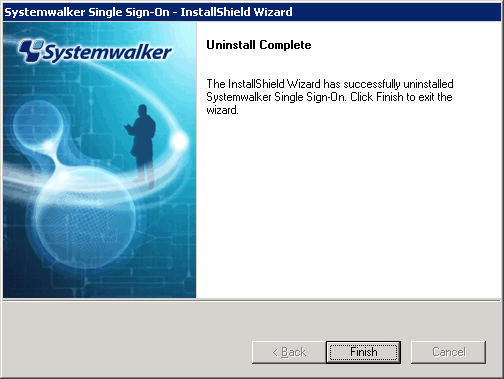This section explains how to uninstall the Systemwalker Single Sign-On Server from Windows servers.
For the UNIX version, this step is not required because the Systemwalker Single Sign-On Server is uninstalled when Interstage Application Server is uninstalled. Refer to "Uninstalling Interstage Application Server" for details on how to uninstall Interstage Application Server.
Uninstalling from Windows servers
Use the following procedure to uninstall the Systemwalker Single Sign-On Server.
Log on to the computer from which the Systemwalker Single Sign-On Server is to be uninstalled.
To uninstall the Systemwalker Single Sign-On Server from the following Windows systems, log on as a user belonging to the local Administrators group.
Windows(R) 2000
Windows Server 2003 STD/Windows Server 2003 EE
Windows Server 2008 STD/Windows Server 2008 EE/Windows Server 2008 for Itanium-Based Systems/Windows Server 2008 Foundation/Windows Server 2008 R2
If the installation environment is a domain controller, log on as a user belonging to the built-in local Administrators group.
Start the uninstaller.
When the operating system is other than Windows Server 2008
Select Control Panel and then Add/Remove Programs from the Start menu.
When the operating system is Windows Server 2008
Select Control Panel and then Programs /Functions from the Start menu, and run the uninstaller in administrator mode.
Select Systemwalker Single Sign-On and click the Remove button.
A message will be displayed confirming whether to continue with the uninstallation processing.
To continue with the uninstallation, click Yes. Otherwise click No to cancel the uninstallation.

A message will be displayed indicating that the uninstallation is complete, so click the Finish button.