This section explains how to delete the SSL communication environment.
When simple certificates for Systemwalker are used
Use the following procedure to delete the SSL environment.
Start the Interstage Management Console.
Refer to "How to start the Interstage Management Console" for details on how to start the Interstage Management Console.
In the Interstage Management Console window, select System >> Security >> SSL. Select the check box for the SSL environment that was created for the Systemwalker product, and then click the Delete button.
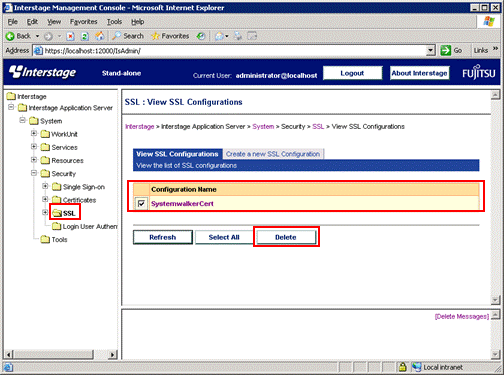
Execute the following command to delete the certificate:
scsdelete -n SystemwalkerCert |
[Command location]
OS | Location |
|---|---|
Windows | <Interstage installation directory>\bin |
UNIX | <Interstage installation directory>/bin |
[Execution example]
scsdelete -n SystemwalkerCert |
Refer to the Interstage Application Server Reference Manual (Command Edition) for details on the scsdelete command.
When certificates other than simple certificates for Systemwalker are used
When certificates other than simple certificates for Systemwalker are being used, delete the SSL environment by referring to "Authentication and Encrypted Communications through Support for SSL" in the Interstage Application Server Security Operator's Guide.