The deletion procedure varies depending on whether the Systemwalker product is located on the same server as the Systemwalker Single Sign-On Server or Interstage Application Server.
Use the following procedure to delete the Systemwalker Single Sign-On Agent.
Delete the settings information for the Systemwalker Single Sign-On Agent by executing the following command on the server where the Web console for the Systemwalker product has been installed.
swidmg_set_ssoagent DELETE |
[Command location]
OS | Installation directory |
|---|---|
Windows | %F4AM_INSTALL_PATH%\F4AMidmg\client |
UNIX | /opt/FJSVswaic/client |
Refer to the "swidmg_set_ssoagent (Systemwalker Single Sign-On Agent Setup Command)" for details on the swidmg_set_ssoagent command.
Select the name of the system to be deleted, and then press the <Enter> key.
The following systems are registered. |
Confirm the name of the system to be deleted, and press "y" and then the <Enter> key.
The following environment would be deleted. |
After the processing is completed, the following message will be displayed.
Deleting the environment ended normally. |
Delete the following entry from the httpd.conf file.
For "system name", specify the business system name that was specified in step 3.
[Windows]
LoadModule ssoatzihs_module "%F4AM_INSTALL_PATH%\F4AMidmg\client\F3FMsso\ssoatzag\lib\F3FMssoatzihs.dll" |
[UNIX]
LoadModule ssoatzihs_module "/opt/FJSVssoaz/lib/ssoatzihs.so" |
Restart the Web server.
Use the following procedure to delete the business server.
Start the Interstage Management Console.
Refer to "How to start the Interstage Management Console" for details on how to start the Interstage Management Console.
In the Interstage Management Console window, select System >> Security >> Single Sign-on >> Business system. Then select the check box for the business system to be deleted, and click the Delete button.
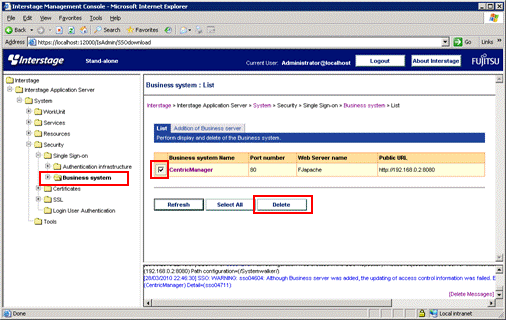
Delete the following entry from the httpd.conf file.
For "system name", specify the business system name that was specified in step 2.
[Windows]
LoadModule ssoatzihs_module "<Interstage installation directory>\F3FMsso\ssoatzag\lib\F3FMssoatzihs.dll" |
[UNIX]
LoadModule ssoatzihs_module "/opt/FJSVssoaz/lib/ssoatzihs.so" ISSsoBusinessSystemName <system name> |
Restart the Web server.