The deletion procedure varies depending on whether the Systemwalker product is located on the same server as the Systemwalker Single Sign-On Server or Interstage Application Server.
Use the following procedure to delete the Systemwalker Single Sign-On Agent.
Delete the settings information for the Systemwalker Single Sign-On Agent by executing the following command on the client or server where the Web console for the Systemwalker product has been installed.
swidmg_set_ssoagent DELETE |
Execute the swidmg_set_ssoagent command on the following Systemwalker products, for which a Web console has been installed.
[Command execution location]
Systemwalker product name | Installation type |
|---|---|
Systemwalker Centric Manager | Operation Management Server |
Systemwalker Service Quality Coordinator | Operation Management Client |
[Storage location]
OS | Installation directory |
|---|---|
Windows | %F4AM_INSTALL_PATH%\F4AMidmg\client |
UNIX | /opt/FJSVswaic/client |
Refer to the "swidmg_set_ssoagent (Systemwalker Single Sign-On Agent Setup Command)" for details on the swidmg_set_ssoagent command.
Select the name of the system to be deleted, and then press the <Enter> key.
The following systems are registered. |
Confirm the name of the system to be deleted, and press "y" and then the <Enter> key.
The following environment would be deleted. |
After the processing is completed, the following message will be displayed.
[2009/08/27 12:00:00] FSP_FJSVswaic: INFO: 13005: Deleting the environment ended normally. |
Delete the Systemwalker Single Sign-On Agent function that has been registered with Microsoft(R) Internet Information Service.
Use the following procedure to delete the Systemwalker Single Sign-On Agent function.
Open the Services dialog box by selecting Programs, Administrative Tools and then Services from the Start menu, and check whether the World Wide Web Publishing Service is running.
If World Wide Web Publishing Service is already running, select the World Wide Web Publishing Service, and then select Stop from the Action menu.
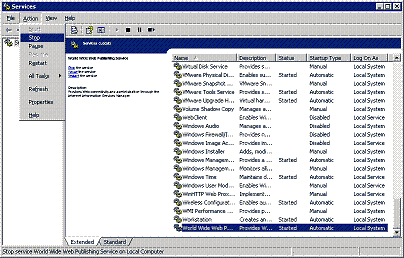
From the Start menu, select Programs >> Administrative Tools >> Internet Information Services (IIS) Manager.
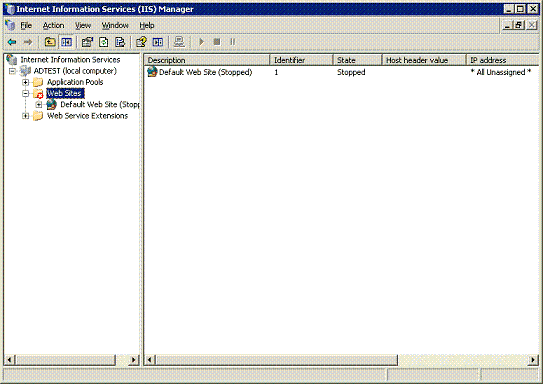
Right-click SystemwalkerSSO from the list of Web service extensions, and then select Delete from the pop-up menu.
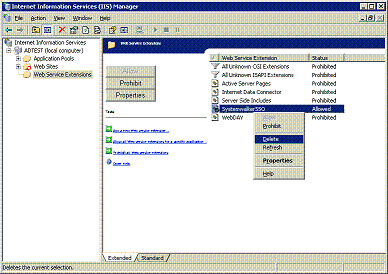
Select Yes in the IIS Manager window that is displayed as a result of selecting Delete.
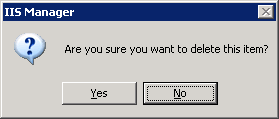
Right-click the SystemwalkerSSO virtual directory, and then select Delete from the pop-up menu.
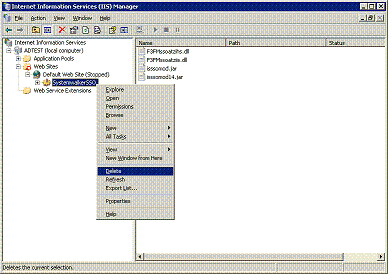
Open the Properties sheet by right-clicking on Default Web Site and then selecting Properties from the pop-up menu.
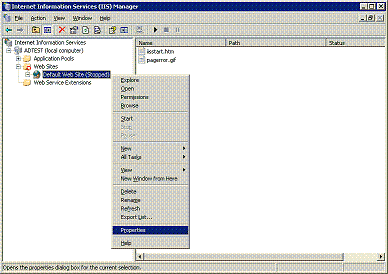
Select the ISAPI Filters tab, and then select SystemwalkerSSO and click the Remove button.
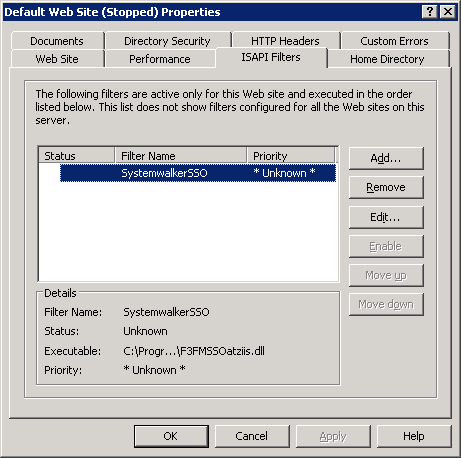
Start World Wide Web Publishing Services when all these steps have been completed.
From the Start menu, select Programs >> Administrative Tools >> Services. Select the World Wide Web Publishing Service, and then select Start from the Action menu.
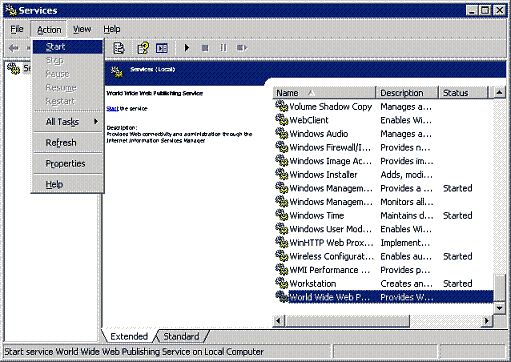
Use the following procedure to delete the Systemwalker Single Sign-On Agent.
Open the Services dialog box by selecting Programs, Administrative Tools and then Services from the Start menu, and check whether the World Wide Web Publishing Service is running.
If World Wide Web Publishing Service is already running, select the World Wide Web Publishing Service, and then select Stop from the Action menu.
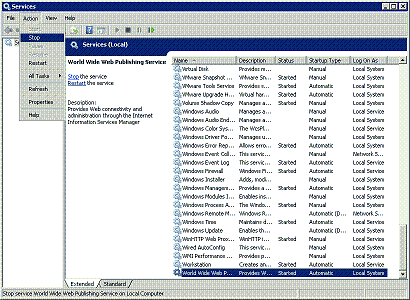
From the Start menu, select All Programs >> Administrative Tools >> Internet Information Services (IIS) Manager.
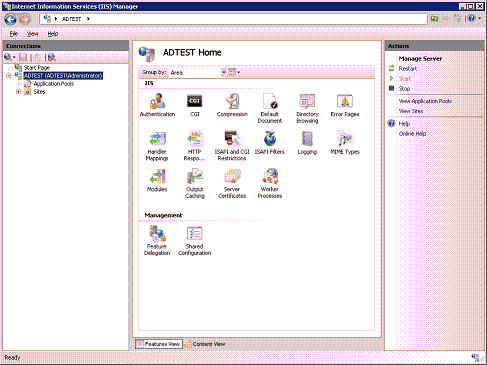
Right-click the SystemwalkerSSO virtual directory, and then select Delete from the pop-up menu.
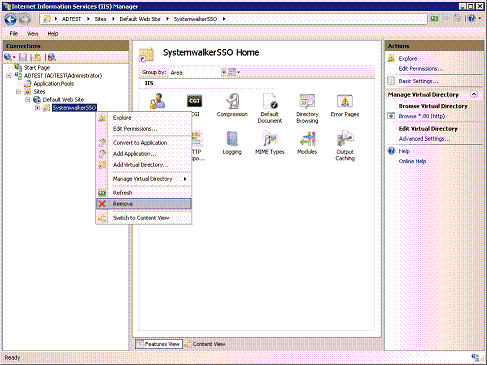
Select Yes in the Confirm Remove window that is displayed.
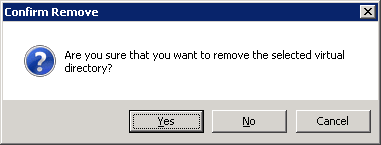
Select the site where Systemwalker is included, and then double-click on Handler Mappings in the Features View. Right-click on SystemwalkerSSO and then select Remove from the pop-up menu.
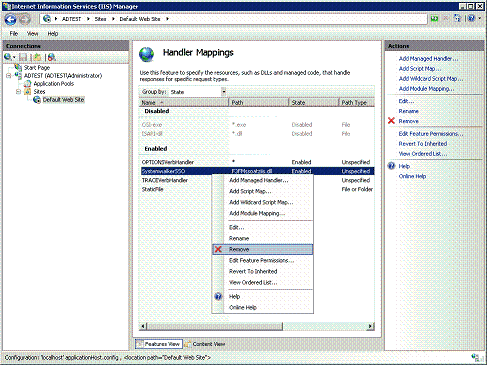
Select Yes in the Confirm Remove window that is displayed.
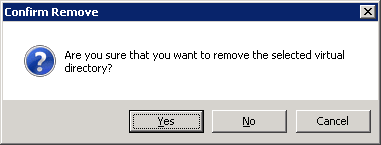
Select the site where Systemwalker is included, and then double-click on ISAPI Filters in the Features View. Right-click on SystemwalkerSSO and then select Remove from the pop-up menu.
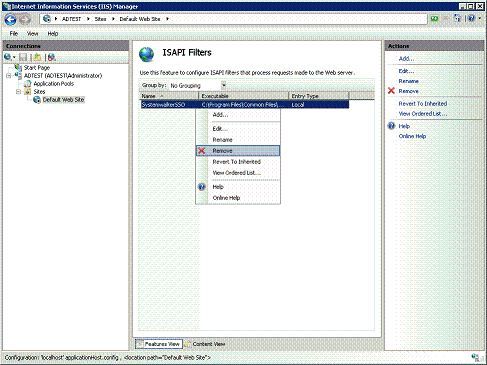
Select Yes in the Confirm Remove window that is displayed.
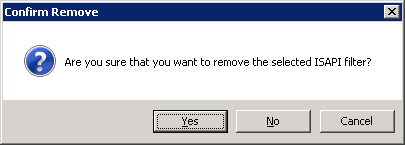
Select the site where Systemwalker is included, and then double-click on ISAPI and CGI Restrictions in the Features View. Right-click on SystemwalkerSSO and then select Remove from the pop-up menu.
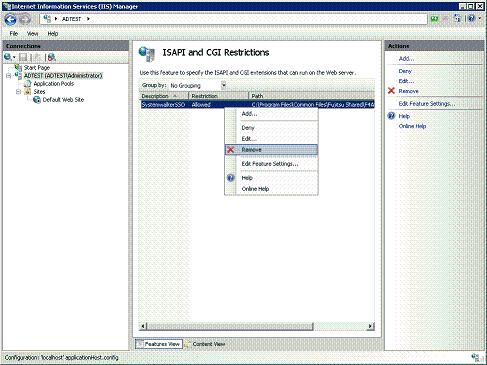
Select Yes in the Confirm Remove window that is displayed.
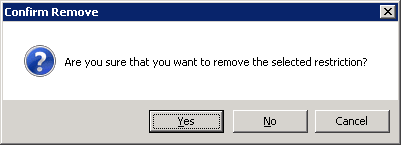
Start World Wide Web Publishing Services when all these steps have been completed.
From the Start menu, select Programs >> Administrative Tools >> Services. Select the World Wide Web Publishing Service, and then select Start from the Action menu.
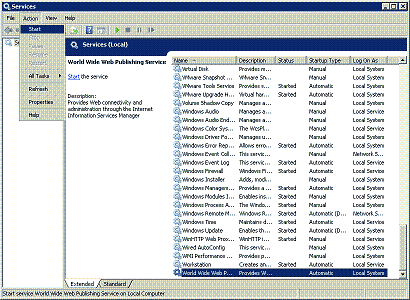
Use the following procedure to delete the Systemwalker Single Sign-On Agent.
Start the Interstage Management Console.
Refer to "How to start the Interstage Management Console" for details on how to start the Interstage Management Console.
In the Interstage Management Console window, select System >> Security >> Single Sign-on >> Business system. Then select the check box for the business system to be deleted, and click the Delete button.
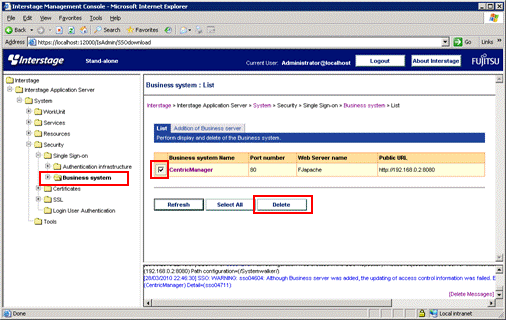
Delete the business server by referring to "For Microsoft(R) Internet Information Service 6.0" or "For Microsoft(R) Internet Information Service 7.0", as appropriate.
Restart the Microsoft(R) Internet Information Service used by the Systemwalker product.