This section explains the procedure for installing the Systemwalker Single Sign-On Server.
Installing on a Windows server
Use the following procedure to install the Systemwalker Single Sign-On Server.
Log on to the computer where the Systemwalker Single Sign-On Server is to be installed.
To install the Systemwalker Single Sign-On Server on the following Windows systems, log on as a user belonging to the local Administrators group.
Windows(R) 2000
Windows Server 2003 STD/Windows Server 2003 EE
Windows Server 2008 STD/Windows Server 2008 EE/Windows Server 2008 for Itanium-Based Systems/Windows Server 2008 Foundation/Windows Server 2008 R2
If the installation environment is a domain controller, log on as a user belonging to the built-in local Administrators group.
Insert the CD-ROM for the Systemwalker Single Sign-On Server into the drive, and execute the following installation command.
For local installation, execute the installation command from the CD-ROM; and for network installation, execute it from a drive connected to the network.
<The first CD-ROM or the drive connected to the network>\swsetup.exe |
Point
Installation using Autorun
When you insert the first CD-ROM of the Systemwalker Single Sign-On Sever into the drive, the Autorun function opens an installation window even if you do not execute the installation command. Follow the instructions in the window.
Click Installation in the Setup window shown below.
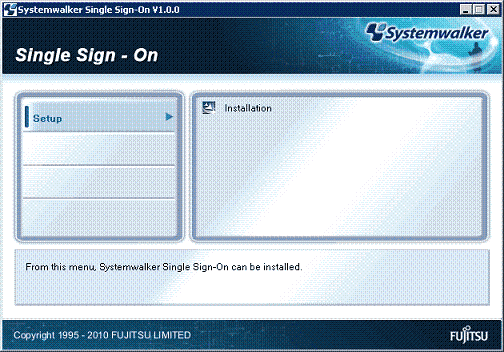
Click the Next button in the window shown below.
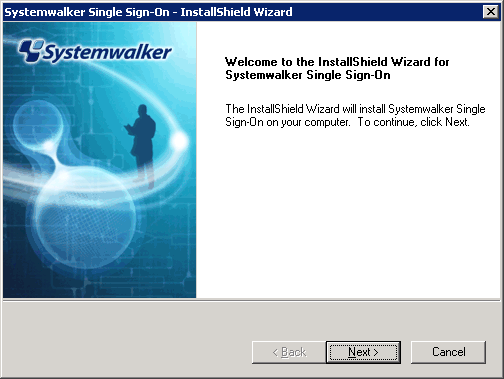
Select the folder where Interstage Application Server is to be installed.
In the window shown below, specify the installation drive and folder, and then click the Next button.
Up to 30 characters of the following types can be used to specify the installation folder.
Alphanumeric characters
Spaces
Symbols (- _)
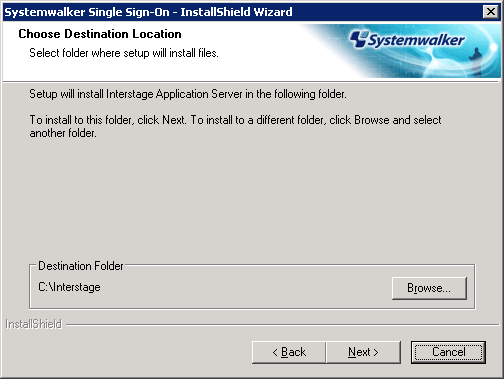
Specify the port number used by Interstage Application Server.
Note
Do not specify the following port numbers.
Port numbers that are currently operating
The following command can be used to check which port numbers are currently being used.
> netstat -a -n |
Port numbers that are temporarily used by the operating system (ephemeral ports)

To connect to the Interstage Management Console via SSL, select the Use SSL encryption check box.
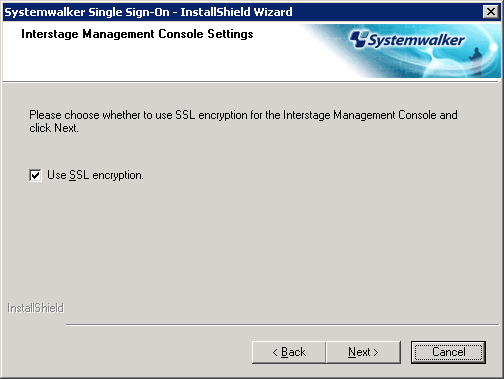
Check the settings in the window shown below, and click the Next button.
When the Next button is clicked, the installation will start.
Settings to check
Version and level
Install location
Port number
Interstage Management Console Settings
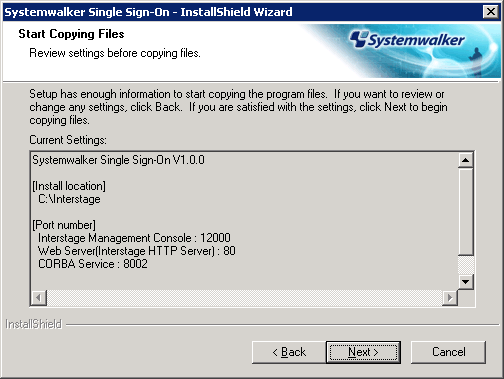
After installation is completed, the window shown below is displayed. Click the Finish button.
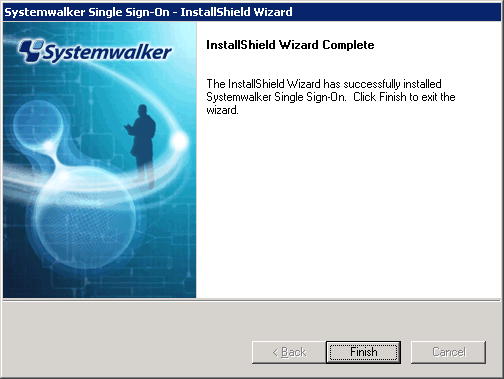
Installing on a Solaris server
Use the following procedure to install the Systemwalker Single Sign-On Server.
In order for the Systemwalker Single Sign-On Server to run correctly, the IPC resources must be tuned appropriately. If the IPC resources have not been tuned, estimate the resource requirements and tune the resources by referring to the Interstage Application Server Tuning Guide before performing the installation.
Note
When installing in the global zone
If there are non-global zones, the installation or uninstallation may fail unless all of the non-global zones have been set up correctly.
Make sure that none of the following situations apply to any of the non-global zones before performing the installation or uninstallation.
Zones have been defined using the zonecfg(1M) command, but non-global zones have not been installed using the zoneadm(1M) command.
A non-global zone has been installed using the zoneadm(1M) command, but the non-global zone has only been booted without the initial settings (such as the password and host name) being entered.
A non-global zone is in the process of being installed or removed
If there are non-global zones, perform the installation or uninstallation while all of the non-global zones are running (that is, all of the non-global zones are displayed as "running" when the zoneadm command is executed).
However, do not perform any operations with non-global zones while the installation or uninstallation is in progress.
When installing in non-global zones
The non-global zones where Systemwalker Single Sign-On Servers are installed must be whole root zones.
Also, if a non-global zone is created, do not specify settings for inherit-pkg-dir.
When a non-global zone is first created, there is no root password. Specify environment settings for the zone by doing a zlogin with the "zlogin -C" command.
Note that the following command can be executed in the global zone to check whether a non-global zone is a whole root zone.
# /usr/sbin/zonecfg -z <zone name> info inherit-pkg-dir |
If the inherit-pkg-dir settings are not displayed when the command above is executed, the zone is a whole root zone.
Constructing a cluster system
To operate the Systemwalker Single Sign-On Server as a cluster system, install it on the global zone.
Point
If "?" or "q" is specified in the Systemwalker Single Sign-On Setup window:
"?": The help menu will be displayed.
"q": The setup processing will be canceled.
Log in as superuser.
Log in as superuser on the server where a Systemwalker Single Sign-On Server is to be installed.
Insert the installation CD-ROM.
Insert the installation CD-ROM in the drive. If the volume management daemon is not running, mount the CD-ROM.
Note
Notes on the device name for the CD-ROM device
Check the device name for the CD-ROM device in advance, as this can vary depending on the environment.
/usr/sbin/mount -F hsfs -o ro /dev/~ /cdrom |
Remarks: The device name (/dev/~) may vary depending on the system. If /cdrom or /mnt/cdrom does not exist, create it beforehand.
Execute the installation command.
Execute the installation command for the Systemwalker Single Sign-On Server.
# <Mount point of the CD-ROM>/swsetup |
A welcome screen will be displayed.
Press the <Enter> key when the following screen is displayed.
================================================================================
Systemwalker Single Sign-On Setup
V1.0.0
All Rights Reserved, Copyright(c) FUJITSU LIMITED 2010
================================================================================
Welcome to Systemwalker Single Sign-On Setup!!
This program installs Systemwalker Single Sign-On on your system.
Press Enter.
Select the directory where Interstage Application Server is to be installed.
To change the installation directory, press "y". To leave the settings unchanged, press either "n" or the <Enter> key.
================================================================================
Systemwalker Single Sign-On Setup
V1.0.0
All Rights Reserved, Copyright(c) FUJITSU LIMITED 2010
================================================================================
<< Specify Destination Directory >>
Program install directory : /opt
Fixed configuration directory : /etc/opt
Modifying configuration directory : /var/opt
--------------------------------------------------------------------------------
Do you want to change the settings? (default: n) [y,n,?,q] ==> yIf "y" is specified in the Specify Destination Directory screen
Specify an installation directory.
Specify the installation directory in the following screen using alphanumeric characters and then press the <Enter> key,
================================================================================
Systemwalker Single Sign-On Setup
V1.0.0
All Rights Reserved, Copyright(c) FUJITSU LIMITED 2010
================================================================================
<< Specify Destination Directory >>
Program install directory : /opt
Fixed configuration directory : /etc/opt
Modifying configuration directory : /var/opt
--------------------------------------------------------------------------------
Specify the installation directory.
Program install directory. (default: /opt) [?,q] ==> /opt2
Fixed configuration directory. (default: /etc/opt) [?,q] ==> /etc/opt2
Modifying configuration directory. (default: /var/opt) [?,q] ==> /var/opt2If "y" is specified in the Specify Destination Directory screen
Reconfirm the installation directory.
If an installation directory is specified, the following screen will be displayed. To change the installation directory again, press "y". To leave the settings unchanged, press either "n" or the <Enter> key.
================================================================================
Systemwalker Single Sign-On Setup
V1.0.0
All Rights Reserved, Copyright(c) FUJITSU LIMITED 2010
================================================================================
<< Specify Destination Directory >>
Program install directory : /opt2
Fixed configuration directory : /etc/opt2
Modifying configuration directory : /var/opt2
--------------------------------------------------------------------------------
Do you want to change the settings? (default: n) [y,n,?,q] ==> nSpecify the port number used by Interstage Application Server.
The following command can be used to check which port numbers are currently being used. Do not specify any of the port numbers that are displayed by this command.
# netstat -an |
To change the port number, press "y". To leave the settings unchanged, press either "n" or the <Enter> key.
================================================================================
Systemwalker Single Sign-On Setup
V1.0.0
All Rights Reserved, Copyright(c) FUJITSU LIMITED 2010
================================================================================
<< Specify Port Number >>
Interstage Management Console : 12000
Web server(Interstage HTTP Server) : 80
CORBA Service : 8002
--------------------------------------------------------------------------------
Do you want to change the settings? (default: n) [y,n,?,q] ==> yIf "y" is specified in the Specify Port Number screen
Specify port numbers.
Specify port numbers in the following screen using numeric characters only and then press the <Enter> key,
================================================================================
Systemwalker Single Sign-On Setup
V1.0.0
All Rights Reserved, Copyright(c) FUJITSU LIMITED 2010
================================================================================
<< Specify Port Number >>
Interstage Management Console : 12000
Web server(Interstage HTTP Server) : 80
CORBA Service : 8002
--------------------------------------------------------------------------------
Specify the port number.
Interstage Management Console(default: 12000) [?,q] ==> 12001
Web server(Interstage HTTP Server)(default: 80) [?,q] ==> 8080
CORBA Service(default: 8002) [?,q] ==> 8003If "y" is specified in the Specify Port Number screen
Reconfirm the port number.
If port numbers are specified, the following screen will be displayed. To change the port numbers again, press "y". Otherwise press "n" or the <Enter> key to leave the port numbers unchanged.
================================================================================
Systemwalker Single Sign-On Setup
V1.0.0
All Rights Reserved, Copyright(c) FUJITSU LIMITED 2010
================================================================================
<< Specify Port Number >>
Interstage Management Console : 12001
Web server(Interstage HTTP Server) : 8080
CORBA Service : 8003
--------------------------------------------------------------------------------
Do you want to change the settings? (default: n) [y,n,?,q] ==> nSelect the security operating mode for the Interstage Management Console.
Press "y" to change the security operating mode for the Interstage Management Console. To leave the settings unchanged, press either "n" or the <Enter> key.
================================================================================
Systemwalker Single Sign-On Setup
V1.0.0
All Rights Reserved, Copyright(c) FUJITSU LIMITED 2010
================================================================================
<< Security Operating Mode >>
SSL encryption communication : To use
--------------------------------------------------------------------------------
Do you want to change the settings?(default: n) [y,n,?,q] ==> yIf "y" is specified in the Specify Operating Mode screen
Specify the security operating mode.
Specify a number (0 or 1) in the following screen to determine whether to use SSL communications, and then press the <Enter> key.
================================================================================
Systemwalker Single Sign-On Setup
V1.0.0
All Rights Reserved, Copyright(c) FUJITSU LIMITED 2010
================================================================================
<< Security Operating Mode >>
SSL encryption communication : To use
--------------------------------------------------------------------------------
Specify the security operating mode.
SSL encryption communication(default: To use) [?,q,0:Not to use,1:To use] ==> 0If "y" is specified in the Specify Operating Mode screen
Reconfirm the security operating mode.
If security operating mode is specified, the following screen will be displayed. To change the security operating mode again, press "y". To leave the settings unchanged, press "n" or the <Enter> key.
================================================================================
Systemwalker Single Sign-On Setup
V1.0.0
All Rights Reserved, Copyright(c) FUJITSU LIMITED 2010
================================================================================
<< Security Operating Mode >>
SSL encryption communication : Not to use
--------------------------------------------------------------------------------
Do you want to change the settings?(default: n) [y,n,?,q] ==> nCheck the setup information.
In the following screen, press "y" to start the installation or "n" to cancel the installation.
================================================================================
Systemwalker Single Sign-On Setup
V1.0.0
All Rights Reserved, Copyright(c) FUJITSU LIMITED 2010
================================================================================
<< Verify Installation Information >>
[Destination Directory]
Program install directory : /opt2
Fixed configuration directory : /etc/opt2
Modifying configuration directory : /var/opt2
[Port Number]
Interstage Management Console : 12001
Web server(Interstage HTTP Server) : 8080
CORBA Service : 8003
[Security Operating Mode]
SSL encryption communication : Not to use
Do you want to continue with the installation of this package? [y,n,?] ==> yThe installation process will be terminated.
After installation is completed successfully, the window shown below will be displayed. Press the <Enter> key.
================================================================================
Systemwalker Single Sign-On Setup
V1.0.0
All Rights Reserved, Copyright(c) FUJITSU LIMITED 2010
================================================================================
This product has been installed successfully.
To run this program, you need to restart the system and construct
an environment for this product first.Restart the system.
The system must be restarted to use the Systemwalker Single Sign-On Server.
The following example shows the command for restarting the system.
# cd / # /usr/sbin/shutdown -y -i6 -g0 |
Set up environment variables by executing either of the following commands:
/opt/FJSVisas/bin/setISASEnv.sh
/opt/FJSVisas/bin/setISASEnv.csh
Use the dot command to execute the setISASEnv.sh shell on each computer involved in the operation.
. /opt/FJSVisas/bin/setISASEnv.sh |
Use the source command to execute the setISASEnv.csh shell on each computer involved in the operation.
source /opt/FJSVisas/bin/setISASEnv.csh |
Installing on a Linux server
Use the following procedure to install the Systemwalker Single Sign-On Server.
In order for the Systemwalker Single Sign-On Server to run correctly, the IPC resources must be tuned appropriately. If the IPC resources have not been tuned, estimate the resource requirements and tune the resources by referring to the Interstage Application Server Tuning Guide before performing the installation.
Point
If "?" or "q" is specified in the Systemwalker Single Sign-On Setup window:
"?": The help menu will be displayed.
"q": The setup processing will be canceled.
Log in as superuser.
Log in as superuser on the server where a Systemwalker Single Sign-On Server is to be installed.
Insert the installation CD-ROM.
Insert the installation CD-ROM in the drive. If the volume management daemon is not running, mount the CD-ROM.
Note
Notes on the device name for the CD-ROM device
Check the device name for the CD-ROM device in advance, as this can vary depending on the environment.
/usr/sbin/mount -F hsfs -o ro /dev/~ /cdrom |
Remarks: The device name (/dev/~) may vary depending on the system. If /cdrom or /mnt/cdrom does not exist, create it beforehand.
Execute the installation command.
Execute the installation command for the Systemwalker Single Sign-On Server.
# <Mount point of the CD-ROM>/swsetup |
A welcome screen will be displayed.
Press the <Enter> key when the following screen is displayed.
================================================================================
Systemwalker Single Sign-On Setup
V1.0.0
All Rights Reserved, Copyright(c) FUJITSU LIMITED 2010
================================================================================
Welcome to Systemwalker Single Sign-On Setup!!
This program installs Systemwalker Single Sign-On on your system.
Press Enter.Check the directory where Interstage Application Server is to be installed.
Check the installation directory in the Specify Destination Directory screen, and then press the <Enter> key.
================================================================================
Systemwalker Single Sign-On Setup
V1.0.0
All Rights Reserved, Copyright(c) FUJITSU LIMITED 2010
================================================================================
<< Specify Destination Directory >>
Program install directory : /opt
Fixed configuration directory : /etc/opt
Modifying configuration directory : /var/opt
--------------------------------------------------------------------------------
Setup will install this package in the above destination directory.
Press Enter.Specify the port number used by Interstage Application Server.
The following command can be used to check which port numbers are currently being used. Do not specify any of the port numbers that are displayed by this command.
# netstat -an |
To change the port number, press "y". To leave the settings unchanged, press either "n" or the <Enter> key.
================================================================================
Systemwalker Single Sign-On Setup
V1.0.0
All Rights Reserved, Copyright(c) FUJITSU LIMITED 2010
================================================================================
<< Specify Port Number >>
Interstage Management Console : 12000
Web server(Interstage HTTP Server) : 80
CORBA Service : 8002
--------------------------------------------------------------------------------
Do you want to change the settings? (default: n) [y,n,?,q] ==> yIf "y" is specified in the Specify Port Number screen
Specify port numbers.
Specify port numbers in the following screen and then press the <Enter> key,
================================================================================
Systemwalker Single Sign-On Setup
V1.0.0
All Rights Reserved, Copyright(c) FUJITSU LIMITED 2010
================================================================================
<< Specify Port Number >>
Interstage Management Console : 12000
Web server(Interstage HTTP Server) : 80
CORBA Service : 8002
--------------------------------------------------------------------------------
Specify the port number.
Interstage Management Console(default: 12000) [?,q] ==> 12001
Web server(Interstage HTTP Server)(default: 80) [?,q] ==> 8080
CORBA Service(default: 8002) [?,q] ==> 8003If "y" is specified in the Specify Port Number screen
Reconfirm the port number.
If port numbers are specified, the following screen will be displayed. To change the port numbers again, press "y". To leave the settings unchanged, press "n" or the <Enter> key.
================================================================================
Systemwalker Single Sign-On Setup
V1.0.0
All Rights Reserved, Copyright(c) FUJITSU LIMITED 2010
================================================================================
<< Specify Port Number >>
Interstage Management Console : 12001
Web server(Interstage HTTP Server) : 8080
CORBA Service : 8003
--------------------------------------------------------------------------------
Do you want to change the settings? (default: n) [y,n,?,q] ==> nSelect the security operating mode for the Interstage Management Console.
Press "y" to change the security operating mode for the Interstage Management Console. To leave the settings unchanged, press either "n" or the <Enter> key.
================================================================================
Systemwalker Single Sign-On Setup
V1.0.0
All Rights Reserved, Copyright(c) FUJITSU LIMITED 2010
================================================================================
<< Security Operating Mode >>
SSL encryption communication : To use
--------------------------------------------------------------------------------
Do you want to change the settings?(default: n) [y,n,?,q] ==> yIf "y" is specified in the Specify Operating Mode screen
Specify the security operating mode.
Specify a number (0 or 1) in the following screen to determine whether to use SSL communications, and then press the <Enter> key.
================================================================================
Systemwalker Single Sign-On Setup
V1.0.0
All Rights Reserved, Copyright(c) FUJITSU LIMITED 2010
================================================================================
<< Security Operating Mode >>
SSL encryption communication : To use
--------------------------------------------------------------------------------
Specify the security operating mode.
SSL encryption communication(default: To use) [?,q,0:Not to use,1:To use] ==> 0If "y" is specified in the Specify Operating Mode screen
Reconfirm the security operating mode.
If security operating mode is specified, the following screen will be displayed. To change the security operating mode again, press "y". To leave the settings unchanged, press "n" or the <Enter> key.
================================================================================
Systemwalker Single Sign-On Setup
V1.0.0
All Rights Reserved, Copyright(c) FUJITSU LIMITED 2010
================================================================================
<< Security Operating Mode >>
SSL encryption communication : Not to use
--------------------------------------------------------------------------------
Do you want to change the settings?(default: n) [y,n,?,q] ==> nCheck the setup information.
In the following screen, press "y" to start the installation or "n" to cancel the installation.
================================================================================
Systemwalker Single Sign-On Setup
V1.0.0
All Rights Reserved, Copyright(c) FUJITSU LIMITED 2010
================================================================================
<< Verify Installation Information >>
[Destination Directory]
Program install directory : /opt
Fixed configuration directory : /etc/opt
Modifying configuration directory : /var/opt
[Port Number]
Interstage Management Console : 12001
Web server(Interstage HTTP Server) : 8080
CORBA Service : 8003
[Security Operating Mode]
SSL encryption communication : Not to use
Do you want to continue with the installation of this package? [y,n,?] ==> yThe installation process will be terminated.
After installation is completed successfully, the window shown below will be displayed. Press the <Enter> key.
================================================================================
Systemwalker Single Sign-On Setup
V1.0.0
All Rights Reserved, Copyright(c) FUJITSU LIMITED 2010
================================================================================
This product has been installed successfully.
To run this program, you need to restart the system and construct
an environment for this product first.Restart the system.
The system must be restarted to use the Systemwalker Single Sign-On Server.
The following example shows the command for restarting the system.
# cd / # /sbin/shutdown -r now |
Set up environment variables by executing either of the following commands:
/opt/FJSVisas/bin/setISASEnv.sh
/opt/FJSVisas/bin/setISASEnv.csh
Use the dot command to execute the setISASEnv.sh shell on each computer involved in the operation.
. /opt/FJSVisas/bin/setISASEnv.sh |
Use the source command to execute the setISASEnv.csh shell on each computer involved in the operation.
source /opt/FJSVisas/bin/setISASEnv.csh |