This section describes Remote copy (or Extended Remote Advanced Copy) in a DR (Disaster Recovery) system configuration.
Against disasters, Remote copy in a DR configuration executes copy between ETERNUS DX90 at the active site and ETERNUS DX90 at the standby site. In the event that a disaster occurs, the active site ETERNUS DX90 is switched to the standby site ETERNUS DX90 to continue the system operation.
Remote Copy has three types of operation modes. Select an operation mode according to the operation form. For more specific information about operation mode, see "B.7 Remote Advanced Copy (REC)".
In a configuration that data transfer length is long or a configuration that transfer path includes WAN, data transfer time could be long. In synchronous transfer mode, response to input/output request from the business server could not be returned within response time. Using the asynchronous transfer mode can reduce the effect of delaying response to input/output request from the business server.
For DR configuration, asynchronous transfer mode is recommended.
Figure 6.9 DR system configuration diagram DR
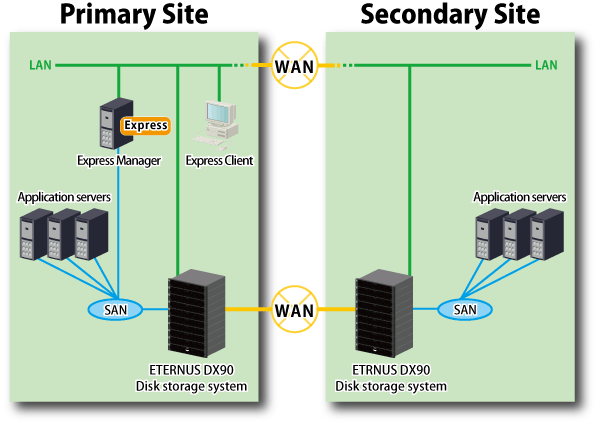
The following is the procedure to execute Remote copy.
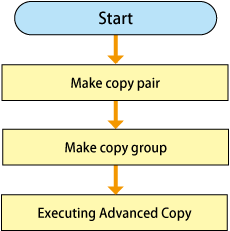
Execute Remote copy (REC).
For DR configuration, asynchronous transfer method is recommended.
The following is the procedure to execute asynchronous transfer mode (stack) remote copy (REC).
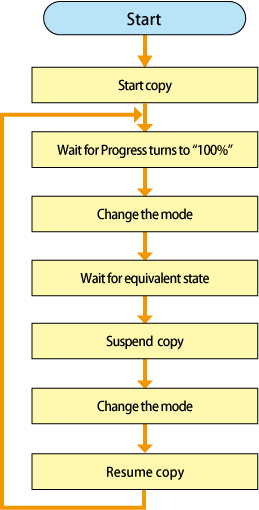
Start copy.
Open the "Remote[REC]" tab.
Select [Advanced Copy] - [Start Forward] in [Action] pane to execute Remote copy (REC).
Specify the operation mode for Remote copy from below.
Transfer mode
Split mode
Recovery mode
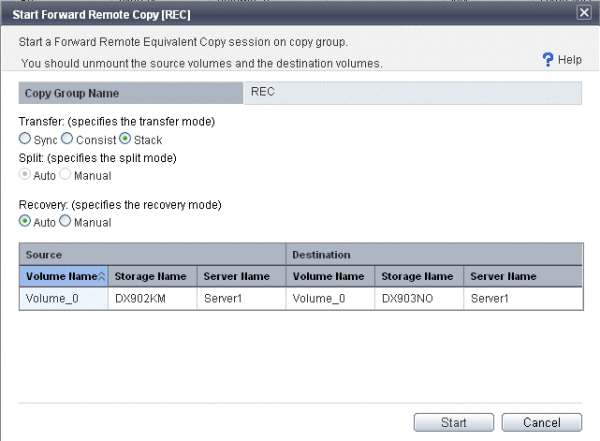
For transfer mode, Stack (Stack mode) or Consistent (Consistency mode), which are asynchronous transfer mode, is recommended.
If you start backward copy, select [Advanced Copy] - [Start Backward].
Wait until [Progress] turns to "100%".
Make sure that [Progress] has become "100%".
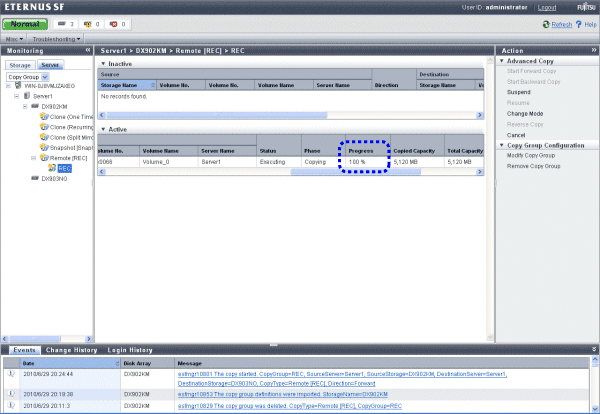
Change the mode.
Select [Advanced Copy] - [Change Mode] in [Action] pane to change the transfer mode to Through (Through mode).
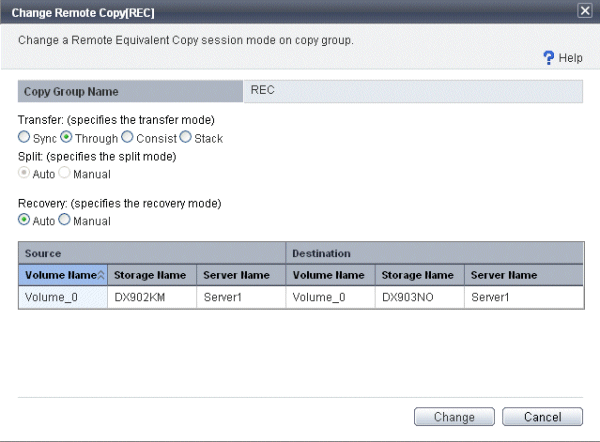
Wait for [Status] becomes equivalent.
Make sure that [Phase] has turned to "Paired" and [Progress] to "100%".
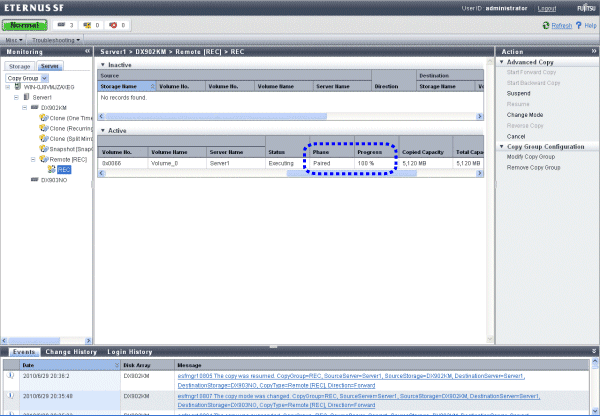
Suspend the copy.
Select [Advanced Copy] - [Suspend] in [Action] pane to suspend the copy.
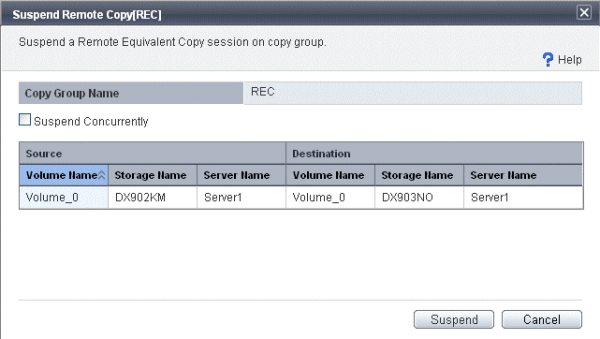
Change the mode.
Select [Advanced Copy] - [Change Mode] in [Action] pane to return the transfer mode to Stack (Stack mode) or Consist (Consistency mode).
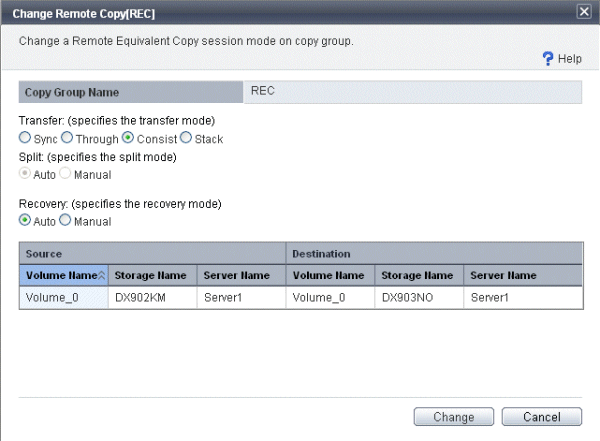
Resume the copy.
Select [Advanced Copy] - [Resume] in [Action] pane to resume the copy.
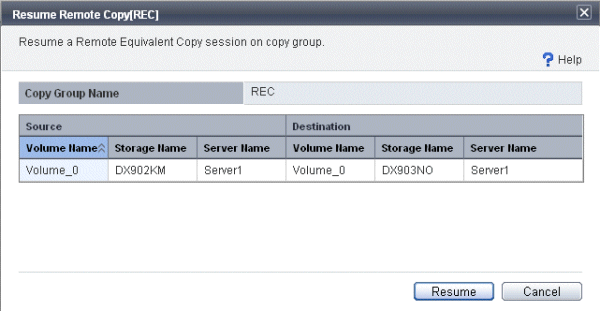
As required, repeat step 2 to 7.
If a local site disk storage system is harmed, a remote site disk storage system continues the operation. You can export the definition of local site copy groups beforehand and import it into the Express Manager server placed at a remote site.
Take the following procedure to export copy group definition. This operation is performed at a local site.
Note
The copy group you can export is as follows:
ETERNUS Disk storage system is ETERNUS DX90 and copy group type is Remote[REC].
Select the Express Web GUI to display the copy group, from [Server] tab in [Monitoring] pane.
Select the ETRNUS Disk storage system from which to export a copy group.
Select [Disk Array] - [Export Copy Group] in [Action] pane.
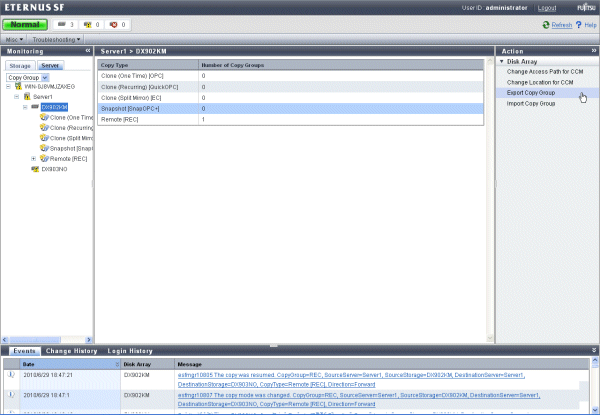
Select the copy group whose destination is exported from a list of copy groups.
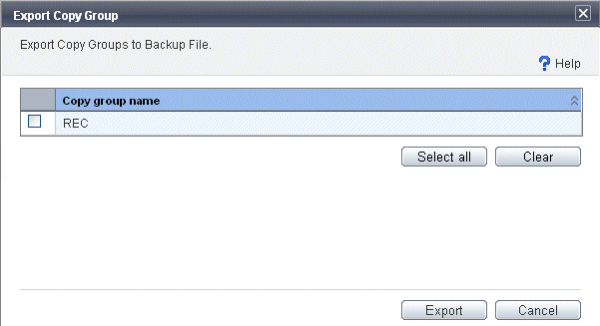
Click the [Export] button and the Select File dialog box is displayed. Specify the download destination.
Note
If the "Select File" dialog box does not appear when using Internet Explorer, take the following procedure to appear the "Select File" dialog box.
Select the [Internet Options] and open the "Internet Options" screen.
Select the [Security] tab.
Choose [Custom level] of the zone to which the manager server belongs, and open the "Security Settings" screen.
Make sure the [Automatic prompting for file downloads] and [File download] are enabled.
Take the following procedure to import the definition of copy group that has been exported.
This operation is performed at a remote site.
Note
Importing copy group definition is performed with respect to the ETERNUS DX90 disk storage system registered to a remote site. A disk storage system into which to the copy group definition can be imported is the disk storage system from which a copy group was exported.
If any copy group with the same name exists in the Express Manager server at a remote site, it is not displayed in the list of copy groups.
Select the Express Web GUI to display the copy group, from [Server] tab in [Monitoring] pane.
Select the exported ETERNUS Disk storage system.
Select [Advanced Copy] - [Import Copy Group] in [Action] pane.
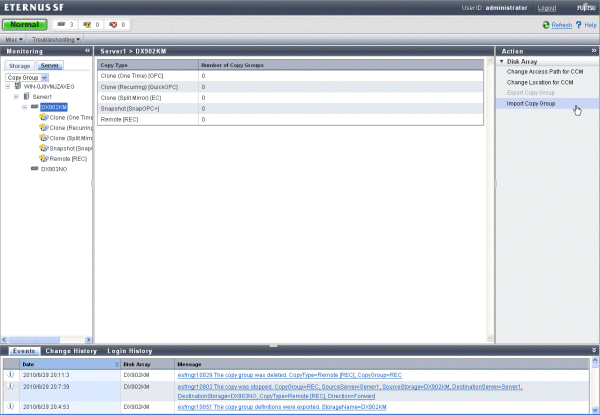
Specify the file name downloaded in "6.4.6.2.1 Exporting copy group definition".
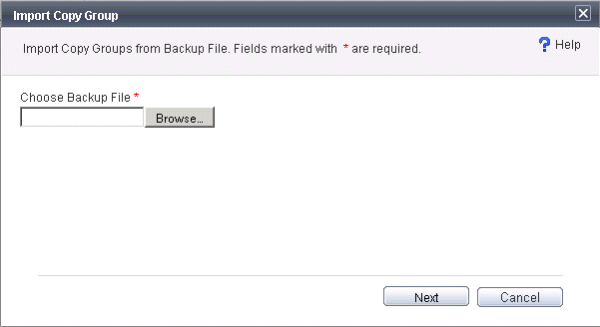
Select the copy group into which to import the copy group definition, from a list of copy groups.
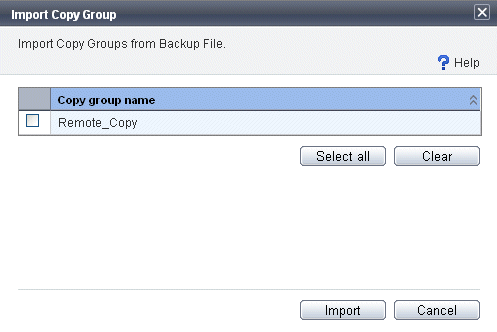
Click the [Import] button.
If Advanced Copy cannot be continued due to hardware fault, the ETERNUS Disk storage system automatically suspends Advanced Copy.
In addition, remote copy sessions are automatically turned to "Error Suspend" or "Hardware Suspend".
In the event that "Hardware Suspend" occurs:
If all the following statuses are met, execute "Suspend" operation to suspend the remote copy session.
Transfer mode is "Synchronous".
Copy status is equivalent.
Split mode is "Manual Split".
Remove the error.
If Recovery mode is "Manual Recovery", execute "Suspend" operation to suspend the copy session. After that, execute "Resume" operation to recover the remote copy session.
Point
If Recovery mode is "Automatic Recovery", remote copy sessions are automatically recovered, so that no operation is required.
In the event that an ETERNUS Disk storage system at a local site causes "Error Suspend":
Specify the access path to the ETERNUS DX90 disk storage system which is in the remote site from the Express Manager server.
Click [Server] tab in [Monitoring] pane in the Express Web GUI to display a list of volumes.
Take the following procedure to change the site information contained in Copy Control Module.
Select the local-site ETERNUS DX90 disk storage system.
Select [Disk Array] - [Change Location for CCM] in [Action] pane to change the site information from local site to remote site.
Select the remote-site ETERNUS DX90 disk storage system.
Select [Disk Array] - [Change Location for CCM] in [Action] pane to change the site information from remote site to local site.
Note
If the message "esfmgr10836 The location of the storage was not switched. StorageName=<storage name>" is displayed, an access path to the ETERNUS DX90 disk storage system from the Express Manager server is not set up. Using "D.1.1 acarray add (Command for resgistering ETERNUS Disk storage system)", set up an access path.
Execute "Suspend" operation to suspend the remote copy session or execute "Cancel" operation to cancel the remote copy session.
As a result business servers can access volumes.
Change the volume accessed by the business server to the copy destination volume.
Make sure that the ETERNUS Disk storage system in which the copy source volume exists has been recovered, restore the copy destination volume to the copy source volume.
In the event that the ETERNUS Disk storage system has been recovered:
Execute "Reverse" operation to restore the data from the copy destination volume to the source volume.
On completion of restore, stop the business server access to the copy destination volume.
Execute "Suspend" operation to suspend the remote copy session.
Execute "Reverse" operation to change the copy direction from the source volume to the destination volume.
Execute "Resume" operation to resume the remote copy session.
Return the volume accessed by the business server to the source volume.
In the event that the ETERNUS Disk storage system has been replaced:
Execute "Cancel" operation to cancel all remote copy sessions.
Delete the pre-replacement ETERNUS Disk storage system from Express.
Register the post-replacement ETERNUS Disk storage system to Express.
Create a copy pair and a copy group.
Execute "Start Backward" operation to start the remote copy session.
Execute steps 2 to 6 described in the above-mentioned "In the event that the ETERNUS Disk storage system has been recovered".
In the event that the remote-site ETERNUS Disk storage system causes "Error Suspend":
Recover the ETERNUS Disk storage system in which the copy destination volume exists.
Execute "Resume" operation to recover the remote copy session.