This section describes Remote copy in a HA (High Availability) configuration.
Remote copy in a HA configuration executes copy between two ETERNUS DX90s within LAN. Even if any failure should occur in one ETERNUS DX90, the other ETERNUS DX90 continues the operation.
Remote Copy has three types of operation modes. Select an operation mode according to the operation form. For more specific information about operation mode, see "B.7 Remote Advanced Copy (REC)".
It is required to consider Recovery Point Objective (RPO) and Recovery Time Objective (RTO).
For HA configuration, synchronous transfer mode remote copy is recommended to reduce the Recovery Point Objective.
Figure 6.8 HA configuration diagram
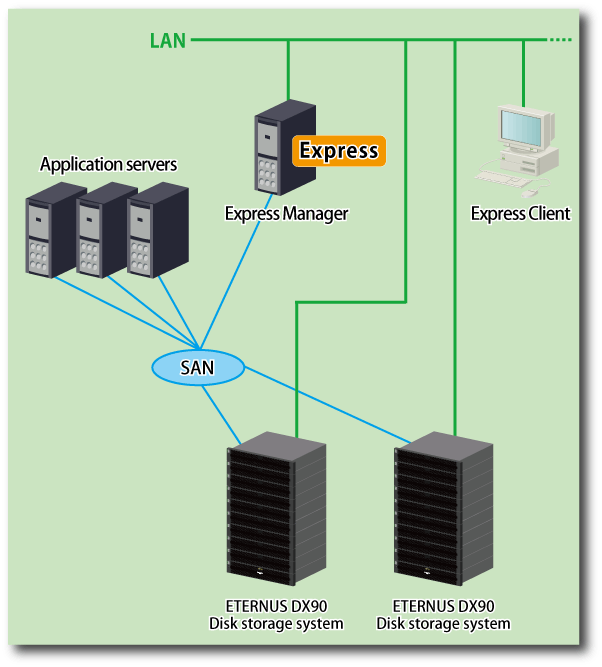
Execute remote copy (REC).
The following is the procedure to execute synchronous transfer mode remote copy (REC).
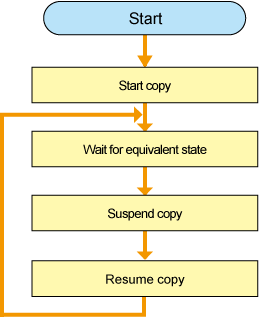
Start copy.
Open the "Remote[REC]" tab.
Select [Advanced Copy] - [Start Forward] in [Action] pane to execute remote copy (REC).
Specify the operation mode of remote copy from below.
Transfer mode
Split mode
Recovery mode
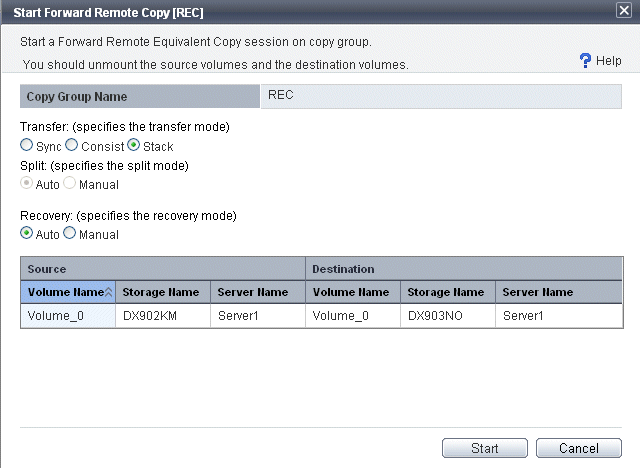
If you execute backward copy, select [Advanced Copy] - [Start Backward].
Wait for [Status] to become equivalent.
Make sure that [Phase] becomes "Paired" and [Progress] becomes "100%".
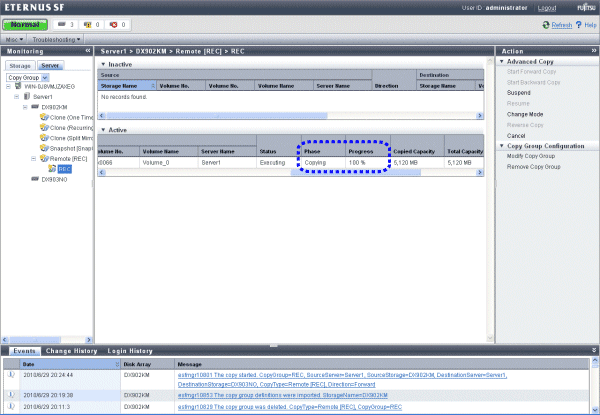
Suspend the copy.
Select [Advanced Copy] - [Suspend] in [Action] pane for "Copy Group" to suspend the copy.
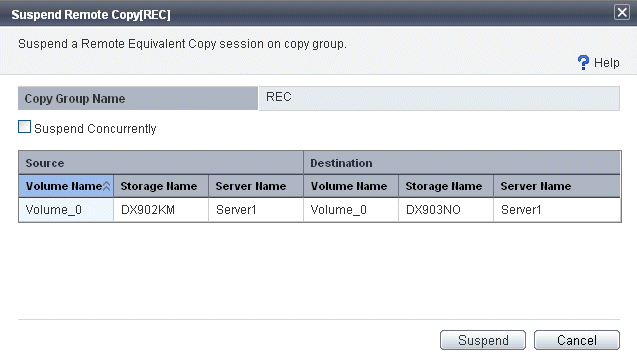
Resume the copy.
Select [Advanced Copy] - [Resume] in [Action] pane for "Copy Group" to resume the copy.
Repeat steps 2 to 4.
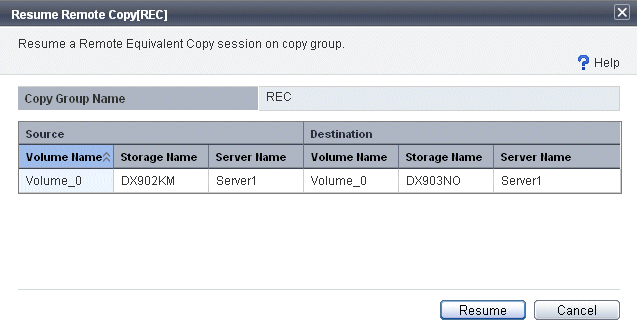
If Advanced Copy cannot be continued due to some hardware fault, the ETERNUS Disk storage system automatically suspends Advanced Copy.
In addition, remote copy sessions automatically turn to "Error Suspend" or "Hardware Suspend".
In the event that "Hardware Suspend" occurs:
If the following statuses are met, execute "Suspend" operation to suspend remote copy sessions.
Transfer mode is "Synchronous".
Copy status is equivalent.
Split mode is "Manual Split".
Remove the error.
If Recovery mode is "Manual Recovery", execute "Suspend" operation to suspend the operation.
After that, execute "Resume" operation to recover the remote copy sessions.
Point
If Recovery mode is "Automatic Recovery", remote copy sessions are automatically recovered, so that no operation is required.
If an ETRNUS Disk storage system in which an copy source volume exists causes "Error Suspend".
Execute "Suspend" operation to suspend the remote copy sessions.
Or, execute "Cancel" operation to cancel the remote copy sessions.
Change the volume accessed by the business server to copy destination volume.
Make sure that the ETERNUS Disk storage system in which the copy source volume exists has been recovered and then restore the copy destination volume to the source volume.
In the event that the ETERNUS Disk storage system has been recovered:
Execute "Reverse" operation to restore data from the copy destination volume to the source volume.
On completion of restore, stop business server access to the copy destination volume.
Execute "Suspend" operation to suspend the remote copy sessions.
Execute "Reverse" operation to change the copy direction to the copy destination volume from the source volume.
Execute "Resume" operation to resume the remote copy sessions.
Return the volume accessed by the business server to the source volume.
In the event that the ETERNUS Disk storage system has been replaced:
Execute "Cancel" operation to cancel all remote copy sessions.
Delete the pre-replacement ETERNUS Disk storage system from Express.
Register the post-replacement ETERNUS Disk storage system to Express.
Create a copy pair and a copy group.
Execute "Start Backward" operation to start remote copy session.
Execute steps 2 to 6 described in the above-mentioned "In the event that the ETERNUS Disk storage system has been recovered".
In the event that the ETERNUS Disk storage system in which the copy destination volume exists causes "Error Suspend":
Recover the ETERNUS Disk storage system in which the copy destination exists.
Execute "Resume" operation to recover the remote copy sessions.