Note
Please be sure to refer to "11.1.2 Notes on Uninstall" before uninstalling AdvancedCopy Manager.
The flow of uninstalling the Manager of AdvancedCopy Manager is shown below:
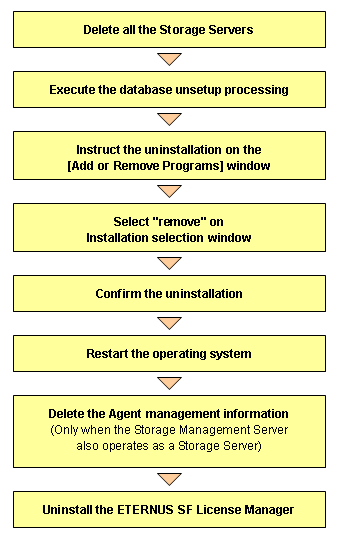
Note
When the storage management server operates in a cluster
The "Cancel Web Server configuration information" and "Execute the database uninstall process" are unnecessary because the configurations are canceled when the storage management server transaction is deleted. Refer to "Deleting Storage Management server transactions and Storage server transactions" in the "ETERNUS SF AdvancedCopy Manager Operator's Guide for cluster environment" when Canceling the configuration for a cluster environment.
If the uninstall is executed without deletion of the configurations, the uninstall process terminates abnormally.
Delete all the Storage servers, which are managed by the Storage management server to be uninstalled, from the control of AdvancedCopy Manager. For more information on how to delete Storage servers using a GUI client, see "Delete the Registration of a Storage Server" in the "ETERNUS SF AdvancedCopy Manager GUI User's Guide".
Refer to "stgxfwcmdelsrv (Server information deletion command)" in the "ETERNUS SF AdvancedCopy Manager Operator's Guide" for information on how to delete Storage servers using the command line.
Point
Delete the database by a user who executed its setup.
The deletion may be failed, when it executed by a different user.
Activate the [AdvancedCopy Manager Setup Menu].
Note
Executing this process with the service listed below must be paid attention.
Terminal service (via a remote desktop connection)
If the Storage Management Server is running on Windows Server 2003, the Terminal Service must be used by making a console session connection to it. Refer to the following link for information on how to make console session connections:
http://support.microsoft.com/kb/947723
http://support.microsoft.com/kb/278845
Do not use service listed below, as it will not work properly.
Telnet server service
DB unsetup uses Symfoware functions. If other software is used to perform Symfoware monitoring, DB unsetup may fail. Therefore, stop Symfoware monitoring before executing DB unsetup.
Click [Start] -> [Programs] -> [AdvancedCopy Manager] -> [DB setup tool]. This activates the [AdvancedCopy Manager setup] menu.
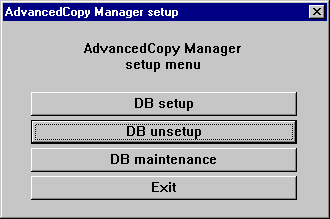
Start the Database uninstall.
Click the [DB unsetup] button.
The following window is displayed.
Be certain that deleting the database will not cause any problems in other applications or systems.
Click the [Start] button.
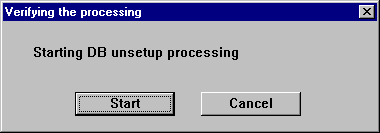
Terminate the DB uninstall dialog.
After the DB unsetup is completed, the following window is displayed.
Click the [Close] button.
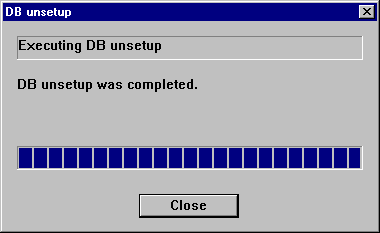
Remove the AdvancedCopy Manager program from your system by the following procedures.
Windows Server 2003
When [Control Panel] > [Add or Remove Programs] is double-clicked, the following window is displayed.
Select "AdvancedCopy Manager", and then click the [Change/Remove] button.
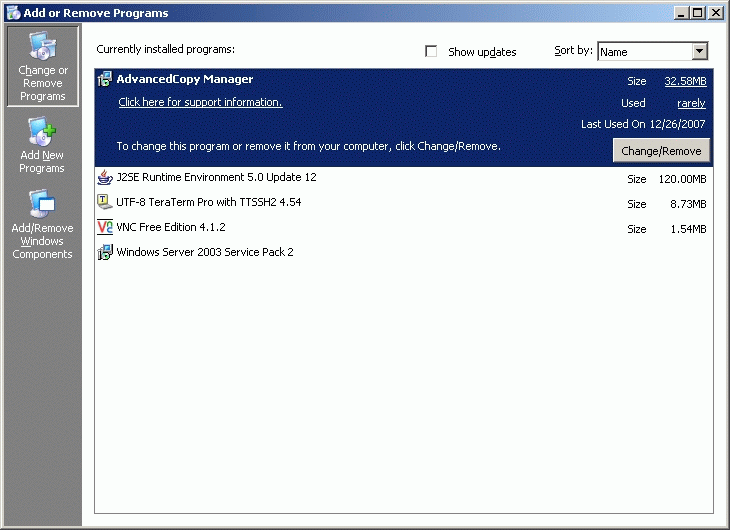
Windows Server 2008 or Windows Server 2008 R2
When [Control Panel] > [Programs and Features] is double-clicked, the following window is displayed.
Select "AdvancedCopy Manager", and then click the [Uninstall/Change] button.
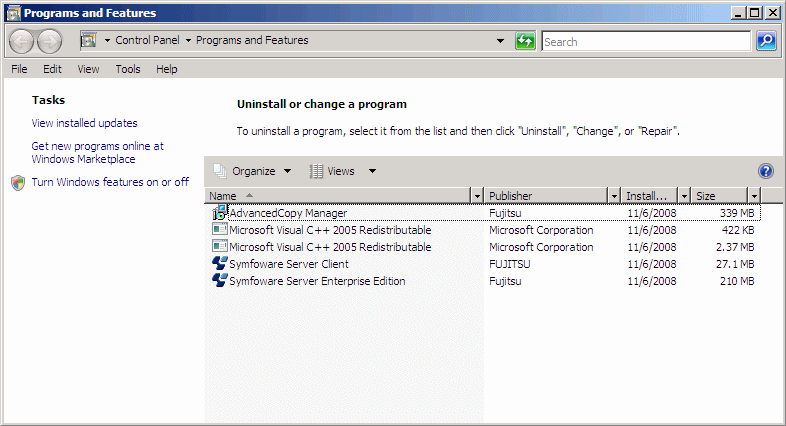
Select "Remove" on the [Welcome] window and click the [Next] button.
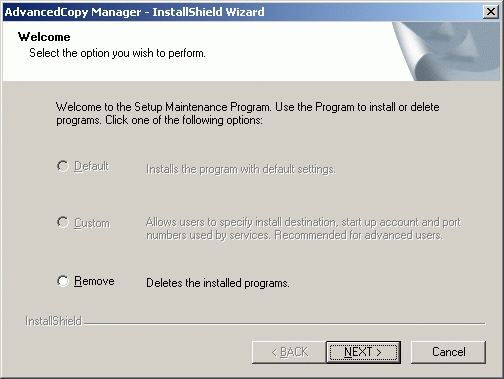
The following confirmation window is displayed. Click the [OK] button.
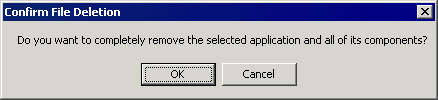
After the uninstall is completed, the following confirmation window is displayed. Click the [OK] button to complete the uninstall of the AdvancedCopy Manager.
Windows Server 2003
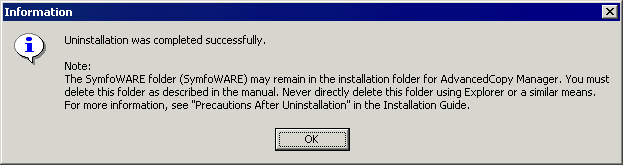
Windows Server 2008 or Windows Server 2008 R2
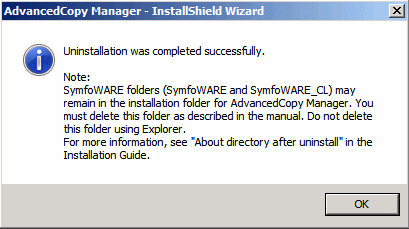
Restart the system.
Delete agent management information.
If the Storage management server also performs backup or replication operations, save the data of all files stored in the environment configuration directory \etc, if required, and delete it by using MS Explorer or similar.
Uninstall the ETERNUS SF License Manager. For the uninstallation procedure, refer to "E.4.1 Uninstallation from Windows environment".