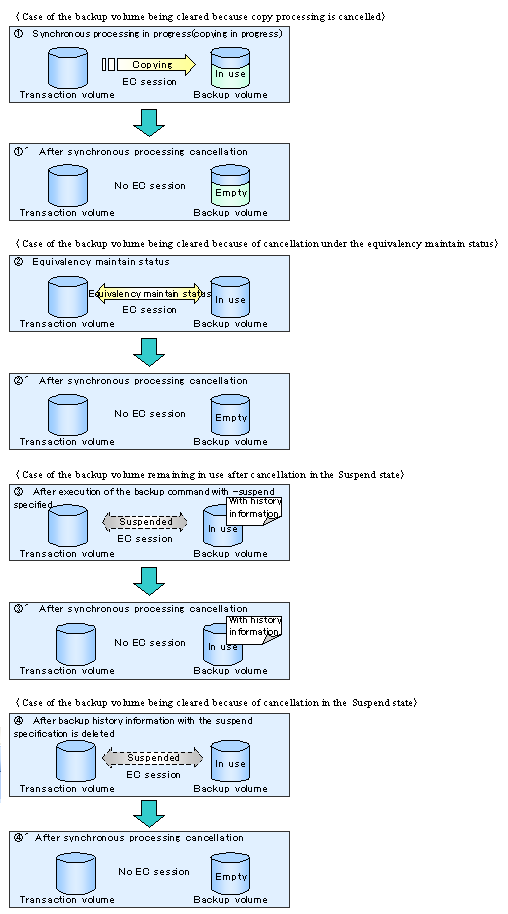Perform the snapshot fast backup as follows:
Before backing up a general file system, stop transaction.
Execute "11.2.2.1 acmbackup (Backup command)" to perform the backup.
To perform backup to both a disk and tape
Specify BOTH for the -m option.
Other tape-related specifications
Specify the -b option to select generation management or day management.
To start writing to tape without waiting for actual copying of OPC, specify the -o option.
To make the command return without waiting for the completion of writing to tape, specify the -w option.
To use a specific volume as a backup volume
Specify the device map file name in the -X option. A device map file is created on the Storage Server (such as /home/usr1/devmap1) to be backed up.
The following command execution example performs backup to both disk and tape and returns without waiting for completion of writing to tape.
[For Solaris]
# /opt/FJSVswstc/bin/acmbackup -m BOTH -w /dev/dsk/c1t1d0s6 /dev/dsk/c1t1d0s6 acmbackup DISK backup completed, TAPE backup started # |
Unless the "-o" or "-w" options were specified, backup is now complete and you can restart transaction. If the -o option was specified, physical copying of a volume has not been completed at this point. If the -w option was specified, writing to tape has not been completed at this point. To check the status of the physical copying or writing to tape, refer to "5.4.4 Checking the backup status".
If you have stopped transaction in Step 1, restart the transaction.
Refer to "7.4.9.1 Executing backups" in "Chapter 7 Backup Operations Using the QuickOPC Function" in this manual for information about executing backups with the QuickOPC function.
Perform synchronized high-speed backup for a transaction volume as follows:
Use "11.2.2.11 acmstartsync (Synchronous backup start command)" to start backup synchronous processing.
To use a specific volume as a backup volume:
Specify the device map file name in the -X option. A device map file is created on the Storage Server (such as /home/usr1/devmap1) to be backed up.
A command execution example is shown below.
[For Solaris]
# /opt/FJSVswstc/bin/acmstartsync /dev/dsk/c1t1d0s6 /dev/dsk/c1t1d0s6 acmstartsync completed # |
Physical copying from the transaction volume to the backup volume now starts. To cancel synchronous processing that has been started, refer to "To cancel synchronous processing that has started". To check the physical copy status, perform the following operation.
To check the status of backup synchronous processing, use "11.2.2.13 acmsyncstat (Synchronous backup progress display command)".
When the [Status] field changes to "equivalent," the transaction volume and backup volume are put in the equivalency maintenance status.
[For Solaris]
# /opt/FJSVswstc/bin/acmsyncstat /dev/dsk/c1t1d0s6 Server Transaction-Disk Backup-Disk Status Execute server1 /dev/dsk/c1t1d0s6 /dev/dsk/c1t2d1s6 equivalent 100% # |
Execute "11.2.2.1 acmbackup (Backup command)" to perform backup.
To perform backup to both a disk and tape
Specify BOTH for the -m option.
Other tape-related specifications
Specify the -b option to select generation management or day management.
To make the command return without waiting for completion of writing to tape, specify the -w option.
To use Suspend/Resume
Specify the -suspend option. For more information on the Suspend/Resume function, refer to "5.4.1.3 Backup using the Suspend/Resume function".
The following example performs backup to both disk and tape and returns without waiting for completion of writing to tape.
[For Solaris]
# /opt/FJSVswstc/bin/acmbackup -m BOTH -w /dev/dsk/c1t1d0s6 /dev/dsk/c1t1d0s6 acmbackup DISK backup completed, TAPE backup started # |
Note
If a backup command is executed before the transaction volume and the backup volume are in the equivalency maintenance status, the command results in an error.
No device map can be specified during backup.
To cancel synchronous processing that has started
"11.2.2.12 acmcancelsync (Synchronous backup cancel command)" can be used to cancel synchronous processing (an EC session). The statuses of the synchronous processing cancelled by the synchronous processing cancel command are explained below.
executing: synchronous processing in progress (ie, copying in progress)
equivalent: equivalency maintenance status
suspend: suspended processing
If the synchronous processing is cancelled with no options specified, then the EC session in the synchronous processing status or in the equivalency maintenance state is cancelled.
If one transaction volume has multiple synchronous processing (EC sessions), then specify the backup volume and cancel only the specified EC session. All of the synchronous processing of the transaction volume can be cancelled by specifying the -all option.
Note
Both the backup volume and all synchronous processing cannot be specified simultaneously.
Back up a transaction volume using the Suspend/Resume function as follows:
Use "11.2.2.11 acmstartsync (Synchronous backup start command)" to start backup synchronous processing.
To use a specific volume as a backup volume:
Specify the device map file name in the -X option. A device map file is created on the Storage Server (such as /home/usr1/devmap1) to be backed up.
A command execution example is shown below.
[For Solaris]
# /opt/FJSVswstc/bin/acmstartsync /dev/dsk/c1t1d0s6 /dev/dsk/c1t1d0s6 acmstartsync completed # |
If there is a suspended backup volume at the start of the synchronous processing, then the following devices are selected first, and EC resumes (ie, differential copying starts or Resume is invoked):
The backup volume from which history information is deleted because the number of generations has been exceeded, or
The suspended backup volume without history information
If there is no suspended backup volume at the start of the synchronous processing, EC starts (i.e., a full copy begins).
The figure below shows backup volume selection at the start of synchronous processing.
Note
If synchronous processing is started with a device map specified, other transaction volumes and suspended backup volumes cannot be used as the backup destination. "11.2.2.13 acmsyncstat (Synchronous backup progress display command)" can be used to determine the transaction volume with which the backup volume is suspended.
Figure 5.10 Backup volume selection at start of synchronous processing
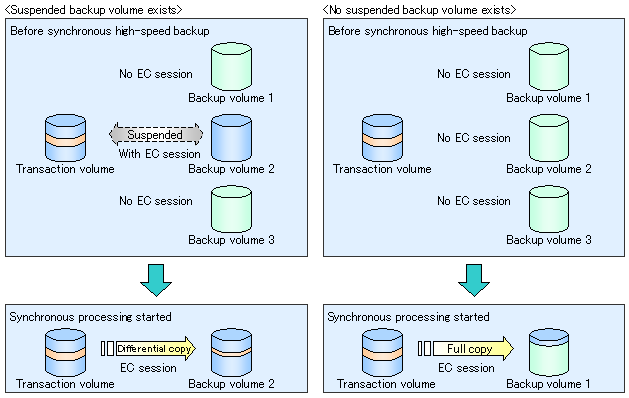
Physical copying from the transaction volume to the backup volume now starts. To cancel synchronous processing that has been started, see "To cancel synchronous processing that has started". To check the physical copy status, perform the following operation.
To check the status of backup synchronous processing, use "11.2.2.13 acmsyncstat (Synchronous backup progress display command)".
If one transaction volume has multiple EC sessions, then this command displays the status of all EC sessions. The statuses displayed for synchronous processing are explained below.
executing: synchronous processing in progress (ie, copying is in progress)
equivalent: equivalency maintenance status
suspend: suspended processing
The figure below shows the progress information displayed by the synchronous processing progress display command.
Figure 5.11 Progress information displayed by the synchronous processing progress display command
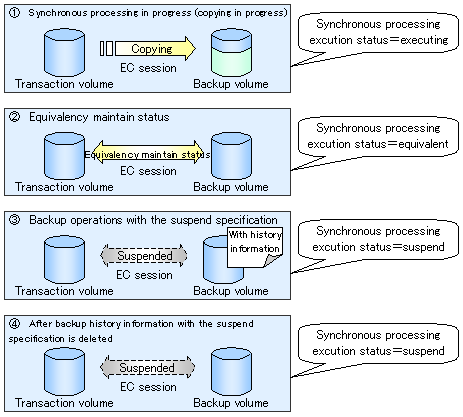
When the [Status] field changes to "equivalent," the transaction volume and backup volume are placed in the equivalency maintenance status.
[For Solaris]
# /opt/FJSVswstc/bin/acmsyncstat /dev/dsk/c1t1d0s6 Server Transaction-Disk Backup-Disk Status Execute server1 /dev/dsk/c1t1d0s6 /dev/dsk/c1t2d1s6 equivalent 100% # |
Execute "11.2.2.1 acmbackup (Backup command)" with the suspend specification to perform backup.
If backup is performed without the suspend specification in synchronous high-speed backup operation mode, the EC session is released. If backup is performed with the suspend specification, the EC session is not released but is suspended.
The figure below, Figure 5.12 Ordinary backup, and backup with the suspend specification, shows ordinary backup operation and backup operation with the suspend specification.
To perform backup to both a disk and tape
Specify BOTH for the -m option.
Other tape-related specifications
Specify the -b option to select generation management or day management.
To make the command return without waiting for completion of writing to tape, specify -w option.
The following command execution example performs backup with the suspend specification to both disk and tape and returns without waiting for completion of writing to tape.
[For Solaris]
# /opt/FJSVswstc/bin/acmbackup -m BOTH -w -suspend /dev/dsk/c1t1d0s6 /dev/dsk/c1t1d0s6 acmbackup DISK backup completed, TAPE backup started # |
Figure 5.12 Ordinary backup, and backup with the suspend specification
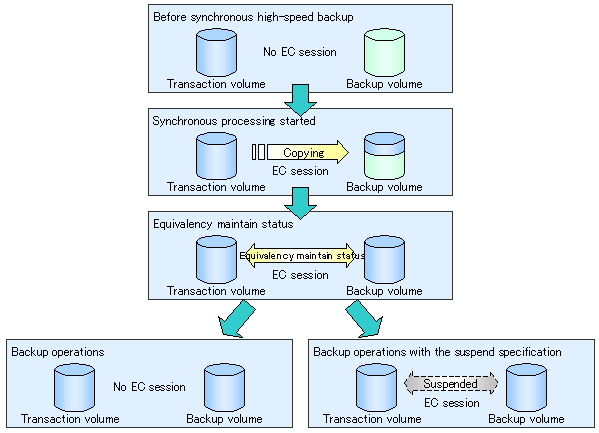
To cancel synchronous processing that has been started
"11.2.2.12 acmcancelsync (Synchronous backup cancel command)" can be used to cancel synchronous processing (an EC session). The statuses of the synchronous processing cancelled by the synchronous processing cancel command are explained below.
executing: synchronous processing in progress (ie, copying is in progress)
equivalent: equivalency maintenance status
suspend: suspended processing
After the backup command with -suspend specified is executed, the Suspend state is maintained even if history information is deleted. A suspended EC session cannot be released unless the synchronous processing is cancelled.
If the synchronous processing is cancelled with no options specified, then a EC session in the synchronous processing status or in the equivalency maintenance status is cancelled.
If one transaction volume has multiple synchronous processing (EC sessions), then specify the backup volume and cancel only the cpecified EC session. All of the synchronous processing of the transaction volume can be cancelled by specifying the -all option.
Note
Both the backup volume and all synchronous processing cannot be specified simultaneously.
Point
Cancelling suspended synchronous processing that has history information does not delete the history information.
Cancelling the synchronous processing (during copying, in the equivalency maintenance status, or in the Suspend state) that does not have any history information sets the backup volume to the unused state. Cancelling synchronous processing (in the Suspend state) that has history information leaves the backup volume in the used state.
Operations when the synchronous processing is cancelled are shown below.
Figure 5.13 Operation when synchronous processing is cancelled